Making a Damn Small Linux Live USB (DSL). This is a revisit of my Windows DSL bootable USB installation tutorial: "Putting Damn Small Linux on a USB". Based on the 2.4 kernel, this tiny distribution is great to use for older and slower computers as well. It will fit and run on portable devices or thumb drives as small as 64 MB.
USB Booting Damn Small Linux
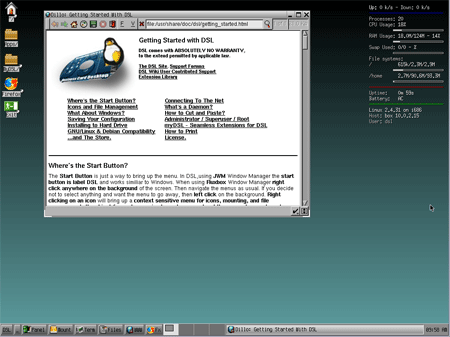
Quick Summary
- Purpose: Create a bootable Damn Small Linux (DSL) USB using YUMI.
- Best For: Reviving old PCs, lightweight rescue OS, or Linux learning.
- Requirements: DSL ISO, YUMI, USB ≥ 64MB, admin rights on a Windows PC.
What is (DSL) Damn Small Linux?
Damn Small Linux was originally created by John Andrews and is essentially a trimmed down version of an early KNOPPIX build, making it perfect for smaller drives.
DSL gained popularity for its incredibly small footprint, as the entire operating system could fit on a business card sized CD or a small USB thumb drive. Despite its tiny size, this is a very powerful feature distro that provides a fully functional desktop environment, making it suitable for older hardware or situations where resource usage needs to be kept minimal.
For example, this tiny Linux distribution includes a Fluxbox window manager and a selection of lightweight applications, such as text editors, a web browser, and a media player, all while keeping system requirements to a minimum.
Why Use Damn Small Linux?
Here are some practical reasons I can think of to still use a DSL USB today:
- Repurpose Old Hardware: Give older computers a second life by installing a lightweight and efficient operating system.
- Portable Troubleshooting Tool: Use it as a rescue OS for diagnostics, recovery, or even offline troubleshooting.
- Learn Linux: It offers a simple way to explore Linux without requiring significant resources or installation on a hard drive.
Damn Small Linux Specifications
- Distribution Home Page: Project Home Page
- Developer: Originally developed by John Andrews
- Release Date: First released in 2003
- Minimum Thumb Drive Size: 64 MB (But YUMI requires > 2 GB)
- Persistent Feature: Yes
Potential Limitations of DSL
While DSL is a fantastic lightweight Linux distribution, be aware of these potential challenges:
- Compatibility Issues: Limited support for modern hardware and drivers.
- Outdated Software: DSL's older technology may not work well with some contemporary file formats and applications.
- Security Concerns: The 2.4 kernel lacks modern security patches, so avoid using it for sensitive tasks.
DSL Bootable USB Drive Creation Essentials
- A Fast USB Flash Drive
- Windows Host PC (with Admin access)
- DSL ISO file
- YUMI (to install DSL to USB and make it bootable)
How to Make a Damn Small Linux Live USB
- Download and run the YUMI Make Bootable USB Tool.
- (1) Choose your flash drive from the dropdown. (Check the box to prepare the device. Note: this will wipe and format your USB)
(2) Select Damn Small Linux from the list of distributions.
(3) Browse to your ISO, and then click Create.
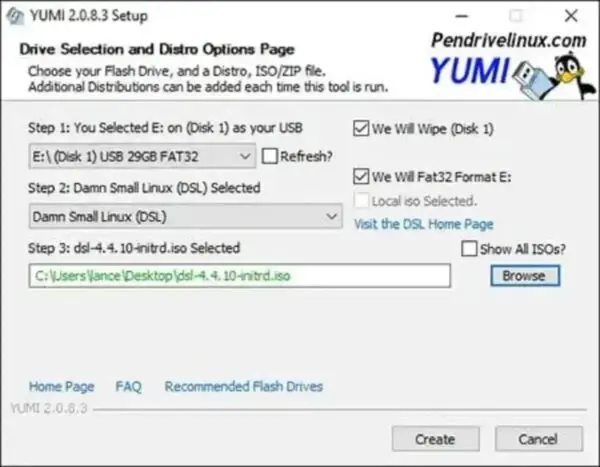
- Once the script has finished, reboot your computer and set your system BIOS or Boot Menu to boot from the USB device.
If all goes well, you should now be booting DSL from your Damn Small Linux Bootable USB. For detailed troubleshooting, refer to the DSL readme file.
Tips for USB DSL Success
- BIOS Settings: Ensure USB boot is enabled in your system's BIOS or Boot Menu settings.
- Format Drive: Use the prepare this drive option to format the USB drive before creating the bootable media.
- Set Up Persistence: Explore persistence features to save system changes and customizations across sessions.
Looking for Alternatives?
If DSL doesn’t meet your needs, you might consider trying another popular tiny Linux distro alternative like USB SLAX, or Puppy Linux. Both of these alternate lightweight Linux distributions offer better modern hardware support and have active helpful communities.
Here's a comparison chart outlining the differences between these lightweight Linux Distributions:
| Feature | Damn Small Linux (DSL) | SLAX | Puppy Linux |
|---|---|---|---|
| Initial Release | 2003 | 2003 | 2005 |
| Base System | Knoppix (Debian-based) | Slackware-based | Independent with Ubuntu/Debian compatibility |
| Footprint | 50MB | < 300MB | ~300MB |
| Default Window Manager | Fluxbox | KDE/Fluxbox | JWM or Openbox |
| Hardware Support | Older, resource limited hardware | Broad, including modern hardware | Broad, including both old and new systems |
| Persistent Feature | Yes | Yes | Yes |
| Community Support | Limited (development has slowed) | Active and modern | Active and modern |
| Use Case | Extremely small footprint for older PCs | Portable modular OS for versatile use | General purpose lightweight OS |
Frequently Asked Questions (FAQ) – Damn Small Linux USB
Can I use Damn Small Linux on modern hardware?
Damn Small Linux was designed for older systems and may lack drivers for newer hardware. It's best used on legacy machines or virtual machines. For modern hardware, consider Puppy Linux or SLAX.
Can I save files or changes with DSL on USB?
Yes, DSL supports a persistent storage feature. You can set up a separate partition on your USB drive to store user data and system changes across reboots.
Do I need a special USB format or partition type?
Most tools like YUMI will automatically format your USB drive to FAT32, which is compatible with DSL. It's recommended to let the USB creation tool handle formatting unless you're customizing partitions.
Is DSL still being actively developed?
DSL development has slowed down significantly. While it's still available for download and use, security and software updates are limited. Use it primarily for learning or specific retro computing needs.
How do I access the internet in DSL?
DSL includes basic network support. You can connect via Ethernet, and in some cases, Wi-Fi with older compatible chipsets. You'll need to use the built-in tools like pppoeconf or the DSL Control Panel for setup.
What’s the default login or root password in DSL?
Typically, the default user is dsl with no password. For root access, the user is root and the password is dsl. Always check the readme or forum for specific version info.
Can I run DSL in a virtual machine instead of USB?
Absolutely. Damn Small Linux is very lightweight and works great in virtual machines like VirtualBox or VMware. Just mount the ISO and boot it as a live session.
How do I troubleshoot USB booting problems?
- Ensure your BIOS supports USB boot and it’s enabled.
- Try different USB ports or reformat the drive.
- Double check the ISO file integrity before writing.
- Use tools like Rufus or YUMI if one fails to boot.
Is DSL secure enough for daily use?
Because DSL is based on an older 2.4 Linux kernel, it lacks modern security updates. Avoid using it for online banking, file syncing, or any task requiring sensitive data. It's better suited for experimentation or recovery tasks.
Final Take on running Damn Small Linux from USB
In my opinion, Damn Small Linux is a remarkable lightweight Linux distribution that has stood the test of time. Whether you're reviving old hardware, just exploring Linux, or simply looking for a tiny OS, running DSL Live from a bootable USB can be an excellent choice. Just remember to consider its limitations in the modern world of computing.
