How to Customize the GNOME Ubuntu Start Menu Panel Icon: Learn how to personalize your Ubuntu desktop by changing the default GNOME start menu panel icon to a custom one. This tutorial walks you through the steps, enabling you to enhance the look of your system. Originally tested on Ubuntu 7.10 Gutsy Gibbon, the process works for many older and modern versions of Ubuntu that use GNOME.
Customize your Ubuntu Start Menu Panel Icon
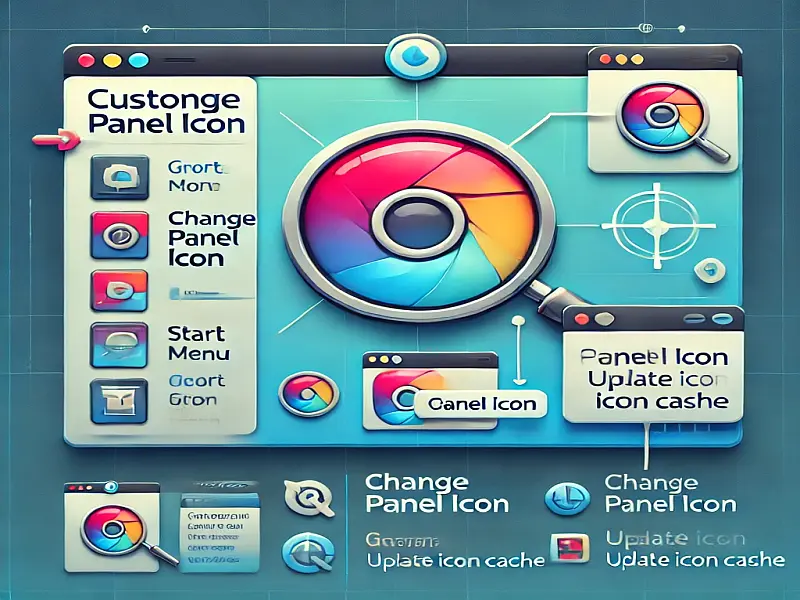
Prerequisites
Before you begin, ensure you meet these requirements:
- Your theme uses the Human icon set (default in older Ubuntu versions).
- Your panel is set to 24 pixels.
- If your icon theme does not include a 22x22 directory, copy the directory from the Human theme (
/usr/share/icons/Human/22x22/) into your theme directory.
Note: Replace "Human" in the steps below with your icon theme directory name if you are using a custom theme.
Steps to Change the GNOME Start Menu Panel Icon
- Create Your Custom Icon:
- Create a 22x22 pixel icon and save it as
start-here.webp.
- Create a 22x22 pixel icon and save it as
- Replace the Existing Icon:
- Move the
start-here.webpfile to:
/usr/share/icons/Human/22x22/places/When prompted, replace the existing file.
- Move the
- Delete the Icon Cache:
- Remove the
icon-theme.cachefile from:
/usr/share/icons/Human/
- Remove the
- Update the Icon Cache:
- Open a terminal and run the following command:
sudo gtk-update-icon-cache /usr/share/icons/Human/
- Open a terminal and run the following command:
- Restart GNOME Panel:
- To refresh the GNOME panel and apply your changes, type:
killall gnome-panel
- To refresh the GNOME panel and apply your changes, type:
Enjoy Your Custom Panel Icon!
Once the panel refreshes, your new custom start menu icon will appear. This simple customization lets you give your Ubuntu desktop a unique, personal touch.
Gnome Start Menu ICON FAQs
Here are some commonly asked questions regarding changing the icon.
- Does this work on modern versions of Ubuntu?
GNOME has undergone significant changes since Ubuntu 7.10. This method works for legacy GNOME setups. For GNOME Shell in newer versions, you’ll need to modify shell extensions or themes using tools like GNOME Extensions. - Where can I find free icons?
Try repositories like Flaticon or IconFinder. - What if I want to restore the default icon?
Simply replace the customstart-here.webpwith the original file from your theme's backup, if available, and repeat steps 3–5.
