This tutorial will walk you through the process of creating a bootable, persistent USB drive for Eeebuntu, allowing you to save settings, files, and changes across sessions. Eeebuntu is a specialized, lightweight operating system based on Ubuntu, designed to optimize performance on Asus EeePC netbooks. With its tailored interface and low-resource requirements, Eeebuntu is a great choice for users seeking an efficient, portable OS.
About Eeebuntu
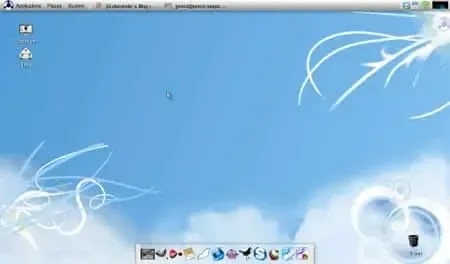
Eeebuntu (Easy Peasy Ubuntu) is a customized version of Ubuntu tailored specifically for the Asus EeePC and other low-powered netbooks. Originally released as an optimized OS for EeePC users, it provides a seamless experience for lightweight devices, featuring:
- Optimized Performance: It's stripped down to bare essentials, allowing for faster boot and load times on devices with limited RAM and storage.
- Compatibility with EeePC Hardware: Preloaded drivers and settings are customized for EeePC, which enhances hardware compatibility and minimizes troubleshooting.
- Familiar Ubuntu Environment: A Live Linux distribution that retains the look and functionality of Ubuntu, making it familiar for users already accustomed to the Ubuntu desktop experience.
- Lightweight Applications: Comes with lightweight applications, reducing memory and CPU load, ideal for lower-spec machines.
- Persistence Capability: When used on a persistent USB drive, Eeebuntu can save session data, files, and customizations, making it versatile for portable use.
For more details on Eeebuntu, visit the official project page on SourceForge.
Using a Windows PC and the Universal USB Installer (UUI), you’ll be able to set up Eeebuntu on a USB drive that can run on any computer with USB boot support, providing a complete, portable OS wherever you go.
What You'll Need
- 2GB or Larger USB Flash Drive (4GB or larger for additional storage)
- Persistent Feature: Yes
- Eeebuntu ISO (Standard Edition)
- Windows PC
- Universal USB Installer (UUI)
Making a Persistent Eeebuntu Bootable USB
Note: This tutorial includes the persistent feature, meaning your Eeebuntu USB setup will remember and restore changes made during your session, similar to Ubuntu’s persistence capabilities.
- Download the Eeebuntu ISO: Download the latest version of the Eeebuntu ISO file.
- Download Universal USB Installer: Run UUI on your Windows PC, select "EEEBuntu" from the dropdown list of Linux distributions, and follow the on-screen instructions.
- Select Your USB Drive: Choose your USB flash drive from the dropdown list of devices.
- Enable Persistence: To save session data, check the option for persistence if prompted. This enables you to save system configuration changes, files, and settings, making your USB bootable drive even more useful.
- Complete Installation: Click "Create" and allow the tool to complete the installation. This may take several minutes depending on the speed of your USB drive.
- Set Your Computer to Boot from USB: After installation, restart your PC. Enter the BIOS settings or Boot Menu (usually by pressing F2, F12, Esc, or Del during startup), and set your USB device as the first boot option.
- Boot from the Linux USB: Save changes and exit the BIOS settings. Your computer should now boot from the USB flash drive, launching Eeebuntu as a portable Live Linux USB operating system.
Upon reboot, you should now have a fully functional Eeebuntu setup running directly from your USB flash drive, with persistence enabled so you can save files, settings, and application changes across sessions.
Benefits of Using a Persistent Eeebuntu USB Drive
A bootable, persistent Eeebuntu USB drive is a powerful tool for portable computing. It allows you to:
- Carry your operating system and files anywhere and use them on multiple computers.
- Save personal data, system updates, and applications between sessions, unlike a standard live USB.
- Enjoy faster loading times on an optimized OS for Asus EeePC or compatible hardware.
By following this guide, you should end up with a portable Live Linux USB operating system that can be used for troubleshooting, secure browsing, or as a fully fledged, on-the-go OS.
Troubleshooting Tips
- If your USB drive doesn’t boot, verify that the BIOS settings prioritize USB boot or consult your computer's manual for the correct boot sequence.
- Make sure your USB drive is properly formatted as FAT32. This format is required by UUI for installation.
- If persistence isn’t working, double-check the settings in UUI to confirm that you enabled the persistent option during setup.
This setup offers a portable, customized Linux experience tailored to the unique needs of Asus EeePC users. Once complete, you'll have a powerful, USB-based operating system with all the flexibility of Ubuntu, optimized for netbook use.
