Make a Bootable USB Kubuntu Drive on Windows. Kubuntu is a popular Linux distribution based on Ubuntu, featuring the KDE Plasma desktop environment. It's often preferred for its modern appearance and extensive customization options. Using a USB flash drive, you can create a live bootable version of Kubuntu to run on any computer or even install it on a hard drive.
This guide explains how to create a bootable Kubuntu USB drive on Windows. Additionally, you'll learn how to enable persistence to save changes across reboots.
Kubuntu Live Bootable USB with Persistence
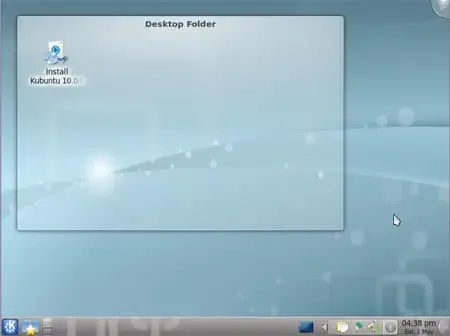
- Distribution Home Page: Distro Project Page
- Developer: Canonical Ltd.
- Release Date: Kubuntu was first released on April 8, 2005
- Persistent Feature: Yes
What is Kubuntu?
Kubuntu is a Linux distribution based on Ubuntu, which is itself based on Debian. What distinguishes it from standard Ubuntu is the default desktop environment. While Ubuntu uses the GNOME desktop environment, Kubuntu utilizes the KDE Plasma desktop environment. KDE Plasma is known for its visually appealing interface, customization options, and a wide range of features.
Some of its most notable features include:
- KDE Plasma Desktop: Utilizes the KDE Plasma desktop environment, offering a modern, feature-rich, and customizable user interface.
- Ubuntu Based: Inherits the stability and package management system of Ubuntu, which is based on Debian. This ensures access to a large repository of software packages.
- Included Applications: Includes a suite of applications from the KDE project, such as the Dolphin file manager, Konsole terminal emulator, and various other utilities.
- Software Center: Users can easily install, manage, and update software using the Ubuntu Software Center or the package management tools.
- System Settings: Offers a comprehensive system settings application, allowing users to customize various aspects of their desktop environment, appearance, and behavior.
- Widgets and Desktop Effects: KDE Plasma supports widgets (known as "Plasmoids") and desktop effects, providing users with a dynamic and interactive desktop experience.
- KDE Connect: This feature allows users to connect their Android devices to the desktop environment, enabling seamless integration and interaction between the computer and mobile devices.
Kubuntu Live USB Boot Essentials
- Operating System: A PC running Windows 11, 10, or 8.
- Tools Needed:
- A Fast USB flash drive with at least 8GB capacity.
- The YUMI Multiboot USB Creator or using the dd command.
- Kubuntu ISO file from Kubuntu’s official website.
- Persistence Support: Yes, optionally create a persistent storage file to save changes.
Create a Kubuntu Live USB Drive Using YUMI
You can use YUMI to make a Kubuntu Live USB with Persistence. Here's How:
- Download YUMI: Download and run the YUMI Bootable USB creator.
- Configure YUMI to make a bootable USB Kubuntu:
- Select your USB drive from the dropdown menu.
- Choose "Kubuntu" from the list of supported distributions.
- Browse and select the Kubuntu ISO file you downloaded earlier.
- (Optional) Specify the size of the persistent file (e.g., 4GB or more) to enable saving files and settings across sessions.

- Create the Bootable USB: Click "Create" and wait for the process to complete.
- Test the USB: Restart your PC, enter the BIOS or Boot Menu, and set the USB drive as the boot device. Save and reboot.
Once booted, you can continue to try out USB Kubuntu in live mode or install it onto your hard drive.
Create a Kubuntu Bootable USB using DD
Follow these steps to prepare a Kubuntu bootable USB flash drive using dd on Windows:
Note: Exercise caution when using dd on Windows, as it will overwrite all data on the selected drive. Verify that you're targeting the correct USB drive before proceeding.
- Download the Kubuntu ISO
Start by obtaining the Kubuntu ISO file from the official website. - Connect Your USB Drive
Insert a USB drive large enough for the ISO file. Backup any essential data on the drive, as this process will erase all existing data. - Determine the USB Drive’s Identifier
To identify the device name assigned to your USB drive, open a Command Prompt with administrative privileges (right-click and choose "Run as administrator"). Enter the following command to start diskpart:diskpartThen, list the disks connected to your system by typing:
list diskIdentify the disk number for your USB drive. Cross-check using another method, like File Explorer or the Disk Management tool (
diskmgmt.msc), to confirm accuracy. - Unmount the USB Drive
Before proceeding with dd, ensure the USB drive is unmounted. Use diskpart to clean and unmount the drive. Replace X with the disk number for your USB drive:select disk X clean - Download and Launch DD for Windows
Download dd for Windows and launch the program. - Write the Kubuntu ISO to the USB Drive
Execute the following command to write the Kubuntu ISO to your USB drive:dd.exe if=path\to\kubuntu.iso of=\\.\PhysicalDriveX bs=4M- if=path\to\kubuntu.iso: Specify the path to the Kubuntu ISO file on your computer. Adjust the path and filename as necessary.
- of=\\.\PhysicalDriveX: Replace X with the disk number of your USB drive, identified in step 3.
- bs=4M: Sets the block size to 4MB. Adjusting this value can speed up the process if needed.
The dd command will take some time to complete. Be patient and wait for it to finish.
- Safely Remove the USB Drive
Once the process is done, safely eject the USB drive from your Windows system.
Your bootable Kubuntu USB drive is now ready. To use it, ensure your computer’s BIOS/UEFI is configured to boot from USB, and then boot into Kubuntu.
You should now be able to boot and run Kubuntu Live from the bootable USB flash drive.
Add Persistence to Your Kubuntu USB Drive
To manually create a persistent file and enable persistence (saving files and settings on subsequent boots), follow these steps:
- Mount the USB Drive:
mkdir /mnt/usb sudo mount /dev/sdX1 /mnt/usbReplace
/dev/sdX1with your USB partition (uselsblkto confirm). - Create a Persistence File:
sudo dd if=/dev/zero of=/mnt/usb/persistence.img bs=1M count=4096Adjust
count=4096to create a larger file (e.g., 8192 for 8GB). - Format the File as ext4:
sudo mkfs.ext4 /mnt/usb/persistence.img - Rename and label the file casper-rw:
sudo mv /mnt/usb/persistence.img /mnt/usb/casper-rw sudo e2label /mnt/usb/casper-rw casper-rwThe file must be named
casper-rwfor Kubuntu to recognize it. - Unmount the USB Drive:
sudo umount /mnt/usb
During boot, add the
persistentparameter to enable the persistence feature.Now your USB Kubuntu bootable flash drive is ready to use with persistence!
Install Kubuntu from USB
It is also worth noting that you can optionally Install Kubuntu from USB to a hard drive. Just use the "Install Kubuntu" shortcut located on the desktop, and then follow the onscreen instructions provided by the installer.

Installing Kubuntu from a USB to a hard drive.
