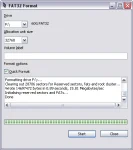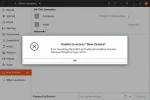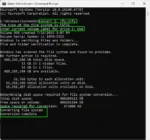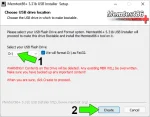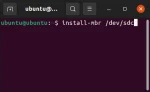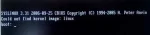The Best Fastest USB Flash Drives are SSD
Looking for the fastest USB flash drives in 2025? Whether you're USB booting an operating system, editing 4K videos, or transferring massive files, Solid State (SSD) based USB drives offer game changing performance, boasting speeds over 600MB/s and lifespans that far exceed traditional NAND flash memory.