Fully Install Ubuntu from USB to a hard drive or a USB flash drive using the live media. Believe it or not, creating a completely Portable Ubuntu Installation on USB is a relatively simple process. As a matter of fact, it is almost as simple as a regular Ubuntu internal hard drive installation.
How to Fully Install Ubuntu from USB to a hard drive
The following process will help you fully install Ubuntu on a local hard drive or a removable USB drive (this is not a typical Live Install with a compressed Squashfs). Due to extensive read and write operations, it is best to use a Solid State USB thumb drive (if you plan to install to a flash drive). For this tutorial, I used a very fast SanDisk Extreme Pro SSD flash drive with 420MB/s read 380MB/s write speeds.
Ubuntu Full Installation Prerequisites
- External USB hard drive or Fast SSD flash drive
- Backup any information on your USB device (it will be wiped)
- Ubuntu Live USB or CD/DVD
Here are the steps for Installing Ubuntu from USB to a local hard drive or another removable USB drive.
- First, create a YUMI Live USB containing Ubuntu.
- Restart your computer. Booting from the live media.
- Once the Live system is up and running, Click the install Ubuntu icon from the desktop to begin the installation.
- Proceed through the steps. After step 4, when you are prompted to unmount partitions that are in use, Select YES
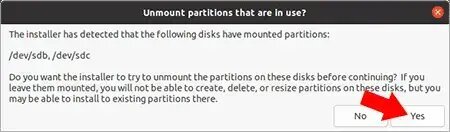
- When prompted for Installation type;
1.) Select Something Else
2.) Click Continue
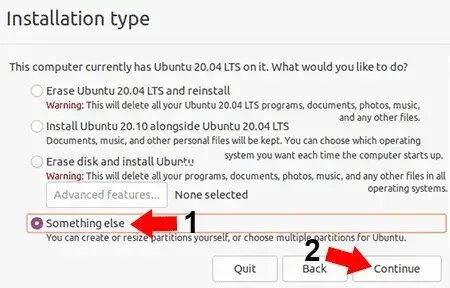
- From the Device for boot loader installation drop list;
1.) Choose your USB drive
2.) From the Window, Right click the related /dev/sd(x) device and select New Partition Table (this removes any existing partitions)
- Now, right click on the free space and select Add

- Create a 100MB EFI System Partition and click OK
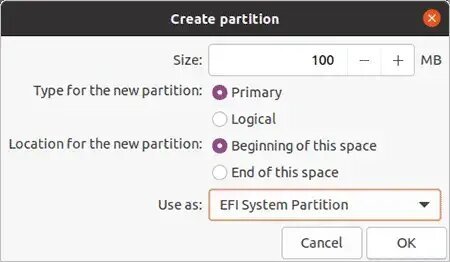
- Again, right click on the free space and Select Add
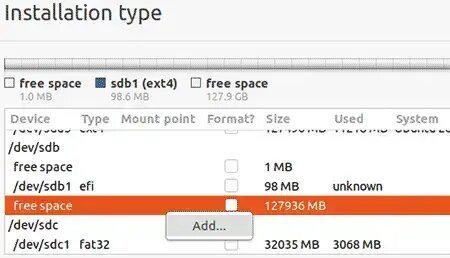
- This time, create a 6000MB swap area partition and click OK
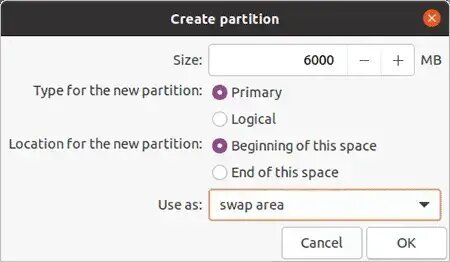
- Once more, right click on free space and Add
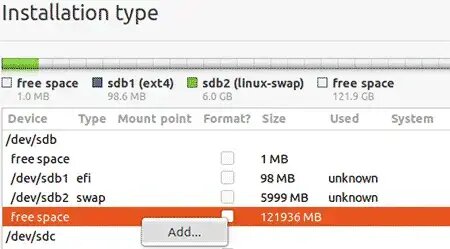
- Create an Ext4 journaling file system partition, using the default size, set the mount point to / and click OK
Note: You can reduce the size and create additional partitions for other usage (perhaps for sharing files between Windows and Linux).
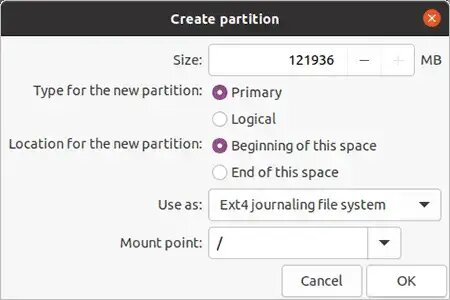
- You should now have efi, swap, and ext4 partitions on your device. Click Install Now to proceed to install Ubuntu on your USB device.

- When the process has finished, choose the option to restart now.
- Next, be sure to remove the live media you used to perform the installation.
- Boot into your system BIOS or Boot Menu. Elect to boot from the external USB Drive you installed to, and then reboot.
If all went well, you should be booted into a completely Portable Ubuntu that runs entirely from USB. That concludes how to Install Ubuntu from USB. ;)
* This site is an Amazon Affiliate and earns a tiny commission from purchases via the provided SanDisk SSD flash drive link.
