Linux Live USB Creator, also known as LiLi USB Creator, is a powerful tool for creating bootable USB flash drives loaded with various Linux distributions. With it, users can easily install different Linux versions to a USB, resulting in a bootable Live USB with optional persistence. LiLi enables users to create a Linux bootable USB flash drive from an ISO image, CD, or IMG file. The utility can even download the ISO or IMG file for you.
About Linux Live USB Creator (LiLi)
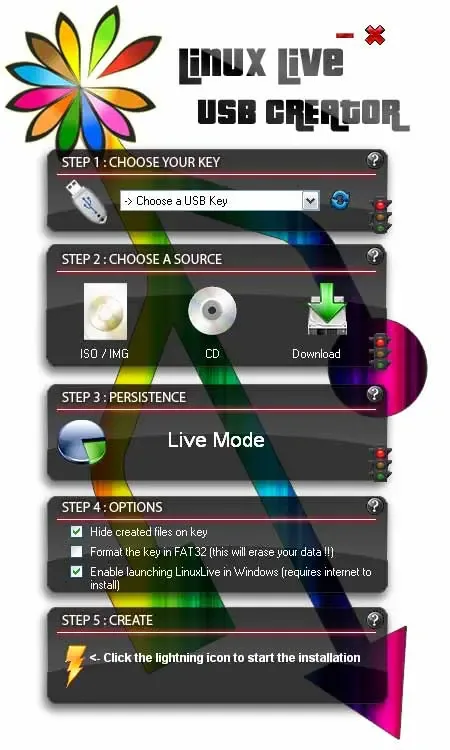
This simple and intuitive USB boot tool makes for an efficient solution to help users quickly and easily create a bootable USB of their favorite Live Linux distribution. However, this versatile boot tool offers more than just Linux installation. It also supports installing a Portable VirtualBox on your USB drive, allowing you to emulate a Linux system inside Windows directly from the USB. Users can choose to boot Linux directly from the USB drive on compatible computers or alternatively, run Linux in Portable VirtualBox from a USB all from within an up and running Windows environment.
Below are some of LiLi's standout features:
- Bootable Live Linux USB Creation: Allows for creating bootable USB drives using the ISO file of almost any Live Linux distribution, letting users boot Linux directly from the USB drive without the need to install the OS on their PC.
- User-Friendly Interface: Offers a simple and intuitive interface, making it accessible to both beginners and advanced users.
- Broad Linux Distribution Compatibility: It supports a vast range of Linux distributions, allowing users to choose and download preferred versions directly from the tool.
- Data Persistence: Supports persistence for saving most settings and custom configurations directly on the USB, enabling a customized and portable Linux experience across reboots on different machines.
- Automated ISO File Downloading: Can fetch and download Linux ISOs for selected distributions, saving users the need to manually locate the file online.
- Checksum Verification: Includes a built-in checksum verification feature to ensure downloaded files’ integrity, enhancing security and authenticity.
- VirtualBox USB Boot support: Supports running your bootable USB Linux drive emulated from inside of VirtualBox.
Live Linux USB Creator Specifications
- Official Website: Linux Live USB Creator Project Page
- Developer: Created by Thibaut Lauzière
- License: Open Source
- Initial Release: Initially released in 2008.
Active Project?: No, development stopped in 2013 and updates were halted entirely during 2015.
Note: Although LinuxLive USB Creator may still work for many distributions, it is no longer actively maintained. Users looking for actively updated alternatives may prefer tools like UUI or YUMI, which are constantly updated and more reliable for creating Linux bootable USB drives.
How to Install and Use LinuxLive USB Creator
- Download LiLi USB Creator and extract the ZIP file to your PC.
- Run LiLi USB Creator.exe from the extracted folder.
- Follow the steps 1–5 on the menu, choosing persistence if desired.
- Click the "Lightning Icon" to create your bootable USB drive.
After the process completes, you’ll have a portable Linux distribution ready to use. This bootable Linux USB drive can run on any compatible PC, allowing you to carry Linux in your pocket!
Troubleshooting: Linux Live USB Creator
While Linux Live USB Creator (LiLi) is an easy to use tool, you may encounter some issues during the process. Here are some common problems users face and tips to resolve them.
USB Drive Not Recognized
If the USB boot tool does not detect your USB drive, try these solutions:
- Reformat to FAT32: Use the Disk Management utility or an external tool like the FAT32 Formatter.
- Switch USB Port: Use a different port or USB stick to rule out hardware issues.
- Run as Administrator: This can fix USB detection issues. Right-click the executable and select "Run as Administrator."
Data Persistence Issues
If data isn’t saved after rebooting, try these solutions:
- Enable Persistence: Double check persistence your settings in LiLi’s setup steps.
- Storage Capacity: Some distributions need 1–2 GB or more. Make sure your USB has enough storage.
- Check Distribution Compatibility: Certain distributions (like Ubuntu) support persistence better than others.
USB Not Booting on Target Computer
If the USB is created successfully but doesn’t boot on your target computer, try these troubleshooting steps:
- Check Boot Order in BIOS/UEFI: Ensure that the USB drive is prioritized in the boot sequence. Access your BIOS/UEFI settings (usually by pressing a key like F2, F10, or Delete during startup) and set the USB drive as the first boot device.
- Disable Secure Boot: On some computers, Secure Boot must be disabled to boot from a USB. This setting can typically be found in the BIOS/UEFI security options.
- Use Legacy Boot Mode: Some Linux distributions require the system to be in Legacy boot mode rather than UEFI. Check if switching to Legacy mode resolves the issue.
Errors When Downloading ISO Files Directly
If LiLi encounters errors while downloading ISO files, here are a few tips:
- Verify Internet Connection: A weak or unstable internet connection can interrupt the ISO download process. Ensure you have a stable connection before starting.
- Manual Download: If downloading directly fails, manually download the ISO file from the distribution’s official website and select the ISO from your hard drive.
Alternative USB Boot Software
Because Linux Live USB Creator is no longer actively maintained, some users may encounter compatibility issues with newer Linux distributions. If you run into persistent issues, consider using alternative tools that are regularly updated, such as:
- Universal USB Installer: An alternative Linux USB creator with broad modern Linux distribution support and persistent storage options.
- YUMI – Your Universal Multiboot Installer: Ideal for creating multiboot USBs, allowing you to add multiple Linux distributions or even non-Linux operating systems such as Windows Setup Installers on a single USB drive.
By following these tips, you can resolve common issues with Linux Live USB Creator and successfully create a bootable, persistent Linux USB drive. This portable Linux environment allows you to carry a personalized OS on the go, ready to use on most USB boot compatible PCs.
