Upgrade or Reinstall NVIDIA Drivers in Debian After Kernel Update: After a recent kernel update in Debian, you might find that your system no longer boots into the graphical interface. This is a common issue when using proprietary NVIDIA drivers, as they're tightly linked to the Linux kernel. When your boot screen hangs or you're stuck in a terminal only interface, it likely means you need to reinstall or recompile your NVIDIA drivers to match the updated kernel.
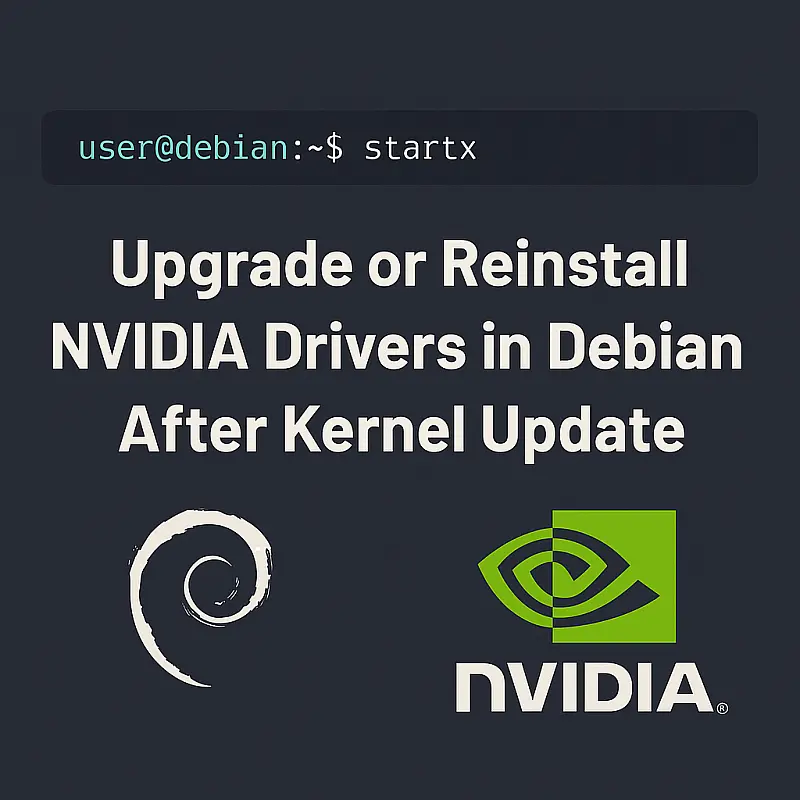
In this tutorial, you'll learn how to reinstall NVIDIA drivers in Debian, even if your GUI fails to load. We'll walk you through each step from the command line using TTY, helping you fix broken graphical environments and restore hardware acceleration.
Fix Broken NVIDIA Drivers After Debian Kernel Update
If you're experiencing a blank screen, broken graphics, or failure to launch X after a Debian kernel update, this easy to follow step by step guide will help you recover your system using the terminal. Reinstalling or rebuilding the NVIDIA driver ensures your hardware acceleration and GPU based applications run optimally again.
If you're seeing a black screen after a kernel upgrade or your X server fails to start, chances are the NVIDIA module wasn't rebuilt correctly. This happens often in Debian and Ubuntu after updates.
Important Note: This tutorial assumes you're unable to boot into X Windows (the graphical environment) because the NVIDIA drivers in Debian need to be recompiled for the new kernel. We will walk you through the process from the command line to ensure everything for hardware acceleration is set up correctly.
System Requirements and Prerequisites
Here's what you'll need to Fix NVIDIA Driver Issues in Debian After Kernel Update:
- A Debian based Linux distribution (e.g., Debian, Ubuntu, Linux Mint, Kali Linux, etc.)
- Access to the terminal (via TTY or recovery mode)
- Internet access to download the NVIDIA driver package and required build tools
In cases where you can't access TTY or recovery mode at all, you may need to boot from external media. You can easily create a Debian live USB from Windows to enter a live environment, recover files, or reinstall drivers manually.
Step 1: Gain Root Access
First, access your terminal (use Ctrl+Alt+F3 or another console if your GUI doesn't load). Then gain root privileges:
sudo suStep 2: Install Build Tools & Kernel Headers
These are required to compile the NVIDIA driver against your current kernel. Run:
apt-get install build-essential linux-headers-$(uname -r)Step 3 (Optional): Create Kernel Header Link
If the driver can't find your headers, you can try this symbolic link fix:
ln -s /usr/src/linux-headers-$(uname -r) /usr/src/linuxStep 4: Download the NVIDIA Driver
Visit the official NVIDIA driver download page and download the version matching your GPU.
Here's an example using wget:
wget http://us.download.nvidia.com/XFree86/Linux-x86/100.14.23/NVIDIA-Linux-x86-100.14.23-pkg1.runStep 5: Run the NVIDIA Installer
sh NVIDIA-Linux-x86-100.14.23-pkg1.runStep 6: Follow the Installer Prompts
Carefully follow these prompts:
- Accept license agreement
- Select No to downloading a kernel from NVIDIA
- Confirm building the kernel module
- Choose Yes to update your
xorg.confautomatically
Step 7: Restart and Boot into GUI
Now restart the display manager or try booting into X manually:
startxIf everything worked, your desktop environment should now load with full NVIDIA acceleration. This is a reliable method to fix Debian boot screen issues after update and restore GPU support.
Common Fixes and Tips
- Debian startx no GUI fix: If
startxfails, try reinstalling your display manager (likelightdmorgdm) and rebooting. - Install NVIDIA drivers from TTY: This guide assumes you're in a TTY session. You can access this using
Ctrl+Alt+F2throughF6. - Black screen after kernel upgrade: Most likely a driver mismatch. Reinstalling via this method resolves the problem.
Frequently Asked Questions
- How do I fix the Debian boot screen after a kernel update?
- If you experience a black or stuck boot screen, it's usually caused by outdated NVIDIA drivers. Reinstalling the drivers for the new kernel typically resolves this.
- Can I reinstall NVIDIA drivers from terminal without GUI?
- Yes, this tutorial walks you through the entire process of reinstalling NVIDIA drivers from TTY without needing a graphical interface.
- Will this work on Ubuntu or Linux Mint?
- Yes, the same method applies to any Debian-based system including Ubuntu, Pop!_OS, and Linux Mint.
- What if I get errors about kernel headers?
- Make sure you've installed the right version with
apt install linux-headers-$(uname -r). You may also try linking headers manually as shown above.
Final Thoughts on Reinstalling NVIDIA Drivers in Debian
Whether you're dealing with a broken boot screen, GUI failure after startx, or need to install NVIDIA drivers from TTY for hardware acceleration, this guide provides a straightforward solution. Keeping your system stable after kernel upgrades means always making sure your proprietary GPU drivers are recompiled. With these steps, your NVIDIA hardware will be back to full speed in no time.
Bookmark this tutorial for future reference, and feel free to share it with fellow Debian users facing similar issues!
Still stuck? Drop your error message in the contact form, and we'll try to help.
