Fix a Missing Mouse Pointer in Linux (Ubuntu, Debian, and Others): Has your mouse pointer disappeared in Linux after logging in, switching users, or waking from suspend? If you're still able to move the mouse but just can't see the cursor on screen, the issue likely lies with your video card driver, especially if you're using the nv NVIDIA driver.
This Linux mouse cursor fix applies to popular distributions including Ubuntu, Debian, and even lightweight variants like Pen Drive Linux. Fortunately, resolving the hidden pointer issue is easy and involves editing your xorg.conf configuration file to turn off hardware cursor rendering.
Mouse pointer disappears?
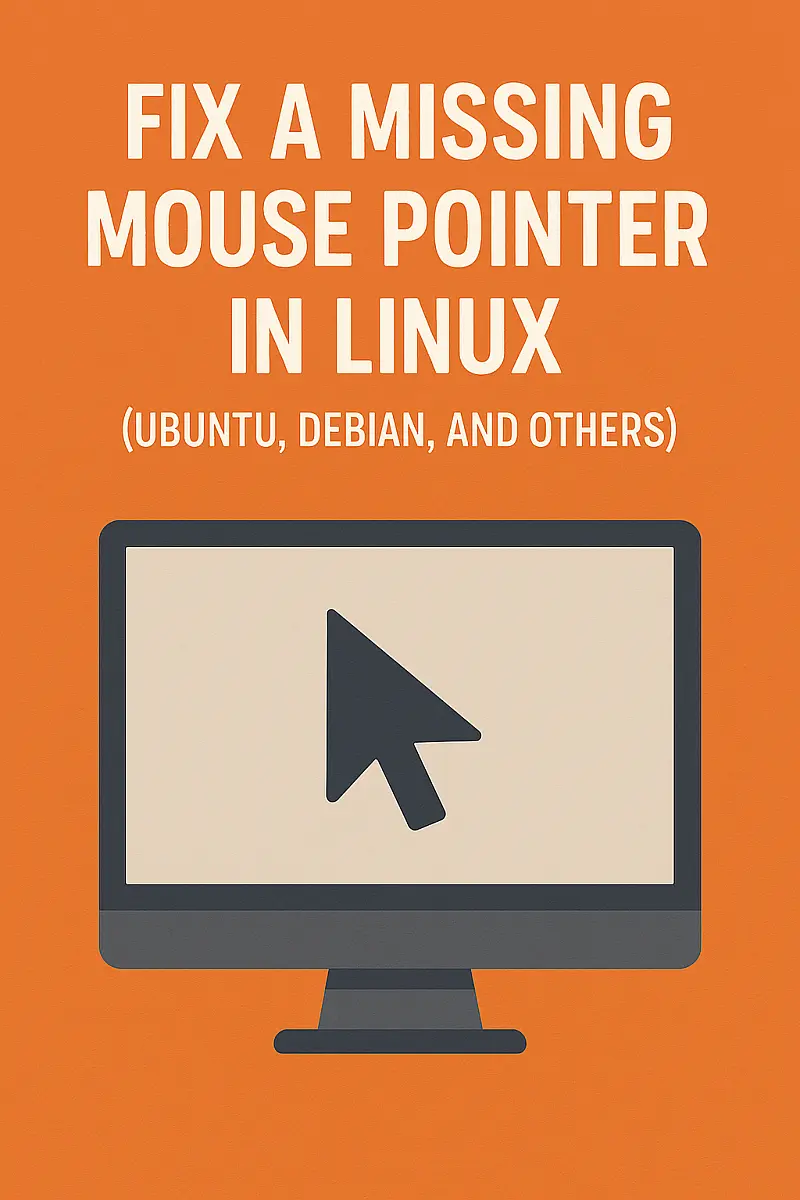
What Causes the Hidden Mouse Cursor?
When using the nv NVIDIA open source driver, some systems experience a bug where the mouse cursor is invisible. This is often triggered when switching user sessions or returning from logout or suspend. Even though the pointer disappears visually, mouse input still functions, you just can't see where it is.
Solution: Add a single line to your xorg.conf file to disable the hardware cursor:
How to Fix the Missing Mouse Pointer in Linux
Note: This lost mouse pointer fix applies specifically to the nv driver. If you're using nouveau or proprietary NVIDIA drivers, the solution may differ.
- Open a terminal with
Ctrl + Alt + Tand gain root access to edit the config file:sudo gedit /etc/X11/xorg.confOn systems without a GUI editor, you can use
nano:sudo nano /etc/X11/xorg.conf - Locate the following section in the file:
Section "Device"Then add this line before the
EndSectionline:Option "HWCursor" "off"Your updated section might look like this:
Section "Device" Identifier "nVidia Corporation C51PV [GeForce 6150]" Driver "nv" BusID "0:5:0" Option "HWCursor" "off" EndSection - Save and close the
xorg.conffile. - Reboot your system:
sudo reboot
Missing Mouse Pointer Troubleshooting
- Still not working? Double-check that the line is placed correctly inside the
Section "Device"block. - If you don't have an
xorg.conffile, you can generate one using:sudo X -configure :1 - This fix works best on legacy systems using the
nvdriver. For modern NVIDIA hardware, consider switching to thenouveaudriver or proprietary NVIDIA driver via:sudo apt install nvidia-driver
Final Thoughts: No More Missing Mouse Cursor
After applying this fix, your mouse pointer should reappear even after switching users or resuming from suspend. It's a quick and reliable workaround for a bug that has plagued several versions of Linux for years, especially on older NVIDIA graphics cards using the nv driver.
If you found this guide useful, check out more of our Linux troubleshooting tutorials:
