ALL In One PenDriveLinux 2008: The Portable Linux Breakthrough. This version was a groundbreaking portable Linux distribution designed to run seamlessly from a USB flash drive. It could operate either as a standalone operating system at boot or within Windows using a Virtual Machine (Qemu). This innovative design allowed users to enjoy a fully portable Linux environment, complete with persistent storage to save changes such as installed software, bookmarks, email, and contacts.
All In One PenDriveLinux Running from USB

ALL In One PenDriveLinux Running via Qemu
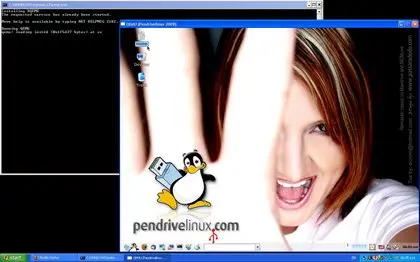
Key Features of ALL In One PenDriveLinux
The Video Above shows running All In ONE PDL from USB in Windows. Below are some of its most noteworthy features:
- Dual Boot Modes: Native Boot mode runs directly as a standalone operating system. While Qemu Booting allows All In One PenDriveLinux to run within Windows without requiring system restarts.
- Persistent Storage: Save system changes, installed applications, and personal data. Restores changes regardless of the boot mode (native or Qemu).
- Compatibility: Designed for 32-bit architecture only. Works with systems that may not natively support USB booting (via Qemu).
- Simplified Network Access: Automatically sets up user networking in Qemu mode. Mount shares on the host system by pointing to
smb://10.0.2.2with DHCP.
Credit Where It's Due
Special thanks to Gerardo Nevarez for developing the custom initrd.gz, enabling both native and Qemu PenDriveLinux 2008 boot processes to function with persistence. Without this key contribution, such a versatile portable solution would not have been possible.
Portable PDL Creation Prerequisites
- 1 GB or larger USB flash drive (fat32 formatted)
- AIOPendrivelinux08.zip
- Windows Host to perform the install
- PC that is able to boot from USB
Warning: Avoid using the USB drive while running via Qemu to prevent corruption of the Linux filesystem. By default, PDL will setup user networking, so that you can mount shares on the host computer by pointing to smb://10.0.2.2. You have to set the network card to use DHCP.
Creating Pen Drive Linux bootable USB from Windows
ALL In One Pendrivelinux 2008 as the name suggest was created in 2008. It currently won't work on 64 bit architecture. I might revisit this and work on a fix at a later time. What that set aside, here's How to:
- Download AIOPendrivelinux08.zip
- Extract the contents from AIOPendrivelinux08.zip to your USB device
- From your USB device, click makeboot.bat to make the drive bootable
Running Pen Drive Linux from USB or in Windows
There are two ways to run Pendrivelinux (1) Natively (2) Qemu:
- For Native boot, reboot your computer and set your boot menu or BIOS to boot from the USB flash drive, save your settings and continue to boot.
- For Qemu boot, simply launch qemu.bat from the USB thumb drive and Pen Drive Linux will launch within Windows. However, please note that this does NOT work in Vista yet!
PDL Login and passwords
User: root password: root
User: guest password: guest
Working with Persistent Storage
A loopfile with a capacity of 256 MB is pre created on the USB flash drive for saving changes. If you require more space, you can create a larger mcnlive style loop file:
- Boot using the Boot Live (non-persistent) option.
- Delete the mcnlive.loop file from your USB flash drive.
- Create a new VFAT loopfile by clicking the Penguin icon in the Taskbar, navigating to Pendrivelinux → Create Persistent Loop, and following the on screen instructions.
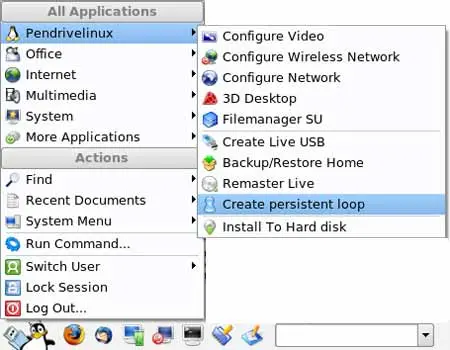
The Remaster Live script used to create Pendrivelinux is included in the download as is seen in the screenshot above, just before the Create persistent loop entry.
About ALL In One PenDriveLinux 2008
The remaster script used to create ALL In One PenDriveLinux 2008 is included in the download package. This remaster was built from MCNLive and is based on the free Mandriva Linux distribution, adhering to its open source philosophy without modifying the original source. For more information, visit the official mirrors:
