Boot from USB without BIOS Support; In the following tutorial, I cover how to create a PLoP Boot Manager CD that can be used to force boot from USB without BIOS access. This is also useful to boot a USB on computers with a system BIOS that does not natively support booting from removable USB devices.
Note: In some cases, the removable flash drive may appear as a fixed hard disk. This is a common occurrence and can be ignored as long as you select the appropriate device for booting.
PLoP Boot Manager (Boot Menu)
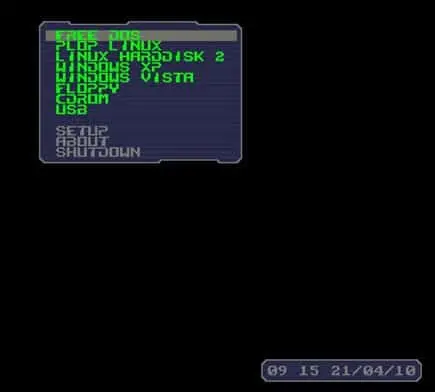
Distribution Home Page: PLoP Project Page
Developer: Created by Elmar Hanlhofer
Release Date: Initial release in the early 2000s, but still useful for older hardware.
What is PLoP?
PLoP Boot Manager is a utility designed to provide additional boot options, particularly for systems that may have limitations in their native boot capabilities. It's commonly used to overcome issues related to older hardware or systems that lack built in BIOS support for booting from USB devices.
- USB Booting: Allows users to boot from USB devices even if the system's BIOS doesn't natively support USB booting.
- CD/DVD Booting: Enables booting from CD or DVD drives, which can be useful for systems where the default BIOS doesn't support this feature.
- Floppy Disk Emulation: Can emulate a floppy disk, enabling booting from a virtual floppy image even on systems that lack a physical floppy drive.
- Multiboot Support: Provides the ability to select from multiple operating systems or tools during the boot process.
- Network Booting: Supports booting from the network, even for systems without native network boot support.
PLoP is often used when users need to run or install an operating system from a non-traditional boot device, especially on older computers with limited BIOS features. It is particularly handy for running Linux distributions or other utilities from USB drives on systems that lack this boot option natively.
PLoP Boot Manager works by first loading essential drivers for USB, CD/DVD, and hard disk devices. The user is then presented with a boot menu where they can select a device to boot from.
Boot from USB without BIOS Support
Here's how to use PLoP USB Boot Manager to force boot from a USB drive on systems that don't support it via BIOS:
- First, download PLoP Boot Manager, and extract the files from the ZIP archive to your Desktop.
- Next, burn the plpbt.iso file to a CD using your preferred CD/DVD burning software.
- Then, insert the newly created Boot CD and your prepared Linux USB flash drive into the computer.
- Reboot your PC and set the BIOS to boot from the CD/DVD drive.
If everything works as expected, your system will boot from the Boot Manager, presenting you with a boot menu to choose from available devices, such as the USB flash drive.
Note on BIOS/UEFI
If you are working with a modern system that uses UEFI instead of legacy BIOS, you may need to disable Secure Boot or enable CSM (Compatibility Support Module) for PLoP to work properly. If booting from the CD fails, check your system's UEFI/BIOS settings and make necessary adjustments.
PLoP Alternative: Using VirtualBox
If you don't want to reboot your system, you can alternatively use a Virtual Machine like VirtualBox to boot from the USB drive. This method eliminates the need for BIOS changes and is an excellent solution for running portable virtualized systems. For more information, see the tutorial on How to Run VirtualBox Portably from USB.
Note: VirtualBox allows you to boot from a USB drive within a virtual machine environment, making it a great alternative for testing or using different operating systems without modifying your main system's settings.
Final Thoughts on Booting from USB without BIOS Support
PLoP Boot Manager provides a simple and effective way to boot from USB devices on older systems that lack native BIOS support. By following the steps outlined above, you can easily overcome boot limitations and run operating systems or utilities from USB drives. Though in modern times, many are using VirtualBox in these situations.
