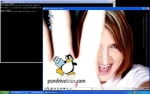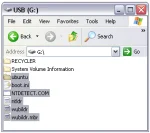Install PUD Linux to a Flash Drive using Windows
Create a PUD Linux USB Flash Drive using Windows. In the following tutorial, we cover the process of installing PUD Linux to a USB Flash Drive using Windows and our custom installation script. This is a tiny 259MB Ubuntu based remix. It utilizes an (LXDE) Lightweight X11 Desktop Environment and a unique Modular Opt-Get Plugin System to add additional software applications.