Create a Bootable Simply MEPIS USB by using YUMI or dd while running from Windows or Linux. MEPIS Linux was first founded by Warren Woodford in November 2002. Warren didn't like how current Linux desktops worked, so he decided to create his own. It is based upon the popular Debian Linux.
USB Bootable Simply MEPIS

Simply MEPIS Linux was developed by Warren Woodford initially in November of 2002, and later released to the public in May 2003. Although the project is no longer actively maintained, it was highly regarded for providing a simple yet functional Linux desktop experience. Built on a solid Debian base, it offered the stability and extensive software availability typical of Debian-based distributions.
Simply MEPIS Specifications and Features
- Distribution Home Page: mepis.org
Note: This project is no longer being developed. - Developer: Warren Woodford
- Release Date: The first version was released to the public in May 2003
- Persistent Feature: No
One of its standout features was the KDE desktop environment, which provided users with a customizable easy to navigate user interface. Additionally, Simply MEPIS was designed for versatility, allowing it to run directly from a Live CD, DVD, or USB without requiring installation. This made it an excellent option for testing or temporary use without altering the host system.
The distribution was also praised for its hardware compatibility, featuring built-in drivers that ensured smooth operation across various systems. It came preloaded with essential applications for tasks like web browsing, email, office productivity, and multimedia playback, making it accessible and ready to use out of the box. Furthermore, it included a suite of system configuration tools to simplify system management and desktop customization for users.
Despite its lack of support for persistent USB features, it was a robust and small Linux distribution, perfect for those seeking a reliable Linux system with minimal setup effort.
Essentials to Create a Simply MEPIS Bootable USB
- Fast USB flash drive
- Windows or Linux PC
- MEPIS 8 Linux ISO
- YUMI (exFAT) or dd (Windows/Linux)
How to Make a Simply MEPIS Boot USB via YUMI
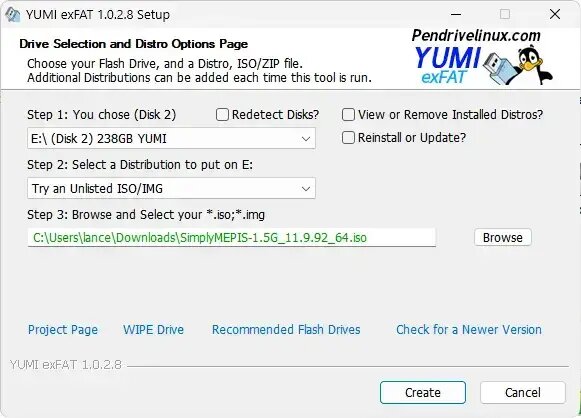
To get started, you'll need both YUMI and the ISO file:
- Download Simply MEPIS ISO file.
- Download YUMI (exFAT) and run the program.
Using YUMI exFAT to create a SimplyMEPIS Bootable USB:- Select your USB drive from the list (prepare the drive if necessary).
- Select Try Unlisted ISO/IMG from the list of distributions.
- Browse to and select your Simply MEPIS ISO file.
- Click Create and follow any remaining on screen instructions.
Create a Simply MEPIS Boot USB Using dd (Linux)
WARNING: The contents of the selected USB drive will be overwritten. Please be sure to backup anything you wish to save before proceeding.
- Download the Simply MEPIS ISO
- Insert your USB flash drive and identify the correct device path using the lsblk command to list available block devices:
lsblk - Verify the device name of your USB drive (it will be something like /dev/sdX, where X is the drive letter).
- Write the ISO image to the USB drive with the following command, replacing X with your USB drive:
sudo dd if=SimplyMEPIS.iso of=/dev/sdX bs=4M status=progress - Wait for the process to complete. This can take some time depending on the speed of your USB drive.
Making Simply MEPIS Boot USB (dd for Windows)
WARNING: Like the other methods, the contents of your USB drive will be overwritten with that of the ISO file. Please be sure to backup anything you wish to save before proceeding.
- Download the Simply MEPIS ISO
- Download and install dd for Windows.
- Insert your USB flash drive and note the drive letter (e.g., E:).
- Open Command Prompt as Administrator and navigate to the directory where you installed dd.
- Use the following command to write the ISO to the USB drive (replace X with your USB letter):
dd if=SimplyMEPIS.iso of=\\?\Device\HarddiskVolumeX bs=4M --progress - Wait for the process to complete. This can take some time depending on the speed of your USB drive.
Running Simply MEEPIS from the bootable USB
- Reboot your PC and access your system BIOS by pressing the appropriate key (often Del, Esc, or F2 during startup).
- Set your BIOS or Boot Menu to boot from the USB device.
- Save the changes and proceed to boot running from the SimplyMEPIS USB.
MEPIS Login Passwords
- User: Demo
- Password: demo
- User: Root
- Password: root
Frequently Asked Questions (FAQs)
- What is Simply MEPIS Linux?
- Simply MEPIS is a Linux distribution founded by Warren Woodford in November 2002. It is based on Debian Linux and provides a simple, functional Linux desktop experience. However, this project is no longer being actively developed.
- What tools can I use to create a Simply MEPIS bootable USB?
- You can use the following tools:
- YUMI (exFAT): Ideal for creating bootable USBs with a graphical interface.
- dd (Linux or Windows): A command-line tool for directly writing ISO images to USB drives.
- Can I run Simply MEPIS directly from a USB drive without installing it?
- Yes, Simply MEPIS supports running directly from a Live USB. This allows you to test the operating system without installing it on your hard drive.
- Is it possible to create a Persistent Simply MEPIS USB?
- No, Simply MEPIS does not support persistence, meaning changes made during a session will not be saved after rebooting.
