Here is one way to create a Live Bootable USB Linux Mint Flash Drive using the USB Startup Disk Creator. This is accomplished while running from a Live CD, but can also be done from a desktop installation. Linux Mint is a remix based on Ubuntu that sports a new look and integrated media codecs.
Linux Mint running from USB

After completing this segment, you should have Linux Mint on a USB thumb drive that utilizes the casper-rw persistent loopback file option. The persistence feature is used for saving and restoring some of your changes on subsequent boots.
Distribution Home Page: Linux Mint Official Site
Persistent Feature: Yes
Prereqs for making a Linux Mint Bootable USB
- LinuxMint CD
- Working CD/DVD Drive
- Working internet connection
- USB flash drive
Create a USB Linux Mint using the USB Creator
- Download the ISO. Then burn it to a CD
- Restart your computer, booting from the LinuxMint CD
- Once your up and running, insert your USB flash drive
- Open a Terminal and type or copy and paste the following commands:
sudo apt-get install usb-creatorsudo usb-creator-gtk - Then to set your options:
(1) Select the Disk to use.
(2) Select the option Stored in reserved extra space and adjust the slider to set how much space to use for persistence.
(3) Click Make Startup Disk:
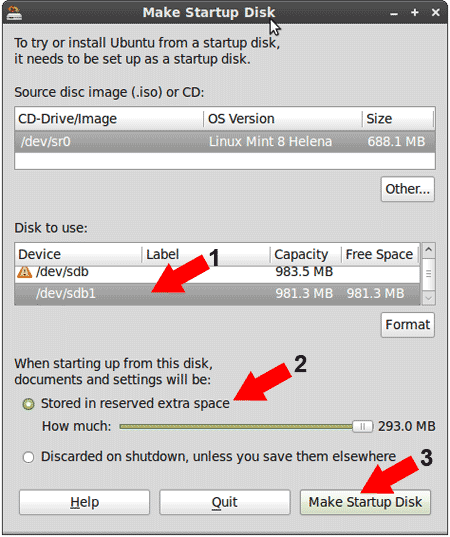
- A progress bar will appear indicating the percentage completed
- Remove the CD, restart your computer and set your BIOS to boot from the USB device and reboot again
If all goes well, you should now be booting USB Linux Mint from your flash drive. You can continue to run Linux Mint Live from USB.
You can also opt to Install Linux Mint from USB to a hard drive by simply selecting the shortcut to "Install Linux Mint" found on the desktop.
