Ophcrack is a free and open source Windows password recovery tool that uses rainbow tables for efficient password cracking. It can be used to recover lost Windows login passwords from older versions of Windows by utilizing precomputed tables, making the process faster and more efficient. This guide explains how to create a bootable USB drive to recover forgotten passwords without installing the software on the target machine.
USB Bootable Windows Password Recovery Tool
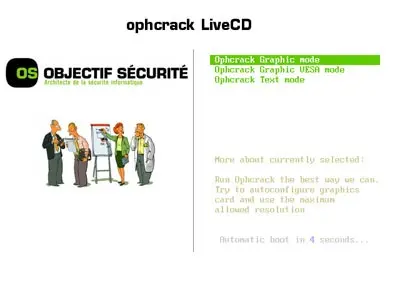
Why Use a Bootable USB for Ophcrack?
Using a bootable USB for Ophcrack provides a portable, non intrusive method for recovering passwords. It doesn't require installation on the target machine and can be run from any compatible computer, making it a convenient solution for IT professionals and users who have forgotten their login credentials.
Features
- Rainbow Tables: Precomputed tables that speed up the password recovery process by matching hash values to stored password patterns.
- Free and Open Source: Regularly updated and available at no cost.
- Live CD/USB Support: Can be booted and run directly from a live USB stick, eliminating the need to install software.
- Supports Multiple Windows Versions: Compatible with at least Windows XP, Vista, and 7 using tailored rainbow tables for each version.
Distribution Information
- Home Page: Official Project Page
- Minimum Flash Drive Capacity: 2+ GB
- Persistent Feature: No (not required)
Creating a Bootable USB Ophcrack
To create a bootable Ophcrack USB pen drive, you'll need the following:
- A USB drive.
- Ophcrack ISO file.
- Rainbow tables for your Windows version.
- Bootable USB creation software (varies by OS).
Steps for Windows Users
- Download and install the Universal USB Installer (UUI).
- Select Ophcrack or choose "Try Unlisted ISO" if it's not listed in the software.
- Create a folder named vista_free inside the tables folder on your USB drive.
- Download the rainbow tables for Vista and unzip them into the tables/vista_free folder.
- Reboot your computer and enter the BIOS/UEFI menu to set your system to boot from the USB drive.
- Save changes, restart, and select Ophcrack from the boot menu.
Steps for Linux Users
- Insert your USB drive and identify its device path using
lsblkorfdisk -l. - Download the Ophcrack ISO and navigate to its location in the terminal.
- Use the
ddcommand to write the ISO to the USB drive:sudo dd if=ophcrack-.iso of=/dev/sdX bs=4M status=progress && syncReplace
/dev/sdXwith your USB device path (be very careful, this will erase the USB). - Create the tables/vista_free folder on the USB and copy the unzipped rainbow tables into it.
- Reboot and select the USB as the boot device to run the tool portably.
Steps for macOS Users
- Download and install Balena Etcher USB imaging tool.
- Insert your USB flash drive and launch Etcher.
- Select the Ophcrack ISO file, choose the USB drive, and click "Flash" to write the ISO.
- After flashing, create the tables/vista_free folder on the USB and copy the rainbow tables into it.
- Restart your Mac or PC, hold the Option key (Mac) or enter BIOS/UEFI (PC), and boot from the USB.
What to Expect: After booting from the USB drive, Ophcrack will load a lightweight Linux environment and allow you to recover Windows passwords using the preloaded rainbow tables. Follow the on-screen prompts to complete the recovery process.
Frequently Asked Questions
Can Ophcrack recover passwords on Windows 10 or 11?
It primarily supports older Windows versions (NT, 2000, XP, Vista, and 7). For Windows 10 or 11, consider alternatives like Hiren's BootCD or Offline NT Password & Registry Editor.
What are rainbow tables, and why are they necessary?
Rainbow tables are precomputed databases of password hashes used to speed up the password recovery process. They allow Ophcrack to match hashed passwords with their plaintext equivalents quickly.
Is it legal to use Ophcrack or similar tools?
These tools are intended for recovering or resetting passwords on systems you own or have explicit permission to access. Unauthorized use may violate laws or terms of service.
Do I need internet access to use Ophcrack?
No, internet access is only needed to download the ISO and rainbow tables. Once on the USB, it runs entirely offline.
Ophcrack Alternatives
While Ophcrack is primarily designed for older Windows versions (XP, Vista, 7), several alternative USB-bootable tools can recover or reset passwords on newer systems. The table below lists popular recovery tools, their main purposes, ISO availability, supported Windows versions, and official websites to help you choose the right tool for your needs.
| Tool | Purpose | ISO Availability | Supported Windows Versions | Website |
|---|---|---|---|---|
| Trinity Rescue Kit (TRK) | Password recovery, disk cleanup, system repair | Yes | Windows NT, 2000, XP, Vista, 7 | Trinity Rescue Kit |
| Rescuezilla | Recovery and repair tools | Yes | Windows XP, Vista, 7, 8, 10 | Rescuezilla |
| Offline NT Password & Registry Editor | Reset Windows passwords via SAM file editing | Yes | Windows NT, 2000, XP, Vista, 7, 8, 10 | Openwall |
| KON-Boot | Temporarily bypass Windows/macOS passwords | Yes | Windows XP, Vista, 7, 8, 10; macOS 10+ | Kon-Boot |
| Hiren's BootCD PE | Reset or recover Windows passwords; also includes system repair, disk utilities, and backup tools | Yes | Windows 7, 8, 10, 11 (32-bit and 64-bit) | Hiren's BootCD |
Note: Hiren's BootCD PE resets passwords rather than revealing them, making it particularly suitable for modern Windows versions where Ophcrack rainbow tables may not work. Always use these tools responsibly on systems you own or have permission to access.
Final Thoughts
Creating a USB bootable Ophcrack tool is an effective way to regain access to locked Windows accounts without installing software on the target machine. This guide provides step-by-step instructions for Windows, Linux, and macOS users, making it accessible for IT professionals and casual users alike.
