This tutorial covers the process of installing CrunchBang Linux to a USB flash drive from within Windows. Originally based on Debian, this lightweight distribution featured the Openbox window manager along with GTK+ applications, offering a minimalistic and efficient computing experience.
BunsenLabs - CrunchBang Linux Bootable USB
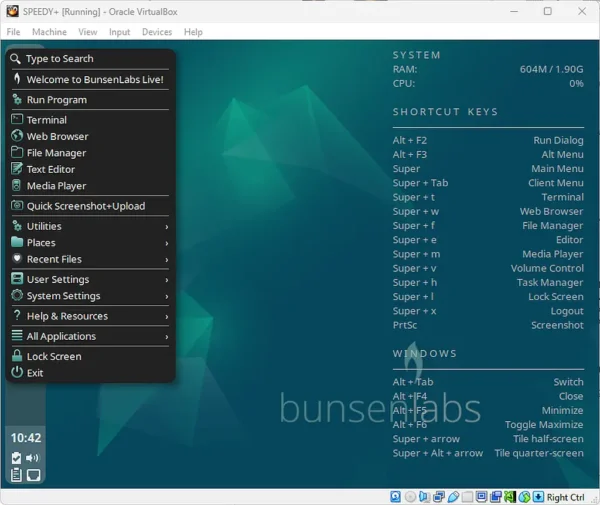
- Distribution Page: (Discontinued) Continued under BunsenLabs Linux and alternately Crunchbang++
- Original developer: Philip Newborough
- Release Date: First released in 2008 (last release 2015)
- Minimum flash drive size: 4GB
- Persistent Feature: Yes
dd command usage.What is CrunchBang Linux and Why Use It on USB?
This lightweight Linux distribution, stylized as #! (hash bang), was designed to provide a fast and efficient operating system based on Debian. Known for its minimalistic design, it featured the Openbox window manager and a collection of lightweight applications focused on speed and simplicity.
The project was discontinued by its creator, Philip Newborough, who recommended users explore BunsenLabs Linux, a community driven continuation that carries forward the same principles of simplicity and performance.
Key features
- Openbox Window Manager: Lightweight and highly customizable, offering a clean desktop environment.
- Debian Base: Built on the stable and versatile Debian system, benefiting from its extensive package repositories.
- Lightweight Applications: Emphasizes speed with tools like Thunar file manager and the Chromium web browser.
- Minimalistic Design: Focused on simplicity and efficiency, making it ideal for older hardware or users who prefer a streamlined experience.
BunsenLabs continues this legacy with ongoing development and active community support.
Essential Tools for Making a BusenLabs Bootable USB
- The ISO file for BunsenLabs CrunchBang Linux
- A Windows PC
- A fast USB flash drive with at least 4GB capacity
- Universal USB Installer software or Linux's
ddcommand
How to Create a USB CrunchBang Linux Using Windows
Follow these steps to make a persistent USB boot drive from Windows using UUI:
- Download the BunsenLabs CrunchBang ISO.
- Download and run the Universal USB Installer.
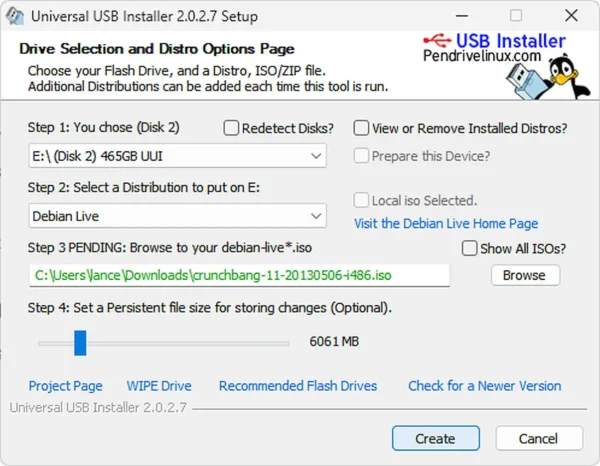
- Select your USB drive and tick the option to prepare this Device.
- Choose "Try Unlisted ISO" or "Debian Live" for persistence from the distro list. (Tick Show All ISOs if you chose Debian Live)
- Browse to and select your ISO file.
- Optionally set Persistence if you chose Debian Live.
- Click Create to start making the bootable USB.
- After completion, reboot your PC, configure BIOS or boot menu to boot from the USB device, and restart.
Create a Bootable CrunchBang USB Drive from Live CD (Linux)
To create a bootable USB drive from within Linux using a Live CD environment:
- Download the ISO file and burn it to a CD.
- Reboot your computer and boot from the Live CD.
- Insert your USB flash drive.
- Open a terminal and enter
sudo suto gain root access. - List available drives with
fdisk -land identify your USB device (e.g.,/dev/sdb). Replace all instances of x in the commands below with your device letter. - Run
fdisk /dev/sdxand enter the following sequence:- Type
pto list partitions. - Type
dto delete existing partitions. Repeat if multiple partitions exist. - Type
nto create a new partition. - Choose
pfor primary, and select partition number1. - Press enter twice to accept default cylinder values.
- Type
athen1to set the partition active. - Type
tthen6to set the partition type to FAT16. - Type
wto write changes and exit.
- Type
- Remove and reinsert the USB drive.
- Unmount the partition with:
umount /dev/sdx1 - Format it as FAT32 and label it:
mkfs.vfat -F 32 -n CrunchBang /dev/sdx1 - Install syslinux bootloader:
apt-get install syslinux - Run syslinux on the partition:
syslinux -f /dev/sdx1 - Remove and reinsert the USB drive again.
- Copy the live system files:
cd /live/imagecp -rfv .disk dists install isolinux live pool md5sum.txt /media/CrunchBang
cd /media/CrunchBang- Download the syslinux configuration:
wget pendrivelinux.com/downloads/crunchbang/syslinux.cfg - Create a persistent storage file (adjust size as needed):
dd if=/dev/zero of=casper-rw bs=1M count=1024 - Format the persistent file:
mkfs.ext3 -F casper-rw - Reboot your PC, set BIOS or boot menu priority to USB, and boot into the system.
Creating a Bootable USB Using the dd Command (Linux)
The dd utility is a straightforward way to write an ISO image directly to a USB drive.
Important: Be very careful with dd, as selecting the wrong drive can erase important data. Always back up your USB drive before proceeding.
Steps to Create a Bootable USB with dd:
- Download the ISO file.
- Insert your USB flash drive.
- Identify the USB device using
lsblkorsudo fdisk -l(e.g.,/dev/sdb). - Unmount the USB partition:
sudo umount /dev/sdX1Replace
sdX1accordingly. - Write the ISO image to the USB device:
sudo dd if=/path/to/boron*.iso of=/dev/sdX bs=4M status=progressReplace
/path/to/boron*.isowith the actual file path, and/dev/sdXwith your USB device (no partition number). - Wait for the process to complete.
- Eject the USB safely:
sudo eject /dev/sdX - Set BIOS or boot menu to boot from the USB drive and start the OS.
Why Use dd?
The dd command is a reliable and efficient method to create bootable USB drives directly from Linux, without needing additional software. Though command-line based, it is favored by advanced users for its simplicity and speed.
Example dd Command:
If your ISO file is located at /home/user/Downloads/boron*.iso and your USB device is /dev/sdb, the command looks like this:
sudo dd if=/home/user/Downloads/boron*.iso of=/dev/sdb bs=4M status=progressOnce complete, the USB drive will boot into your BunsenLabs CrunchBang Linux.
Final Thoughts
Although CrunchBang Linux is no longer maintained, its design philosophy of speed, simplicity, and minimalism continues to influence modern lightweight Linux distributions. For those who appreciated its clean Openbox environment and Debian base, its community driven successor BunsenLabs Linux is the most direct alternative and continues active development.
Creating a bootable Live BunsenLabs USB drive is a great way to explore or revive minimalist Linux environments, even on older hardware. Whether you're testing distros, running a portable system, or building a rescue toolkit, lightweight Linux systems can be a powerful option.
For more tutorials and tools to help you build the perfect USB setup, explore our other Live USB guides, or contact us with your questions!
