How to Fix the "Could Not Find Kernel Image: Linux" Boot Error. The error message "Could not find kernel image: linux" typically occurs during the boot process of a Linux system. This error indicates that the bootloader (e.g., syslinux or GRUB) cannot find the kernel image required to boot the operating system. In this guide, I'll show you several steps you can take to resolve this issue and get your system booting again.
How to Fix "Could Not Find Kernel Image: Linux" Error
If you're encountering the error message during the boot of a USB flash drive using syslinux, it usually means that syslinux cannot locate its configuration file, syslinux.cfg, which is needed to point to the kernel and initrd files. Here's how to fix it:
- Ensure
syslinux.cfgorgrub.cfgis present and correctly configured. - Verify the kernel image and initramfs files exist in
/boot/. - Check for disk errors and proper partition mounting.
- Reinstall the kernel or update the bootloader if necessary.
Read the full guide below for detailed troubleshooting steps.
Fixing Boot for Syslinux
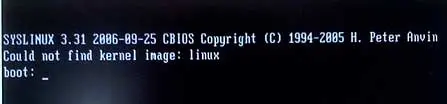
- Ensure the syslinux.cfg file exists on the USB flash drive. It should be located at the root or in the /boot/syslinux or /syslinux directories depending on the Linux version installed.
- If syslinux.cfg is missing but isolinux.cfg exists, rename isolinux.cfg to syslinux.cfg.
- If the syslinux.cfg file is present, verify the paths to your kernel and initrd files are correctly specified.
Note: Newer versions of syslinux may use text.cfg for kernel and initrd paths instead of syslinux.cfg.
Fixing Boot for GRUB
If you are using GRUB as the bootloader and encountering the "Could not find kernel image: linux" error, here are steps to troubleshoot and fix the issue:
Check Your GRUB Bootloader Configuration
Ensure the grub.cfg file (usually found in /boot/grub/grub.cfg or /etc/default/grub) is correctly pointing to the location of your kernel image. Look for the "linux" entry and verify the kernel's path is correct.
Additional Troubleshooting Steps
If the above fixes don't resolve the error, here are a few more things to check:
1. Check the Kernel Image File
Verify the kernel image file exists in the specified location. On most distributions, the default location is /boot/vmlinuz. You can use the ls command to check its presence.
2. Check Your Initramfs
The initramfs (initial RAM file system) is required for booting. Ensure that it is up to date and located in /boot/initrd.img or /boot/initramfs-* depending on your distribution. Rebuild it if necessary.
3. Check for Disk Issues
If the kernel image or initramfs files are on a separate partition, ensure that partition is properly mounted and accessible. Verify there are no disk errors or filesystem issues preventing access.
4. Boot from a Live Linux USB
If you're unable to fix the issue from your regular boot environment, booting from a live Linux USB allows you to chroot into your installed system, repair bootloader configurations, or reinstall the kernel if needed.
5. Reinstall the Kernel
As a last resort, if the kernel image is missing or corrupted, you may need to reinstall the kernel. Use package management tools like apt, yum, or dnf for your distribution. Example for Debian-based systems:
sudo apt-get install --reinstall linux-image-$(uname -r)6. Update Your Bootloader
Sometimes, an outdated or misconfigured bootloader can cause issues. Update or reconfigure your bootloader by following the appropriate documentation for your system (e.g., GRUB, LILO).
7. Check for Hardware Issues
In some cases, hardware problems such as faulty RAM or a failing hard drive can cause boot issues. Run hardware diagnostics to rule out hardware failure.
Frequently Asked Questions (FAQ)
What does "Could not find kernel image: linux" mean?
This error typically occurs when the bootloader cannot locate the kernel image needed to start the operating system. It could be caused by missing or misconfigured kernel files or a bootloader issue.
How do I fix the "Could not find kernel image: linux" error?
Check if the syslinux.cfg or grub.cfg file is correctly configured, verify that the kernel image exists at the specified path, and ensure there are no disk issues or filesystem corruption. Additionally, try reinstalling the kernel or updating your bootloader.
Can I fix this error from a live Linux USB?
Yes, you can boot from a live Linux USB and chroot into your installed system to fix the bootloader configuration, update the initramfs, or reinstall the kernel.
How do I check if my kernel image exists?
Use the ls command to check the presence of the kernel image file, typically located in /boot/vmlinuz.
What if my initramfs is missing?
Ensure the initramfs file exists in the /boot/initrd.img or /boot/initramfs-* directory. If it's missing, you can rebuild it using the appropriate tools for your distribution.
How do I update or reinstall my bootloader?
If you're using GRUB, you can update it with the command sudo grub-mkconfig -o /boot/grub/grub.cfg or reinstall it using the package manager for your distribution.
By following these steps, you should be able to fix the "Could not find kernel image: Linux" error.
Final Take on "Could Not Find Kernel Image: Linux"
Encountering the "Could Not Find Kernel Image: Linux" error can be frustrating, especially when you need your system up and running. However, by following the troubleshooting steps outlined in this guide, you should be able to identify and resolve the issue efficiently.
If you're still experiencing problems after trying these fixes, consider checking the official documentation for your Linux distribution or seeking help from the community forums. Sometimes, a specific configuration or hardware issue may require a tailored solution.
As a best practice, always keep a backup of important system files, including your bootloader configuration and kernel images. Regular updates and periodic system maintenance can also help prevent such issues in the future.
