Kill Processes on Linux: At some point, it is almost inevitable that you will need to find and kill processes running in Linux. Just like with any other operating system, applications can sometimes freeze, malfunction, or become completely unresponsive. In those situations, it becomes necessary to locate, stop, or terminate the offending process. Other common use cases might include freeing up system resources for other tasks, troubleshooting performance issues, or even halting potential security threats.
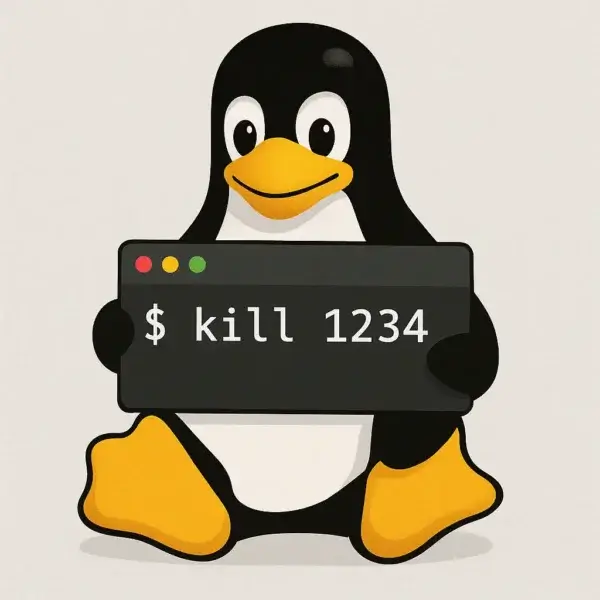
I personally know people who immediately press the power button when they encounter a locked-up program. In my opinion, this is not a safe practice. It is always better to isolate and terminate the malfunctioning process first. If that fails, then try a soft reboot. A hard reset or shutdown should only be used as a last resort to avoid data loss or file system corruption.
Why You May Need to Kill Processes in Linux
There are several good reasons to kill, stop, or terminate Linux processes. Here are the most common scenarios:
1. Freeing up system resources
Every running process consumes CPU time, memory, and other resources. When too many applications are active simultaneously, your system can slow down dramatically. Stopping or killing unnecessary processes can free up valuable resources and significantly improve overall system performance.
2. Stopping a malfunctioning program
Sometimes an application may hang, crash, or consume excessive resources, leading to poor responsiveness. By terminating the process, you prevent it from causing further instability or slowing down the system.
3. Terminating a security threat
Occasionally, malware or suspicious unauthorized processes may run in the background. Killing these processes helps protect your system and prevents malicious activity from spreading or damaging your data.
4. Performing system maintenance
During maintenance tasks such as system updates, upgrades, or configuration changes, certain processes may need to be paused or terminated. This ensures smoother maintenance operations without conflicts from running programs.
In summary: Knowing how to find and kill processes in Linux is a vital skill for improving performance, securing your system, troubleshooting problems, and performing maintenance tasks.
How to Find Processes Running on Linux
Before you can kill a process, you first need to identify it. Linux provides multiple commands to list active processes. The most common are the ps and top commands.
Using the ps command
The ps command (process status) displays a snapshot of running processes along with their process IDs (PIDs). To see a full list of processes, open a terminal (press Ctrl+Alt+T on Ubuntu or Debian) and type:
ps auxThis will output a complete list of all running processes, along with details like user, PID, CPU usage, and memory usage. The PID number is what you’ll need when you want to kill a process.
Using the top command
The top command provides a real-time, continuously updating view of system processes. It is especially useful for monitoring resource consumption such as CPU and memory usage.
topThis will open an interactive view, where you can quickly identify which processes are consuming the most resources, along with their PIDs and other relevant stats.
How to Kill a Process in Linux
Once you’ve identified the PID of a process you want to stop, you can use the kill command to terminate it.
Using the kill command
The syntax is straightforward:
kill PIDReplace PID with the actual process ID you obtained using the ps or top command.
For example, if the process has PID 1090, you would type:
kill 1090If the process does not terminate with the standard kill signal, you can forcefully end it by adding the -9 option:
kill -9 PIDImportant: The kill -9 command sends a SIGKILL signal, which forces immediate termination without giving the process a chance to clean up. This can sometimes result in data loss, incomplete operations, or corruption. Use this option only when necessary.
Frequently Asked Questions About Killing Processes in Linux
What is a PID in Linux?
PID stands for Process ID. It is a unique number that the Linux kernel assigns to every running process. You use this number with commands like kill to stop or terminate a specific process.
What is the difference between kill and kill -9?
The kill command sends a default signal (SIGTERM) that requests a process to terminate gracefully, allowing it to clean up resources. The kill -9 command sends the SIGKILL signal, which forcefully ends the process immediately without cleanup. Use -9 only if the regular kill doesn’t work.
How do I kill a process by name instead of PID?
You can use the pkill command. For example, to kill all instances of Firefox, type:
pkill firefoxThis command terminates processes based on their name instead of PID.
Can I kill multiple processes at once?
Yes. You can pass multiple PIDs to the kill command, like:
kill 1234 5678Or, use pkill with a process name to terminate all processes with that name.
Is it safe to kill system processes?
No. Killing critical system processes (such as init, systemd, or kernel-related daemons) can crash your system or force a reboot. Always double-check what a process does before terminating it.
Find and Kill Linux Processes: Conclusion
Learning how to find and kill Linux processes is an essential system administration skill. By mastering commands like ps, top, and kill pid, you'll be able to manage system resources effectively, resolve application issues, improve performance, and safeguard your system from potential threats. Whether you are a beginner or an advanced user, knowing how to control processes gives you greater stability and reliability when working with Linux. If you found this post helpful, you might also be interested in learning how to find a file in Linux from the terminal.
