How to Upgrade Debian Versions (Step-by-Step Guide): Looking to upgrade your Debian Linux system to the latest stable release? You're not alone! One of our subscribers recently asked, "How can I upgrade to a newer Debian version without reinstalling the OS?" The good news is, if you're using a full local installation of Debian (on a desktop or server), upgrading to a newer release is easier than you might think.
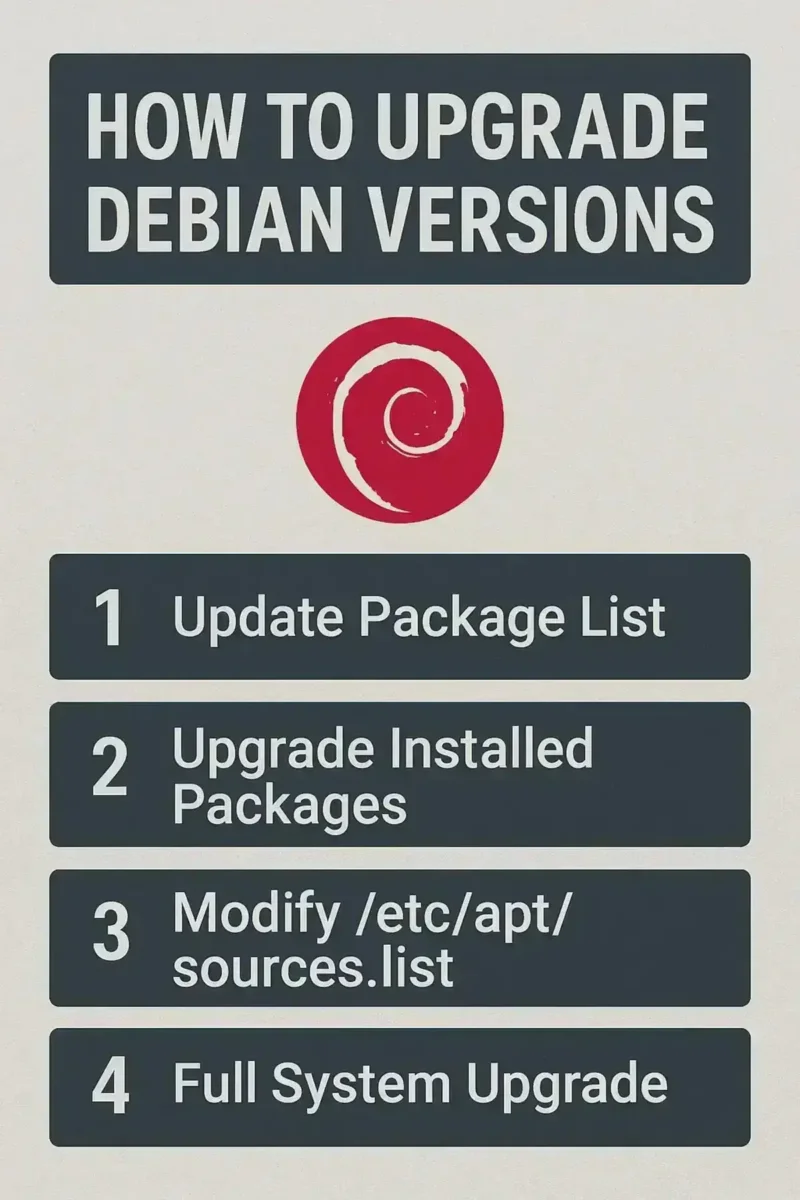
Whether you're running Debian on a home PC, a production server, or a virtual machine, this guide will show you exactly how to upgrade your current Debian release to the newest version using a few straightforward terminal commands.
Why Upgrade Debian?
Upgrading to a newer Debian release ensures you get the latest features, performance improvements, software updates, and important security patches. If you're still running an older release like stretch, buster, or bullseye, it's time to take advantage of what the latest version (such as bookworm) has to offer!
How to Upgrade Debian to a Newer Release
Note: This tutorial assumes you're upgrading from a locally installed Debian system (not a live or squashfs-based image).
- Open a terminal and become root:
sudo su - Edit your APT sources list to reflect the new release:
cd /etc/apt/ && gedit sources.listIf you're in a non-GUI environment, use
nanoinstead:nano /etc/apt/sources.list - Find and replace all mentions of your current Debian version (e.g.,
bullseye) with the new release name (e.g.,bookworm). Save and close the file. - Update your package index:
apt-get update - Start the full distribution upgrade:
apt-get dist-upgradeCarefully read and confirm prompts. The upgrade will fetch and install newer versions of packages across your system.
Additional Upgrade Tips for Debian
- Backup your data before starting, just in case something goes wrong.
- Review the Debian release notes for your target version to understand changes, deprecated packages, or post-upgrade steps.
- Check your system architecture and available disk space before proceeding.
- Consider testing the upgrade in a virtual machine first, especially for critical systems.
Optional Cleanup After Upgrade
Once your system has been successfully upgraded, remove obsolete or unused packages:
apt autoremoveYou can also clean up cached files to free up disk space:
apt cleanConfirm Your Debian Version
Want to verify your system is now running the new version? Use:
lsb_release -aOr check /etc/debian_version directly:
cat /etc/debian_versionFinal Thoughts on Upgrading Debian
Upgrading Debian is a fast and effective way to stay current, secure, and supported. With just a handful of terminal commands, you can move from older releases like stretch, buster, or bullseye to newer versions like bookworm or beyond, all without needing to reinstall or lose your files.
If you found this guide useful, you might also enjoy our other popular tutorials:
- How to Install .deb Packages on Debian or Ubuntu
- How to Run Ubuntu Entirely from RAM
- Booting Ubuntu from a USB Drive with Persistence
Have questions about Debian upgrades? Feel free to reach out, we love helping fellow Linux users level up their systems!
