Create a DBAN bootable USB flash drive containing a secure disk erasure tool using the YUMI Multiboot USB Creator. This tutorial covers how to run Darik’s Boot and Nuke from a USB stick using Windows or WINE on Linux. The utility is designed to thoroughly wipe traditional hard drives (HDDs) through multiple overwrite passes, ensuring permanent data destruction.
Follow along to install, boot, and run this reliable drive wiping solution from a flash drive.
DBAN - Run a Secure Data Wipe from USB
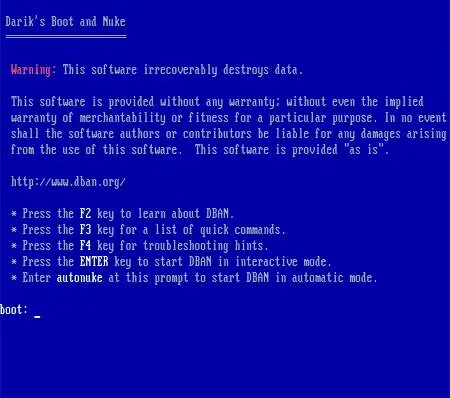
- Official Website: Project Page
- Developer: Darik Horn (original creator)
- First Released: 2002
- Persistence Support: No (not needed)
About DBAN (Darik's Boot and Nuke)
This open source solution, DBAN also known as Darik’s Boot and Nuke, is a self contained bootable application designed to permanently erase all data on magnetic hard drives. It is ideal for safely removing sensitive information before discarding or selling a system.
- Complete Data Removal: Overwrites drive contents using multiple secure deletion methods like DoD Short, DoD 5220.22-M, and Gutmann.
- Portable: Can run independently from a flash drive—no need for a running operating system.
- Open Source: The software is free to use, review, and redistribute.
Note: This utility is not suitable for solid-state drives (SSDs), which require different secure erase techniques due to their architecture.
What You’ll Need
- A Windows PC or Linux with WINE
- DBAN ISO image
- USB flash drive (8GB+ recommended)
- YUMI Multiboot USB Creator
Steps to Create a USB DBAN Disk Wiping Tool
- Download the DBAN ISO file from the project’s official site.
- Launch YUMI Multiboot USB Creator.
- In YUMI:
- Select your flash drive.
- Choose the secure wiping utility from the list; look for DBAN (Hard Drive Nuker).
- Browse for the ISO and click Create.
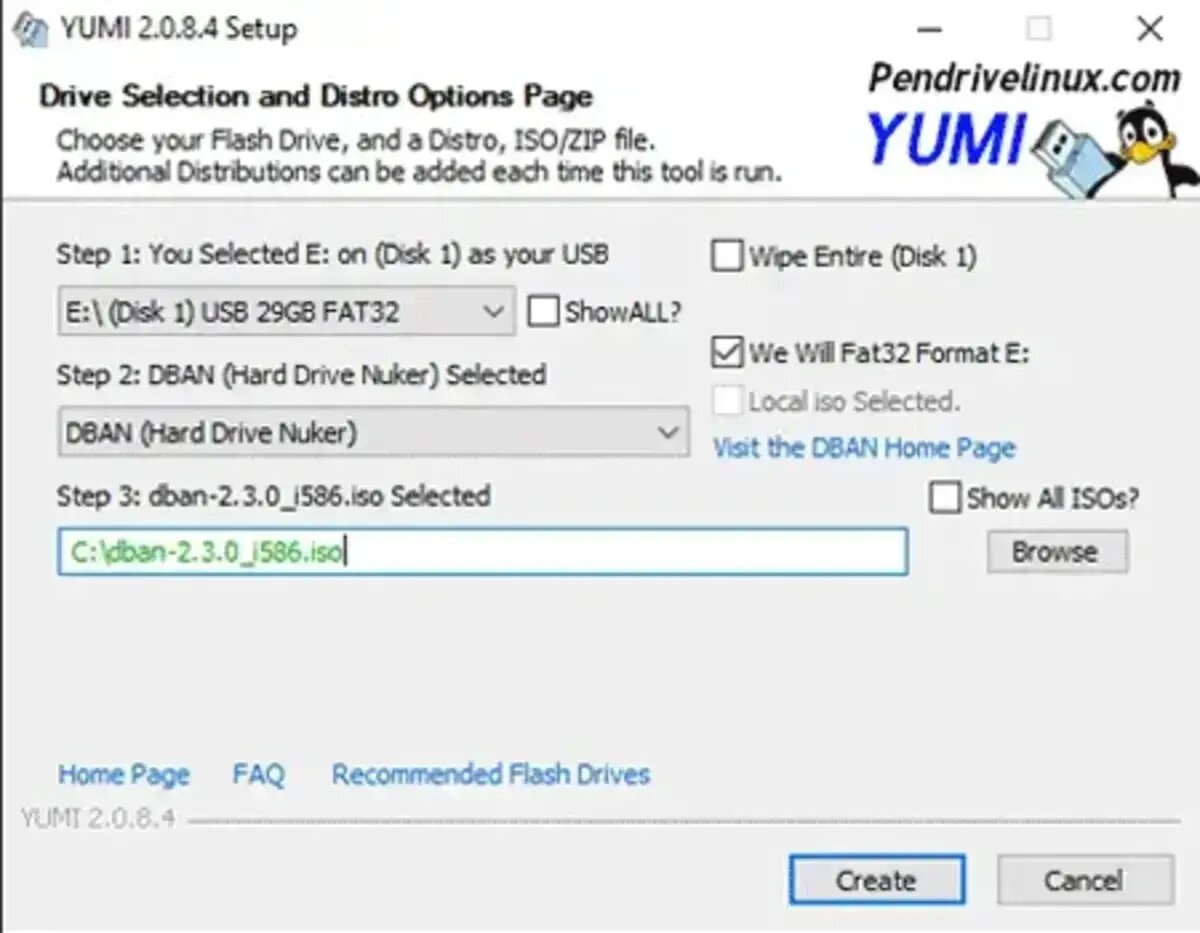
- After creation is complete:
- Reboot your PC.
- Access BIOS/UEFI settings using the appropriate hotkey (see guide).
- Set your system to boot from the USB drive.
- Save and exit the BIOS.
- Select the DBAN disk wipe utility from the boot menu.
Once the tool loads, you’ll have access to several erasure methods to securely clean your drive.
Tip: Older versions may apply the autonuke feature, which could affect the USB drive itself. To prevent this, a user tip suggests:
Remove the USB stick after the program loads but before the wipe starts.
Understanding Disk Erasure Software
What is it?
These tools are used to permanently delete all data on a storage device by overwriting it multiple times. This prevents recovery even with forensic tools.
Can SSDs be wiped using this method?
No. For SSDs, it’s best to use manufacturer utilities like Samsung Magician or Intel Toolbox that issue firmware-level secure erase commands.
Is GParted secure for SSD erasure?
No, while GParted can remove partitions and format disks, it does not overwrite data at the firmware level. It’s great for partitioning, but not for secure deletion.
How can I ensure the data is really gone?
Use recovery software like TestDisk or PhotoRec to verify that nothing can be recovered.
Common Questions
How does it work?
It overwrites every sector of a drive with selected patterns to make data recovery virtually impossible.
What makes this tool unsuitable for SSDs?
SSDs manage data differently using wear leveling and hidden storage blocks, which traditional overwrite methods can’t access reliably.
Can it erase external drives?
Yes, as long as the external storage is detected during boot, the program can wipe it.
Is it free?
Yes. The software is open source and free to use or redistribute.
Best alternative?
For SSDs, use manufacturer tools. For partitioning and general drive management, GParted Live USB is a good choice.
Final Thoughts
The DBAN disk wipe utility is a trusted solution for securely erasing traditional hard drives. If you're preparing a system for resale or disposal, using a bootable version ensures data is gone for good. Just remember: the process is irreversible—always double-check the drive before launching a full wipe.
