In this tutorial, you'll learn how to install the Puppy Arcade retro gaming Linux distro to a bootable USB flash drive using Windows. Puppy Arcade is a remastered version of Puppy Linux, designed specifically for Linux-based game console emulation. Originally developed by Scott Jarvis, it features a collection of built-in emulators for classic gaming systems.
The live Linux system comes preloaded with many popular console game emulators. However, you will need to provide your own game ROMs for legal reasons.
Supported Game Console Emulators
This lightweight Linux gaming distribution includes emulators for a wide range of retro gaming systems and classic computers. It offers an easy way to enjoy vintage games from a portable environment:
- Home Consoles & Retro Computers:
- Amiga, Atari, Amstrad, Arcade Machines
- ColecoVision, Commodore 64/128/VIC20/PET
- MS-DOS, NeoGeo, NeoGeo CD, NES/Famicom
- PC Engine/TurboGrafx-16, PlayStation 1 (PSX), ScummVM, SNES, ZX Spectrum
- Handheld Gaming Systems:
- Game Boy (GB, GBC, GBA)
- Sega Game Gear
- Sega Master System
- Sega Genesis
This makes Puppy Arcade an excellent option for portable retro gaming enthusiasts who want a lightweight, bootable emulator environment they can carry anywhere.
Running Puppy Arcade from a USB Drive
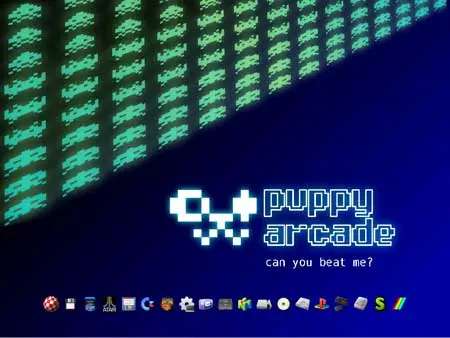
- Project Status: Abandoned (Downloads are still archived)
- Minimum Flash Drive Size: 2 GB (More recommended for persistence)
- Minimum RAM: 128MB
- Persistence Support: Yes (Can save settings and game progress)
- Developer: Originally created by Scott Jarvis
Puppy Arcade is built on Puppy Linux and focuses on emulating a wide array of classic game consoles such as Atari, Game Boy, Commodore, NES, and PlayStation. Its compact size makes it ideal for older systems or low-resource hardware, and it can be installed directly to a flash drive for portability.
In terms of ease of use, it shines. The entire operating system and games can run entirely from a USB stick without installation, allowing you to turn virtually any PC into a portable retro gaming console with minimal configuration.
It boots quickly, leaves no trace on the host machine, and requires no setup beyond copying the ISO. That makes it perfect for hobbyists, students, and gamers who want a self-contained retro gaming USB they can use anywhere.
Persistent storage allows you to retain your game saves, emulator settings, and files between sessions, essentially turning Puppy Arcade into a custom tailored portable Linux gaming console.
What You'll Need for your USB Gaming Setup
- A Windows PC or Linux system (WINE-compatible)
- Download the puppy-arcade ISO
- A USB flash drive (preferably fast, 4 GB or larger)
- YUMI exFAT or Multiboot USB Creator
How to Create a Bootable Puppy Arcade USB Drive
- Download and launch the YUMI USB Creator.
- (1.) Select your flash drive, (2.) Choose "Puppy Arcade" or "Try Unlisted ISO, " (3.) Browse to your ISO file, and then click Create.
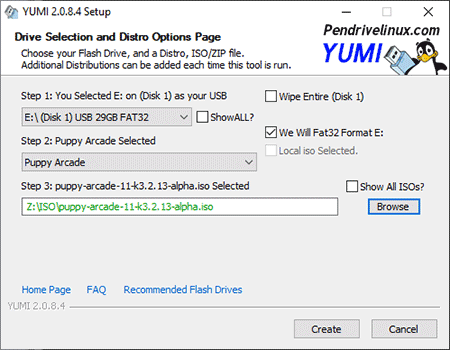
- Reboot your PC and set the BIOS/boot order to prioritize your USB drive. Save and restart.
Once booted, you will be prompted to set up persistent storage. Choose your USB device to save session data, including emulator configurations and saved games.
Modern Alternatives to Puppy Arcade
Although development on Puppy Arcade has ceased, several modern Linux gaming distros offer improved emulator support and better hardware compatibility while maintaining portability.
Batocera.linux
Batocera is a plug-and-play Linux system made for retro gaming. It supports over 200 systems, has a polished UI, and can run entirely from a USB stick. It's frequently updated and supports everything from NES to PS2 and arcade cabinets.
Lakka
Lakka is based on RetroArch and offers a smooth experience with built-in controller support, modern themes, and support for a wide range of gaming consoles. It's one of the most refined portable emulation OS options available.
Frequently Asked Questions about this Game Emulator
Here are some commonly asked questions regarding this Puppy Linux based Portable Game Emulator:
Is Puppy Arcade still being updated?
No, this custom Linux game console emulation distribution has been abandoned. However, ISO files are still available for download.
What emulators are included in Puppy Arcade?
It comes preloaded with emulators for Atari, NES, SNES, GameBoy, PlayStation (PSX), NeoGeo, and more.
Can I install Puppy Arcade on my hard drive?
Yes, but it's primarily designed to be run as a bootable USB game emulator setup.
What are the system requirements?
This lightweight Linux gaming distro can run on systems with just 128 MB of RAM.
Do I need to provide my own game ROMs?
Yes, due to copyright restrictions, you must supply your own legally obtained ROMs.
Can I save my game progress?
Yes, Puppy Arcade supports persistent storage, allowing saves and settings to be retained between sessions.
How do I boot Puppy Arcade from USB?
After creating your USB, enter your BIOS or boot menu and set the USB as the primary boot device.
Final Thoughts on Using Puppy Arcade for Retro Gaming
Puppy Arcade remains a remarkably efficient and portable Linux based system for classic console emulation. Despite its discontinued status, it still performs well for retro gaming on low-end hardware or as a minimal, boot-and-play solution for carrying your favorite games anywhere.
Its ability to run from a USB drive, retain your files, and remain self contained without installation gives it a level of flexibility that's still relevant today. It may not compete with newer platforms in polish or support, but it excels in simplicity and portability.
Whether you're a retro gaming enthusiast, open-source hobbyist, or just want to turn an old laptop into a plug-in arcade machine, Puppy Arcade still has something to offer. Bring your ROMs, boot it up, and relive the classics, anytime, anywhere.
