Run Wolvix from a bootable USB flash drive: In the following section, I show you one way to quickly boot and run Wolvix Linux from a USB flash drive using YUMI. Wolvix is a Slackware based Linux distribution that was created by Kenneth 'Wolven' Granerud. It is derived from Slackware and the Linux Live scripts from (SLAX).
USB Bootable Wolvix Linux

This Live Linux distro utilizes an Xfce desktop environment and comes packed with a multitude of development, graphics, multimedia, network and office applications.
Distribution Home Page: http://wolvix.org (no longer active)
Developer: Distribution created by Kenneth 'Wolven' Granerud
Persistent Feature: Yes
Wolvix USB Bootable Thumb Drive Essentials
- Windows PC (or Linux with WINE) to perform conversion
- Wolvix ISO file
- USB flash thumb drive
- YUMI or the Universal bootable USB Installer (does the conversion)
Wolvix Live USB Flash Drive Creation
Here's how to make a Wolvix Live USB:
- Download Wolvix ISO File
- Download and then launch YUMI
- Select (Try Unlisted ISO) from the end of the list and then follow the onscreen instructions.
- Once the script has finished, restart your PC and set your BIOS or Boot Menu to boot from the USB device. Save your changes and then reboot.
If all went well, you should finally be booting Linux from your USB.
Username and Password for Wolvix Login
Username: root
Password: toor
Optional - How to Set up Wolvix Persistence
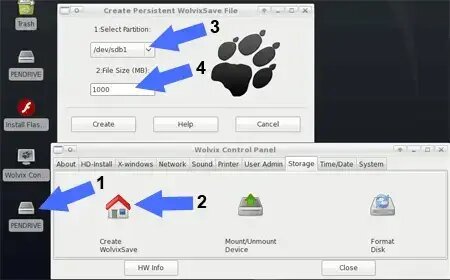
- Click Wolvix Control Panel Icon from the Desktop.
- Click The Storage Tab, then click the Create WolvixSave Icon.
- Select your Flash Drive from the droplist (you can type fdisk -l in a terminal to locate the device).
- Set File Size and click Create.
