How to Mount NTFS Partition in Linux to Access Windows Files. In this guide, I'll show you how to easily mount and access a Windows NTFS partition from a running Linux environment. Whether you need to repair a Windows system, recover files, or just share and access data in a dual-boot setup, knowing how to work with NTFS partitions on Linux can be invaluable.
Accessing NTFS partitions in Linux is straightforward, especially for users of Debian-based distributions like Ubuntu. With modern tools like ntfs-3g and built-in support in most distributions, the entire process can be completed quickly.
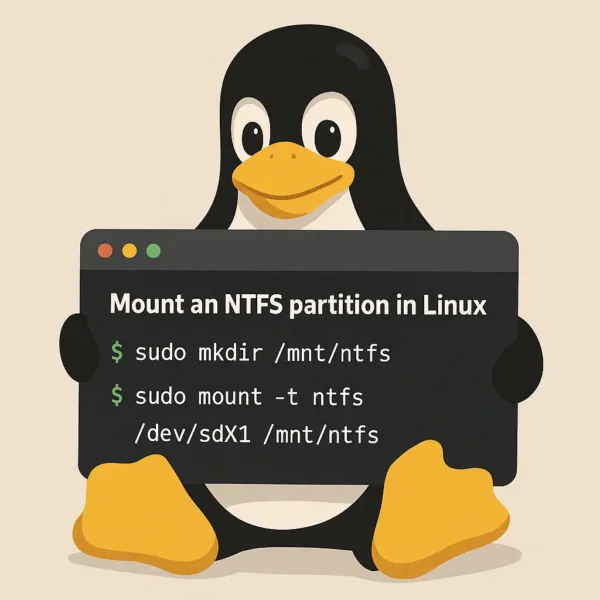
Understanding NTFS and Linux Compatibility
NTFS, or New Technology File System, is the default file system for Windows. Linux systems can access NTFS partitions using the ntfs-3g driver, which allows for both reading and writing. However, if the Windows system was not properly shut down, the NTFS partition may be in a 'dirty' state, which can lead to read-only access in Linux.
How to Mount NTFS Partition in Linux | Access Windows Files
- Open a terminal: Press Ctrl + Alt + T to open your terminal.
- Locate the NTFS partition: List all available partitions using the following command:
lsblkIdentify the partition that contains the NTFS filesystem (e.g., /dev/sda1, /dev/nvme0n1p1).
- Create a mount point: Create a directory where you will mount the NTFS partition:
sudo mkdir /mnt/windows - Mount the NTFS partition in Linux: Use the following command to mount the NTFS partition:
sudo mount /dev/sda1 /mnt/windowsReplace sda1 with your actual NTFS partition. If you encounter permission issues, specify user and group permissions with:
sudo mount -o uid=1000, gid=1000 /dev/sda1 /mnt/windows - Move to the Windows directory: Change to the mounted directory:
cd /mnt/windows - List the files on the NTFS partition: To see the files, use:
lsAlternatively, you can navigate to the /mnt/windows directory outside of the terminal to view and access the NTFS files.
Additional Note: When you want to unmount the Windows NTFS partition, you can do so with the following command:
sudo umount /mnt/windows/By following these steps, you can easily access and manage your Windows files stored on an NTFS partition from within your running Linux operating environment.
If you found this tutorial useful, you might also be interested in knowing how to Access Linux Files from Windows.
Frequently Asked Questions (FAQ)
Can Linux write to NTFS partitions?
Yes, Linux can both read and write to NTFS partitions using the ntfs-3g driver. This driver allows seamless access to Windows files, but if the NTFS partition is not properly shut down in Windows, it may be mounted in a read-only mode.
Why can't I write to my NTFS partition in Linux?
If the NTFS partition is in a 'dirty' state (e.g., not properly shut down or Windows was forced to restart), Linux may mount it in a read-only mode to avoid data corruption. You can resolve this by safely shutting down Windows or running a Windows disk check (chkdsk).
How do I find my NTFS partition on Linux?
To find your NTFS partition, you can use the lsblk command in the terminal, which lists all available drives and partitions. Look for the partition that is formatted with NTFS (e.g., /dev/sda1).
What do I do if I can't see my NTFS partition?
If your NTFS partition isn't showing up, make sure it's properly connected or mounted. You can check if it's recognized by running lsblk. If it's still not showing, it could be due to a hardware issue, or the partition may not be properly formatted.
Can I mount an NTFS partition automatically on startup?
Yes, you can add an NTFS partition to your /etc/fstab file for automatic mounting at startup. This ensures the partition is always mounted when the system boots. Just make sure to use the correct mount options to avoid issues with permissions.
How do I unmount an NTFS partition in Linux?
To unmount an NTFS partition, simply use the command sudo umount /mnt/windows/. Ensure you close any files or applications that might be using the partition before unmounting to prevent data corruption.
How do I mount NTFS partitions with user permissions?
You can mount NTFS partitions with specific user permissions using the -o uid=1000, gid=1000 option. Replace 1000 with the actual user and group ID to grant access to a specific user.
Can I access NTFS partitions from Linux if Windows is not installed?
Yes, as long as the NTFS partition is formatted and contains data, you can mount and access it from Linux, even if Windows is not installed on the system.
Final Thoughts
Mounting NTFS partitions in Linux is an essential skill for anyone working with dual-boot systems, troubleshooting Windows issues, or recovering critical data. With modern Linux distributions offering robust support for NTFS via tools like ntfs-3g, accessing and managing Windows files has become easier than ever.
By following this guide, you can seamlessly integrate and mount NTFS partitions into your Linux environment, whether for quick file access or extended data management. However, it's important to remember the potential challenges, such as dealing with partitions in a 'dirty' state due to improper Windows shutdowns. These issues can often be resolved by safely shutting down Windows or running a quick repair.
The ability to bridge the gap between Windows and Linux systems adds incredible flexibility and convenience, enabling users to move between operating systems without hassle. Whether you're recovering files, sharing data, or experimenting with dual-boot setups, the knowledge to handle NTFS partitions empowers you to make the most of your Linux experience.
In a world where multi OS setups are increasingly common, knowing how to mount and manage NTFS partitions and access Windows files from Linux ensures you're always in control of your data, no matter which operating system you're currently booted into and using.
