Restore GRUB After Windows Install. When you install Windows alongside Linux, the Windows bootloader overwrites GRUB, preventing you from booting into Linux. This guide explains how to restore or repair GRUB and finally regain access to your Linux system.
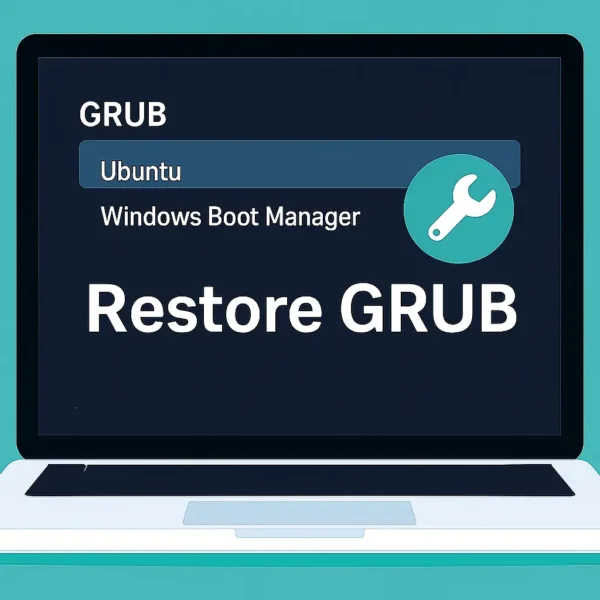
Restore GRUB After Windows Install
When you install Windows alongside Linux, the Windows bootloader overwrites GRUB, preventing you from booting into Linux. This guide explains how to restore or repair GRUB so you can regain access to your Linux system.
How to Restore GRUB after Windows Installation
There are two reliable methods to restore GRUB on systems with Windows 10 or 11:
- Manual Grub Restoration – hands-on process using a Live Linux USB.
- Automated Grub Restoration – using the Boot Repair tool.
Why Reinstalling GRUB is Necessary
Windows assumes it is the only operating system on the computer and overwrites the GRUB bootloader with its own. As a result, Linux partitions become inaccessible. Restoring GRUB allows your system to boot both Windows and Linux.
Manual GRUB Restoration
Prerequisites: A Live Linux USB drive (Ubuntu, Fedora, Debian, etc.). You can create this using YUMI, a popular multiboot USB creator.
Steps to Manually Restore GRUB
- Create a Live USB with YUMI
- Download YUMI and run it.
- Select your USB drive and the Linux distribution ISO.
- Click "Create" to make the Live USB.
- Boot into the Live Linux Environment
- Insert the USB and restart your PC.
- Access BIOS/UEFI and select the USB as the boot device.
- Choose "Try Ubuntu" or equivalent and open a terminal (
Ctrl+Alt+T).
- Identify the Linux Partition
sudo fdisk -lFind the partition where Linux is installed (e.g.,
/dev/sda1). - Mount the Linux Partition
sudo mount /dev/sdx1 /mntReplace
sdx1with your Linux partition. - Mount Essential Directories
sudo mount --bind /dev /mnt/dev sudo mount --bind /proc /mnt/proc sudo mount --bind /sys /mnt/sys - Chroot into Linux
sudo chroot /mnt - Reinstall GRUB
sudo grub-install /dev/sdxReplace
sdxwith your hard drive (e.g.,/dev/sda). - Update GRUB Configuration
sudo update-grub - Exit Chroot
exit - Unmount Partitions
sudo umount /mnt/dev sudo umount /mnt/proc sudo umount /mnt/sys sudo umount /mnt - Reboot the System
sudo reboot
Automated GRUB Restoration Using Boot Repair
Boot Repair simplifies fixing GRUB issues with minimal commands. You can create a Boot Repair Live USB using YUMI.
Steps Using Boot Repair
- Create Bootable Boot Repair USB
- Download YUMI and run it.
- Select your USB and either Boot Repair ISO or "Try Unlisted ISO/IMG."
- Download Boot Repair ISO from SourceForge and write it to the USB.
- Boot from Boot Repair USB
- Insert USB and restart.
- Access BIOS/UEFI and select USB as boot device.
- Launch Boot Repair
- Click the "Recommended Repair" option.
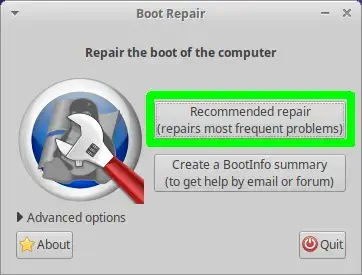
After completion, you should be able to boot into both Linux and Windows.
Frequently Asked Questions
Why does Windows overwrite GRUB?
Windows assumes it's the only OS and replaces GRUB with its own bootloader, making Linux partitions inaccessible.
What happens if I reinstall GRUB on the wrong drive?
Boot errors may occur, or you could overwrite another OS's bootloader. Always verify the drive name with fdisk -l before running grub-install.
Can I restore GRUB without a Live USB?
Not reliably. A Live Linux USB is required to access the system and reinstall GRUB safely.
Is Boot Repair safe to use?
Yes. Boot Repair automates GRUB restoration and is safe for most dual-boot systems.
Final Thoughts on Repairing GRUB
Restoring GRUB is essential for dual-boot systems after installing Windows. Both manual and automated methods are effective. Using YUMI to create Live USBs makes the process straightforward, whether you prefer hands-on control or a simpler automatic fix. Follow these steps carefully to regain access to Linux and continue dual-booting without issues. Happy dual booting!
