Ubuntu Cheat Codes, boot options, and kernel parameters can help you boot Ubuntu from a USB flash drive on different machines. These Ubuntu boot parameters allow you to customize the boot process, fix hardware compatibility issues, and enable persistence, among other features. To append cheat codes during bootup, press the ESC key if you are booting from Syslinux or press E to edit, if booting from GRUB. Then proceed to add one or more of the following boot options to your existing boot string, and press ENTER to boot.
How to Live Boot Ubuntu with Persistence
One of the most popular use cases is booting with persistence. This allows Ubuntu to save system settings and user data on the USB drive, instead of running in a completely volatile mode. To boot with persistence, simply add the word persistent to your Linux boot line, as shown below:
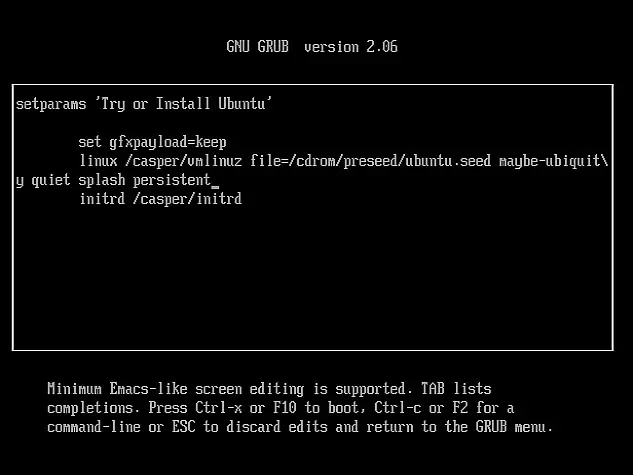
If you do not want Ubuntu to save any changes made during your session, use the nopersistent option instead.
Ubuntu Cheat Codes and Boot Options
Here are some commonly used Ubuntu cheat codes or Ubuntu boot options and what they do. These boot parameters can help you troubleshoot hardware issues, configure your system, or optimize performance during live USB sessions.
| Cheat Code/Boot Option | Result of setting this Boot Parameter |
casper-getty |
Enables a serial login shell. Useful for remote management via serial interface. |
xdebconf |
Launches the X server configuration tool to automatically configure your display settings. |
hostname=username=userfullname= |
Overrides default values for hostname, username, and user full name at boot time. |
{live-media|bootfrom}=DEVICE |
Specify the device containing the live boot files. If not found, all block devices will be scanned. |
live-media-path=PATH |
Define a custom directory for boot files instead of the default /casper path. |
persistent |
Enable persistent storage using a casper-rw overlay file. |
nopersistent |
Disable persistence and run in a clean session without saving any changes. |
persistent-path=PATH |
Specify a custom path to your persistent storage (casper-rw or writable image). |
toram |
Load the entire filesystem into RAM, allowing you to remove the USB drive after booting. |
noprompt |
Prevent the system from prompting to eject a CD or USB after rebooting. Useful when using a live USB. |
vga=xxx |
Set the framebuffer resolution manually using VESA modes. |
acpi=off or noacpi |
Disable ACPI (Advanced Configuration and Power Interface) for systems that do not support it or if ACPI is causing issues such as reboots or lockups. |
acpi=force |
Force ACPI to be enabled even on older systems where it might be disabled by default. |
pci=noacpi or acpi=noirq |
Disable PCI IRQ routing via ACPI. |
pci=acpi |
Enable PCI IRQ routing via ACPI. |
acpi_irq_balance |
Allow ACPI to balance IRQ assignments across PIC interrupts. |
acpi_irq_nobalance |
Disable ACPI from balancing IRQ assignments. |
acpi=oldboot |
Disable ACPI except for the parts required for booting (useful on older machines). |
acpi=ht |
Disable ACPI except for portions required for HyperThreading support. |
noapic |
Disable the APIC (Advanced Programmable Interrupt Controller). |
nolapic |
Disable the local APIC on multi-core systems. |
apm=off or noapm |
Disable APM (Advanced Power Management). |
irqpoll |
Enable polling of IRQs, useful when you encounter hardware interrupt issues. |
acpi.power_nocheck=1 or acpi_osi=Linux |
Disable power state checking, useful for broken BIOS implementations to fix fan or temperature control issues. |
Where to Find More Ubuntu Boot Options
For a more exhaustive list of kernel command-line parameters, check out the official documentation here: Kernel Boot Parameters Documentation.
