USB CentOS Installation: How to Create a Bootable CentOS USB Drive on Windows. The following tutorial covers the process of creating a CentOS bootable USB using Windows and the LiveUSB Creator. Once installed, the CentOS Live USB will operate like the Live CD, allowing you to test and install CentOS from USB to a hard drive. Note that a persistence feature is not included in this tutorial, so any changes made will not be saved on subsequent boots.
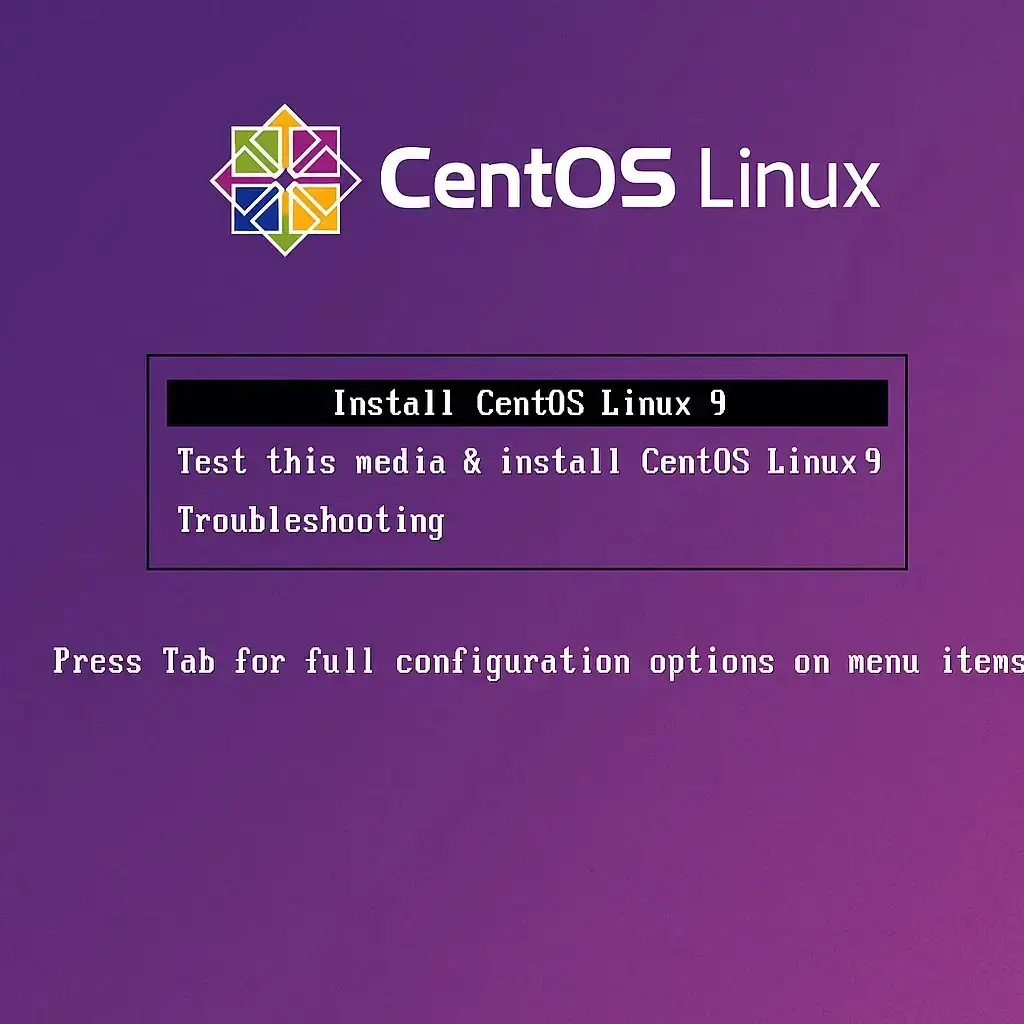
What is CentOS?
CentOS (Community ENTerprise Operating System) is an open-source Linux distribution based on the upstream source code of the commercial Red Hat Enterprise Linux (RHEL) distro. It provides a free, community-supported alternative to RHEL while maintaining binary compatibility. It is used extensively by web hosting providers as a Linux server platform due to its stability, security features, and extensive software package support.
Key Features of CentOS
- Linux Stability: Known for its long-term support, making it a popular choice for server deployments.
- Red Hat Compatibility: Strives to be binary-compatible with RHEL, allowing users to migrate between the two with minimal compatibility issues.
- Linux Security: Similar to Red Hat, CentOS emphasizes security by offering timely updates and patches for vulnerabilities.
- Community Support: It also has a large, active community that contributes to its ongoing development.
- Server-Focused: While it can serve many purposes, this distribution is ideal for server environments, including web servers, databases, and enterprise applications.
USB CentOS Prerequisites
Distribution Home Page: CentOS Project Page
Persistence: Not included in this tutorial
To make a Live Bootable CentOS USB, you'll need the following:
- A Windows computer
- USB flash drive with at least 4 GB capacity
- CentOS-*-LiveCD.iso file
- LiveUSB Creator (Fedora LiveUSB Creator) or the Universal USB Installer
How to Install CentOS on USB Using Windows
We can use the Fedora LiveUSB Creator for CentOS USB installation. Follow these steps:
- Download the Fedora LiveUSB Creator and unzip the contents to your PC.
- Download the CentOS ISO file compatible with your computer's hardware system.
- Open the liveusb-creator-x-x folder and double-click liveusb-creator.exe to launch the tool.
- Under the Use existing Live CD option, browse to the location of the CentOS-*-LiveCD.iso file and select it.
- Choose your Target Device (the USB flash drive you want to make bootable).
- Click Create Live USB to begin the installation.
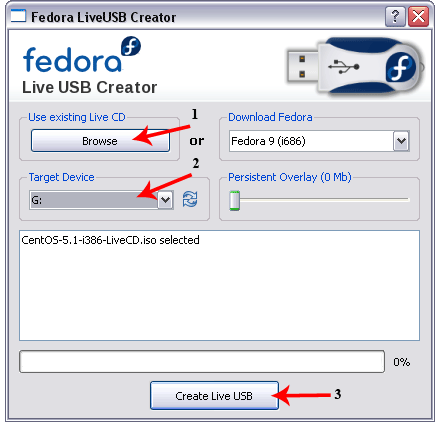
As CentOS is being copied to the USB drive, a progress bar will display the installation progress. Once complete you can proceed to boot CentOS from the USB:
How to Boot from your CentOS Live USB
- Keep the USB drive inserted and restart your PC.
- During system startup, access your BIOS or UEFI settings using the hotkey (often F2, F12, ESC, or DEL).
- Set the Boot Menu to boot from the USB drive as the first device and save the settings.
- Allow your computer to boot from the flash drive.
If everything was set up correctly, your system should now boot into a portable CentOS environment on your USB drive. Enjoy!
Alternative Tools to make a CentOS Bootable USB
Other tools like Etcher can be used to create a CentOS bootable USB. For Linux users, the dd command can also be used:
sudo dd if=/path/to/CentOS*.iso of=/dev/sdX bs=4M status=progress && syncIn this command, replace /path/to/CentOS*.iso with the actual path to your CentOS ISO file and /dev/sdX with the USB device location (e.g., /dev/sdb, determined by running fdisk -l to list available devices).
Install CentOS to USB with Universal USB Installer
If you prefer, you can use Universal USB Installer (UUI) instead of Fedora LiveUSB Creator. Universal USB Installer provides an easy and flexible interface for setting up a CentOS Live USB drive.
- Download Universal USB Installer and run it from your Windows computer.
- From the dropdown menu, select your USB flash drive from the list of drives. Prepare your USB drive with the Prepare Drive option before proceeding to the next step; (this will format and erase all data on the USB).
- Next, from the list of distributions, choose CentOS as your distro. Click Browse and locate your downloaded CentOS-*-LiveCD.iso file.
- Click Create to start the process. UUI will copy CentOS to your USB drive and set it up as bootable.
After Universal USB Installer completes the process you can reboot opting to boot from your CentOS bootable USB drive.
Universal USB Installer is a great choice because it's lightweight, straightforward, and compatible with almost every Linux distribution and recent versions even supports multibooting. It also offers options to prepare and format the USB drive, provides ISO file download links, and works well for both persistent and non-persistent bootable drives where applicable, though this tutorial focuses on a non-persistent installation.
Final Thoughts
Creating a bootable CentOS USB drive from Windows is a straightforward process that opens up a reliable way to test or install one of the most trusted Linux distributions. Whether you choose Fedora LiveUSB Creator, Universal USB Installer, or another tool, you'll have a portable CentOS environment ready for system recovery, testing, or full installation. While this guide focuses on non-persistent setups, it's a great first step toward mastering Linux deployment from USB media.
