Want to try a Live USB Kubuntu without installing it on your hard drive? A bootable USB lets you run Kubuntu in live mode, with the option to save changes if persistence is enabled. In this guide, we’ll show you how to create a live Kubuntu USB drive on Windows and Linux, using tools like YUMI, DD, Etcher, and Ventoy.
Create a Live USB Kubuntu with Persistence

Kubuntu running live from a bootable USB flash drive.
- Official Website: kubuntu.org
- Developed By: Canonical Ltd.
- Persistence Supported: Yes
What is Kubuntu?
Kubuntu is a Linux distribution based on Ubuntu that features the KDE Plasma desktop environment. It's known for its modern look, customization options, and integration with a wide range of KDE applications.
- KDE Plasma: Offers a sleek, user-friendly interface with widgets and advanced customization.
- Ubuntu Core: Shares Ubuntu’s stability, software repositories, and update system.
- KDE Apps: Comes with Dolphin file manager, Konsole terminal, KDE Connect, and more.
- Beginner-Friendly: Ideal for users transitioning from Windows or macOS.
Why Use a Live USB?
A live USB lets you test Kubuntu without installing it. With persistence, you can save files, install apps, and keep settings across reboots—making it a portable OS you can carry in your pocket.
Creating a Kubuntu USB Drive on Windows
How to install Kubuntu on USB drive from Windows:
What You’ll Need:
- Operating System: Windows 11, 10, or 8
- USB Drive: 8GB minimum (16GB+ recommended for persistence)
- ISO File: Download from kubuntu.org
- Tool Options:
- YUMI – Easy, with persistence support
- DD for Windows – Advanced, command-line based
Method 1: Create Live USB with YUMI
- Download and launch YUMI.
- Select your USB drive from the dropdown.
- Pick "Kubuntu" from the distribution list.
- Browse to your downloaded Kubuntu ISO file.
- (Optional) Set persistence file size (e.g., 4GB).
- Click "Create" to begin writing the USB.
- Reboot and boot from the USB drive via BIOS/UEFI.
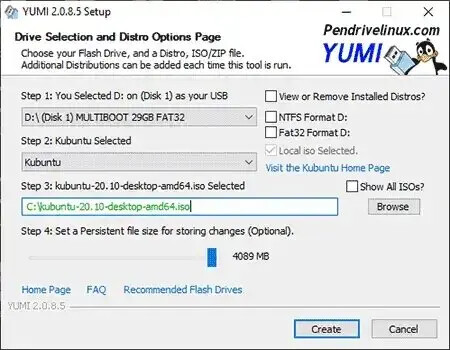
Use YUMI to create a live Kubuntu USB with persistence.
Method 2: Use DD for Windows (Advanced)
Warning: DD can overwrite your drives. Double-check the drive target before writing.
- Open Command Prompt as Administrator and run
diskpart. - Use
list diskto identify your USB drive number. - Run
select disk Xandcleanto unmount (replace X with your USB disk number). - Download dd.exe.
- Run the following command:
dd if=path\to\kubuntu.iso of=\\.\PhysicalDriveX bs=4M - Wait for completion, then safely eject your USB.
Enable Persistence (Optional)
To manually create a persistence file:
- Mount the USB:
sudo mount /dev/sdX1 /mnt/usb - Create file:
sudo dd if=/dev/zero of=/mnt/usb/persistence.img bs=1M count=4096 - Format it:
sudo mkfs.ext4 /mnt/usb/persistence.img - Rename:
sudo mv /mnt/usb/persistence.img /mnt/usb/casper-rw - Label it:
sudo e2label /mnt/usb/casper-rw casper-rw - Unmount:
sudo umount /mnt/usb
Create a Kubuntu USB Drive on Linux
How to install Kubuntu on USB drive from Linux:
Option 1: Use DD
- Insert USB and check device with
lsblk. - Run:
sudo dd if=kubuntu.iso of=/dev/sdX bs=4M status=progress conv=fdatasync - Eject with
sudo eject /dev/sdX
Option 2: Use Etcher (GUI)
- Download balenaEtcher.
- Select ISO and USB target, then click "Flash!".
Option 3: Use Ventoy
- Download Ventoy and run:
sudo ./Ventoy2Disk.sh -i /dev/sdX - Copy the ISO file directly to the USB drive.
- Boot and select the ISO from Ventoy’s boot menu.
Install Kubuntu to Hard Drive
To install Kubuntu from the live USB, boot into the desktop and click the "Install Kubuntu" icon. The installer will guide you through partitioning, account setup, and installation.
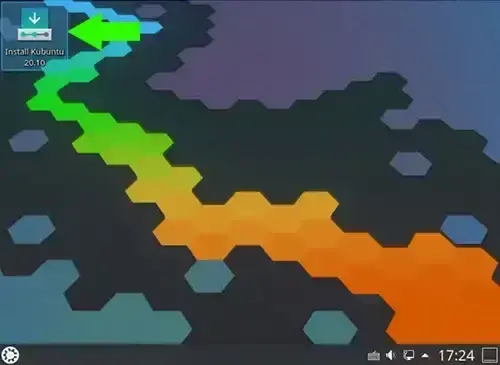
Install Kubuntu from USB permanently to your hard drive
Frequently Asked Questions
Can I use Rufus instead of YUMI?
Yes, but Rufus does not support persistent storage for Ubuntu based distros by default. Use YUMI if persistence is needed.
Why won’t my USB boot?
Check your BIOS/UEFI settings, disable Secure Boot, and ensure the USB drive is set as the primary boot device.
How much space should I allocate for persistence?
At least 4GB is recommended. For more apps and files, 8GB or more is ideal. Remember that FAT32 has a 4GB file size limit—use ext4 if needed.
Is Kubuntu good for beginners?
Yes. It’s user-friendly, visually polished, and offers extensive customization. Great for new users and those migrating from Windows.
Conclusion
Creating a live Kubuntu bootable USB drive is an excellent way to explore Linux, troubleshoot systems, or carry a portable OS with your apps and settings. With tools like YUMI, Etcher, DD, and Ventoy, you can get started in minutes—from Windows or Linux.
