How to Install MooLux Linux Live to a USB Flash Drive Using Windows: Looking for a portable Linux distribution that you can run from a USB stick? This tutorial will guide you through the step by step process of installing MooLux Linux Live to a USB flash drive using a Windows computer. This lightweight, Slackware based Linux distro runs the KDE desktop environment and comes preloaded with a suite of tools for programming, office productivity, multimedia, and more.
Whether you're a developer on the go, a student testing out Linux, or simply someone who wants to carry a full Linux OS in your pocket, this tiny Linux OS is a practical and user friendly solution.
MooLux Linux
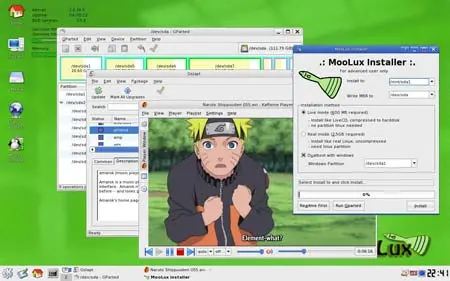
What is MooLux Linux?
MooLux Linux is a Live USB Linux distribution based on Slackware, designed to be portable, lightweight, and feature rich. It utilizes the KDE desktop environment, making it ideal for users who want a clean, familiar, and functional desktop experience on the go.
Why Use MooLux as a Live USB Linux?
Creating a bootable Linux USB stick is a great way to test out different Linux distributions without modifying your system. MooLux is one of the best Slackware based live USB distros for users who prefer the KDE desktop environment, offering the following benefits:
- Portability: Carry your personalized Linux OS anywhere.
- Privacy & Security: Run a clean OS without leaving traces on the host system.
- Recovery Tool: It can act as a portable recovery or backup tool.
- Coding on the Go: Ideal for students and programmers who want a development ready OS.
Key Features:
- Live USB Boot: No installation required on your hard drive, boot directly from USB.
- Slackware-Based: Leverages Slackware's stability and package ecosystem.
- KDE Desktop: Offers a full-featured and customizable KDE user interface.
- Programming Support: Preinstalled tools for C, Python, and Perl development.
- Office Ready: Comes with OpenOffice for documents, spreadsheets, and presentations.
- Multimedia Tools: Kaffeine media player with full codec support from MPlayer.
- Internet & Communication: Firefox (with Flashgot), Thunderbird, Pidgin (with guification), Gftp.
- Additional Software: Includes GParted, GIMP, Supertux, Bluefish, K3B, ktorrent, StarDict, and more.
- Hardware Requirements: Pentium IV or better CPU, 512MB RAM minimum, no hard disk needed for Live mode.
Specifications:
- Official Website: Project Page
- Persistence Support: Yes (saves changes across reboots)
- Supported File Systems: FAT32 (recommended for compatibility)
Tools You'll Need
- A USB Flash Drive - minimum size: 1 GB (a high speed USB 3.0 or SSD flash drive is recommended)
- A Windows PC to create the bootable USB drive.
- HP USB Disk Storage Format Tool (for formatting the USB to FAT32)
How to Create a Bootable MooLux USB Drive
- Format the USB drive (be sure to set the file system to FAT32).
- Download the MooLux Linux zip package from the official website.
- Extract the contents of the downloaded archive directly to the root of your formatted USB drive.
- Open the "boot" folder on your USB drive and locate the
bootinst.batfile. - Run
bootinst.batto install the GRUB bootloader. This step makes your USB flash drive bootable. - Reboot your PC and enter your BIOS or UEFI settings (typically by pressing Del, F2, or F12 during startup).
- Set your system to boot from USB. Save the changes and reboot.
Troubleshooting Tips
- USB Not Booting? Double check BIOS settings to ensure USB boot is prioritized.
- Bootloader Not Installing? Make sure you're running
bootinst.batas administrator. - Corrupt Files? Redownload the MooLux archive and verify the checksum if provided.
Ready to Try MooLux?
MooLux offers a powerful, portable Linux environment tailored for developers, tech enthusiasts, and general users alike. If you want a lightweight Slackware based Linux with a user friendly KDE interface, this tiny Linux distribution makes for an excellent choice.
👉 Click here to download MooLux and start building your bootable USB today.
Want to try other portable Linux distros? Check out our full list of Live USB Linux distributions and tutorials on bootable USB creation from Windows or those on making a boot USB from Linux.
