Fully Install SUSE on USB; The following tutorial covers the process of installing SUSE Linux on to a USB Drive using the OpenSUSE Live media. The process is made possible due to a custom Portable SUSE script created by James Rhodes. The user basically boots from the Live OpenSUSE media and performs the installation via the included YaST2 Install script to install SUSE to a USB drive. Then the user reboots from the Portable SUSE installation and launches the custom script to convert some files in the running system for portable compatibility.
Thanks James for directing us to your script and asking us to do a writeup of the Portable SUSE USB conversion process.
Portable OpenSUSE running from USB
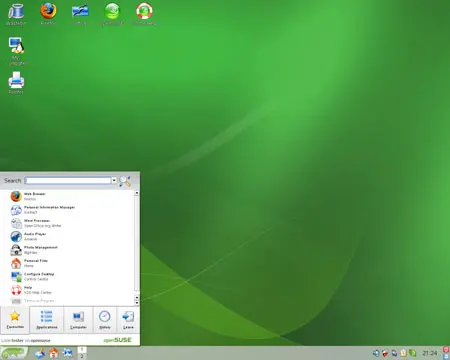
USB SUSE install Requirements:
- External USB Hard Drive (Rotating Platter "Not a Flash Drive")
- OpenSUSE Live CD
- Portable SUSE conversion script
How to fully Install SUSE on USB
Warning: Before proceeding, backup all data you wish to save from your USB Drive. In addition, physically disconnect any internally attached hard drives to avoid the possibility of installing to the wrong device.
-
- Download the Live ISO, burn to a CD or create a Live USB and start your system from the live media.
- Once the live media is up and running, insert the USB device you wish to fully install to.
- When prompted that a new medium has been detected, 1.) select the option to Do Nothing and 2.) check the box to Always do this for this type of media, 3.) and then click OK.
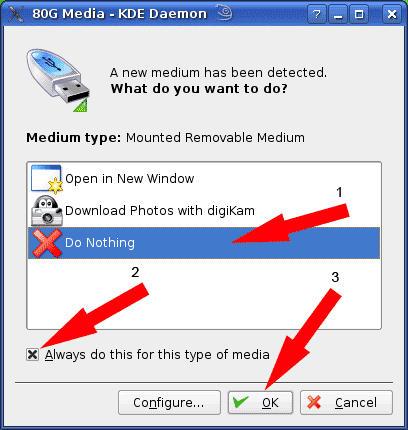
-
- Next, click the My Computer icon from your SUSE desktop
- Locate your USB device from the Disk Information section on the page
- Right click on the device and select to Safely Remove
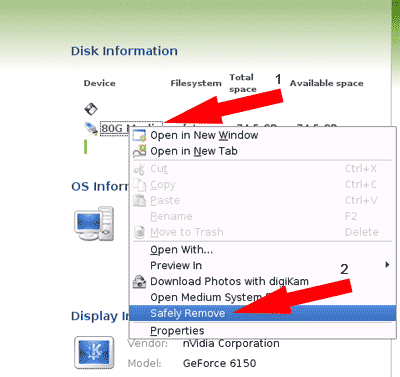
-
- Right click on the device again, this time select Properties
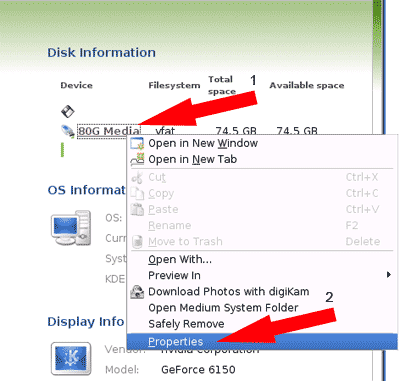
-
- From the Properties window that appear, click the Mounting tab
- Uncheck the Mount automatically box and click OK
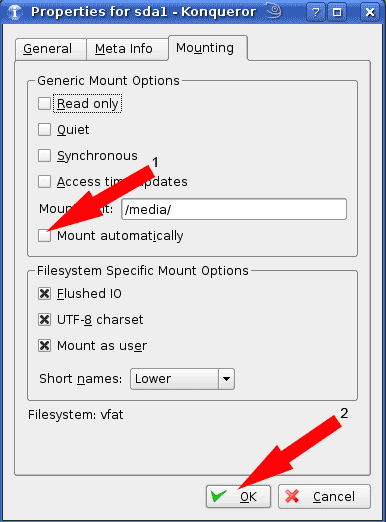
- Next, start the installer via the Install icon on your desktop and follow the onscreen instructions. You can click Cancel to any pop ups notifying you of newly detected media
- Once the installer has finished, reboot your computer. Remove the CD or Live USB and proceed to boot from the other USB device.
- Continue the onscreen setup process... users and passwords etc
- Once your up and running again, press alt+f2 and type konsolesu then press Enter
- Type wget pendrivelinux.com/downloads/portablesuse.tar.gz
- Type tar -zxvf *.tar.gz
- Type ./installation and follow the onscreen instructions answering y to all of the questions
- Type reboot to reboot and ensure that everything is still working
That concludes this Portable SUSE how to tutorial. You should now be able to run your Portable SUSE from any PC that can boot from a USB device. It should be safe to re-attach any internal drives to your PC.
