Boot from a USB Ubuntu Live with Persistence: Learn how to create a bootable USB stick that not only runs Ubuntu Live but also remembers your settings and files. This guide shows how to use YUMI from Windows (or Linux via WINE), as well as other tools like Etcher and the dd command for advanced users.
Make a Portable USB Ubuntu

- Official Site: Project Home Page
- Developer: Canonical Ltd, founded by Mark Shuttleworth
- First Released: October 20, 2004
- Persistence Support: Yes (casper-rw or writable file systems)
What is Ubuntu?
Ubuntu is a widely used well known Linux based operating system that's open source, beginner-friendly, and supported by a large community. Originally based on Debian, it has grown into a full featured OS for desktops, servers, and the cloud.
Key highlights include:
- Open Source: Freely available and modifiable under open licenses
- Debian Roots: Inherits the reliability of Debian with user-friendly enhancements
- Multiple Editions: Desktop and Server versions available
- Modern UI: Uses GNOME (after retiring Unity)
- Software Center: Simple GUI for installing apps
- Secure by Default: Frequent security updates and user privileges system
- Package Manager: APT for easy software installation
- LTS Options: Long-term support releases available
What You'll Need
- PC with Windows or Linux
- Ubuntu ISO file
- High-speed USB drive (8GB or more)
- YUMI or Etcher (or terminal access for Linux users)
Option 1: Using YUMI on Windows or Linux (via WINE)
YUMI makes it easy to set up a multiboot USB with persistent storage.
- Download YUMI and launch it.
- Select your USB drive, then check the option to format it.
- Choose "Ubuntu" from the distribution list.
- Browse to your downloaded ISO file.
- Enable persistence and set the storage size.
- Click Create, then wait for the process to complete.
- Reboot your computer and select the USB drive in the boot menu.

Option 2: Using Etcher (Without Built-In Persistence)
Etcher offers a simple way to flash ISO files to USB drives but doesn't support persistence by default.
Steps:
- Get Etcher from the official site.
- Insert and back up your USB drive.
- Download the Ubuntu ISO from ubuntu.com.
- Launch Etcher, choose your ISO, select your USB, and click Flash.
To Add Persistence (Optional):
- Create a second partition labeled
casper-rwusing GParted. - Format the new partition as ext4.
- Edit the bootloader settings to add the
persistentboot flag.
Note: This step requires intermediate knowledge of partitioning and GRUB/Syslinux editing.
Option 3: Create from Linux Using dd
If you're comfortable in the terminal, you can manually create a bootable and persistent Ubuntu USB using `dd`.
Instructions:
- Identify your USB drive with:
lsblk - Write the ISO to the USB:
sudo dd if=ubuntu.iso of=/dev/sdX bs=4M status=progress && sync - Create a second partition for persistence:
sudo mkfs.ext4 /dev/sdX2 -L casper-rw - Edit the boot menu (GRUB or Syslinux) to add the
persistentkeyword.
Warning: Using dd will overwrite the entire target drive.
Booting from the Ubuntu USB
- Insert the USB and restart your computer.
- Press the appropriate key (F2, F12, Esc, etc.) to access the boot menu or BIOS.
- Choose the USB device as the first boot option.
Learn more about accessing BIOS settings.
Installing Ubuntu from USB
Once booted, you can install Ubuntu to your hard drive:
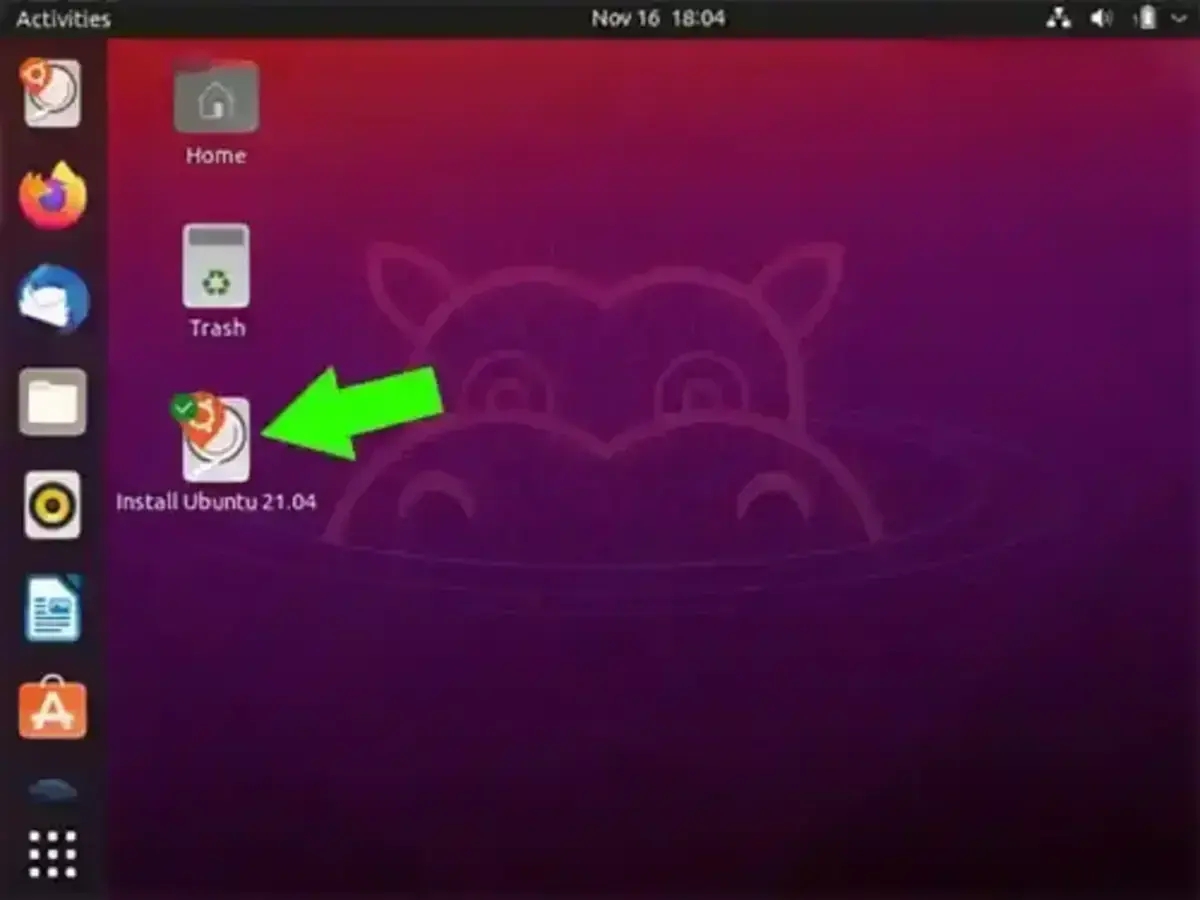
Just click the "Install Ubuntu" icon on the desktop and follow the prompts.
Frequently Asked Questions
Can I save changes on a Ubuntu Live USB?
Yes, if your Ubuntu USB was set up with persistence enabled.
Which tool should I use to make a persistent USB on Windows?
YUMI is a good option for Windows users and supports persistent storage and multibooting as a bonus.
Does Etcher support saving changes?
Not by default. You’ll need to manually create a persistence partition.
Is persistence supported on any USB stick?
It’s best to use a fast USB 3.0 stick or SSD-based drive with at least 8–16GB of space.
Can I use Linux tools instead of YUMI?
Yes. You can use the dd command, GParted, and manual bootloader config to achieve the same result.
Wrapping Up
Creating a bootable Ubuntu live USB with persistence gives you a powerful portable Linux system. Whether you're fixing computers, trying Ubuntu for the first time, or building a custom live OS, these methods give you the flexibility to take Ubuntu wherever you go.
From GUI tools like YUMI and Etcher to terminal-based methods, there's an option for every experience level. Happy experimenting!
