How to Use a Floppy to Boot from USB: If your system does not support booting from a USB device but does have a floppy drive, this guide will show you how to create a floppy boot disk to boot Linux from a USB flash drive using a Grub Boot floppy disk.
When using a boot floppy with a Grub boot loader, Grub locates the USB partition and then attempts to boot by loading vmlinuz and initrd.gz from the USB device.
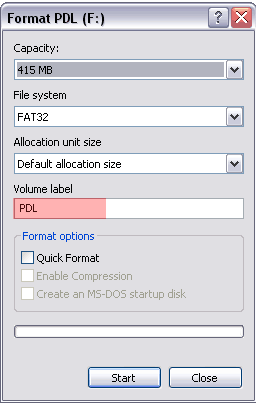
Using a Floppy Image to USB Boot
NOTE: While the original purpose of this method was for older versions of Bootable Pendrive Linux, this technique is still useful for systems requiring a floppy boot to load a USB device.
Floppy Boot Requirements
- Linux CD/USB or installed OS
- Floppy drive/Floppy disk
- Your Pendrive Linux USB flash drive
Using a Floppy to Boot from USB
To get your USB drive booting from a floppy disk image:
- Insert a blank floppy disk into your floppy drive.
- Open a terminal and type the following to become the root user:
sudo su - Then to get the zipped PDL floppy boot image:
wget https://pendrivelinux.com/downloads/pdlfloppy.img.gz - Next, to unzip the file and direct copy it to your floppy disk:
gzip -dc pdlfloppy.img.gz | dd of=/dev/fd0 - Now, reboot your PC:
- During system post, use a hotkey to enter your system BIOS.
- Set your Boot Menu to boot from floppy and save your changes (F10).
- Proceed to boot your computer from the floppy disk.
- From the floppy booted Grub Menu, select one of the following boot options:
- Pendrivelinux (hd0, 0) if the PC has no other ATA/USB/SCSI drives
- Pendrivelinux (hd1, 0) if the PC has other ATA/USB/SCSI drives
Additional Tips and Notes
- Ensure the floppy disk is formatted properly and has no pre-existing data. Use a tool like
mkfsif needed. - Test your USB drive on another system to confirm it is bootable.
- If you face issues during boot, double-check the USB and floppy disk connections.
Floppy Boot Troubleshooting Tips
If you still can't boot, try the following:
- Press C at the Grub Menu
- Type find /casper/vmlinuz and make a note of which drive is displayed
- Press Esc and then Press e
- Press e again to edit the root (hd0, 0) line
- Change the line to reflect the drive displayed in step 2
- Press Enter, then Enter again to boot
If you are an advanced user, you can customize the Grub configuration file on the floppy to include additional boot options or troubleshooting commands.
You should now be using your Floppy Image to USB Boot!
