BIOS & UEFI USB Booting tips and tricks. Booting from a USB drive can seem confusing for beginners due to the variety of BIOS/UEFI settings and USB standards. This guide provides practical advice to help you successfully boot from a Live Linux system, Windows Installer, or other utilities on your bootable USB flash drive.
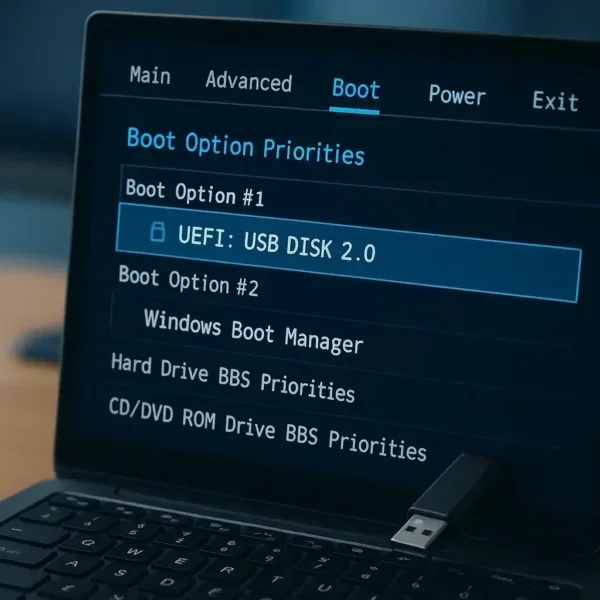
Note: If your USB drive fails to boot, revisit your BIOS/UEFI settings and try the suggestions below. Document any changes so you can revert them if needed.
Understanding BIOS vs UEFI
Modern PCs use either BIOS or UEFI firmware:
- BIOS: Traditional firmware used on older systems. Simple boot menus and settings.
- UEFI: Modern firmware with Secure Boot, GPT partition support, and faster booting. USB drives often need to be FAT32 and UEFI-compatible to boot. Learn more on Wikipedia BIOS.
Preparing Your USB Drive
Before attempting to boot, ensure your USB flash drive is correctly formatted and has a bootable image:
- Format the USB drive using FAT32 for best UEFI compatibility.
- Use reliable bootable USB tools:
- Rufus – Windows tool for creating bootable USBs.
- Etcher – Cross-platform USB/SD card writer.
- Universal USB Installer – Windows/Linux friendly.
- YUMI Multiboot – Create multi-ISO bootable USBs.
- Ensure the ISO or utility you are using is compatible with your PC architecture (32-bit vs 64-bit).
BIOS/UEFI USB Boot Settings
Adjusting the firmware settings is often necessary for successful booting:
- Enable or disable USB keyboard support (try both if unsure).
- Disable Secure Boot – Required for unsigned OS images.
- Turn off Fast Boot – Prevents skipping USB initialization.
- Enable Legacy USB Support / CSM if using older bootable ISOs.
- Disable USB 3.x or 2.0 support as a last resort to force fallback to USB 1.1 (slower but more compatible).
- Set your USB drive as the first boot device in the boot order menu.
Additional Tips for Tricky USB Booting
- Remove USB hubs or extension cables; connect the drive directly to a motherboard port.
- Switch USB ports, preferably using rear ports directly on the motherboard.
- Disconnect unnecessary USB devices like phones, external drives, or printers.
- Check the drive LED during boot. If no activity, power down for 15 seconds, reinsert, and retry.
- Laptops with PCMCIA slots may fail to boot some Linux ISOs; adding
nopcmciatosyslinux.cfgcan fix this. More Linux cheat codes are available for advanced boot options.
How to Boot from USB
- Create a Bootable USB Drive: Use a reliable USB creator to install your OS or utility onto a USB flash drive. See our pick of the top Bootable USB Creators.
- Insert the USB Drive: Plug it into an available USB port.
- Restart or Power On: If the system is on, restart it. Otherwise, power it on with the USB connected.
- Enter BIOS/UEFI or Boot Menu: Press the appropriate hotkey during startup (F2, F10, F12, ESC, or Delete). Refer to your manufacturer for the exact key: BIOS Hotkeys & Boot Menu Keys.
- Select the USB Drive: Make sure it's first in the boot priority or select it from the boot menu.
- Boot: Your system should load the OS or utility from the USB drive.
Once booted, you can run live Linux distributions, perform system recovery, install Windows/Linux, or use diagnostic tools, all without touching your main hard drive.
Troubleshooting Common Issues
- USB not detected: Try another port, remove other USB devices, or use a different flash drive.
- No bootable device found: Check USB formatting, partition scheme (MBR vs GPT), and boot order.
- PXE boot failed: Disable network boot or set USB as first boot device.
- Secure Boot prevents boot: Disable it or use a UEFI-compatible USB.
- Fast Boot skips USB: Disable Fast Boot in BIOS/UEFI.
Frequently Asked Questions
Why won't my computer boot from USB?
Most common causes: Secure Boot enabled, Fast Boot enabled, USB not prepared correctly, or wrong port/drive. Follow the BIOS/UEFI tips above.
What USB format should I use?
FAT32 is recommended for most modern PCs, especially for UEFI. NTFS works for legacy BIOS, but may fail on UEFI without drivers.
Do I need a special USB port?
Try using USB 2.0 ports first if boot fails. USB 3.x ports may require additional drivers for some ISOs.
Can I boot multiple OSs from one USB?
Yes. Tools like YUMI Multiboot allow multiple ISOs on one USB stick.
