Learning how to find a file in Linux from the terminal can save time, reduce frustration, and significantly improve your productivity. Whether you're hunting for misplaced files, organizing a complex directory structure, or managing storage space, the find command in Linux is a powerful and versatile tool you need to master.
The terminal, also called the Command Line Interface (CLI), offers a direct way to communicate with your Linux system by typing commands. Unlike graphical interfaces, the CLI provides unmatched speed, precision, and automation potential. In this guide, we’ll explore how to use the find command to locate files by name, type, size, and more. Let’s dive in!
How to Find a File in Linux by Name
Follow these simple steps to search for a file by name in Linux:
- Open the terminal: On Debian or Ubuntu, press
Ctrl + Alt + Tto launch the terminal. - Use the find command: Enter the following syntax to locate files by name:
find -name filenameYou can also use wildcards to match patterns:
find -name "YUMI*"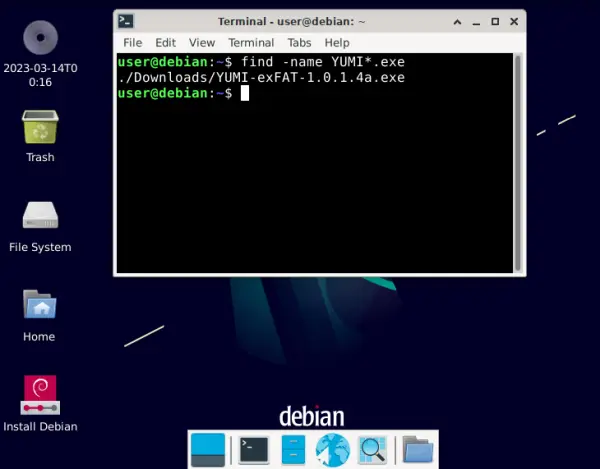
How Does the Linux Find Command Work?
The find command recursively searches directories and lists all matching file paths. If multiple files share the same name, the paths for all matches are displayed. To search the entire system from the root directory, use:
find / -name filenameNote: Searching from root may take time, especially on systems with a large number of files.
Refine Your Linux File Search with Criteria
You can refine your file searches in Linux using additional criteria like file type, size, or modification date:
Search by File Type:
find /path -type fThis searches for regular files. Replace -type f with -type d to find directories.
Search by File Size:
find / -size +100MThis command finds files larger than 100 MB.
Search by Modification Date:
find / -mtime -7This locates files modified within the last 7 days.
Limit Searches to Specific Directories
To reduce search time, focus your search on a specific directory. Replace the root path (/) with the directory of your choice. For example, to search in the /home/lance directory:
find /home/lance -name "YUMI*"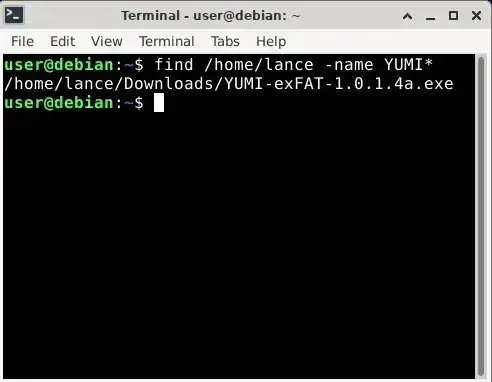
Execute Actions on Found Files
One of the most powerful features of the find command is its ability to perform actions on located files. Here are a few examples:
Delete Files: To find and delete all .tmp files, use:
find /path -name "*.tmp" -exec rm {} \;Warning: Be cautious with rm, as deletions cannot be undone.
Copy Files: To copy all .conf files to a backup directory:
find /path -name "*.conf" -exec cp {} /backup/directory/ \;Explore More Options with man
To learn more about the find command’s capabilities, use the manual page:
man find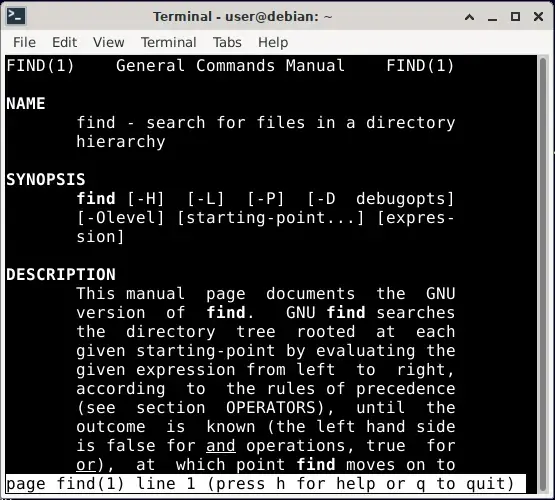
The manual provides detailed explanations of all options and parameters available for the Linux find command.
Conclusion
Mastering the Linux find command to search for files in Linux not only enhances your file management skills but also provides greater insight into the Linux file system. Whether you're searching by name, size, type, or date, this versatile command is an essential tool for efficient file management directly from the terminal. Start using the find command to streamline your workflows and gain more control over your Linux environment.
Learning how to find a file in Linux from the terminal can save time and improve your productivity. Whether you're hunting for misplaced files or managing large directories, the find command in Linux is a powerful tool to have in your arsenal.
