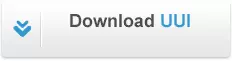The Universal USB Installer (UUI) is a powerful bootable USB software tool for creating USB boot drives from ISO files — perfect for installing Linux or Windows, running live systems, or building diagnostic toolkits. This versatile ISO-to-USB software makes it easy to boot from USB and create Live USBs for Linux distributions, Windows setup installers, antivirus tools, and system diagnostic utilities. Whether you need a multisystem Windows Media Creation Tool, a Live USB Linux installer, or an all-in-one PC diagnostic toolkit, UUI offers a reliable and flexible Linux and Windows bootable USB creator.
Universal USB Installer | Linux & Windows USB Creator
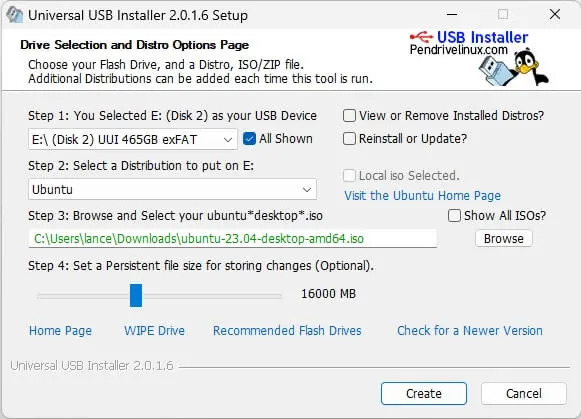
Effortlessly carry your favorite portable operating systems and essential troubleshooting and diagnostic tools on a single flash drive or USB boot stick.
Take your preferred Live Linux distributions, Windows installers, recovery software, backup utilities, and diagnostic tools with you — all bootable from a single USB drive. No more juggling multiple USB sticks or complicated bootloaders — UUI consolidates everything into one flexible, multiboot solution.
Use UUI to install, boot, and run full operating systems like Windows 11 directly from USB.
Easily Make Bootable USB Flash Drives with UUI
Using this open source USB boot maker software is easy as 123. To create a Linux or Windows bootable USB drive, you simply select your target flash drive, choose your distribution from the list, browse to the ISO file (or choose to download the ISO), and then click Create. Once finished, you should have a ready to run Live USB containing the Live operating system, Windows installation media, or system diagnostics utility, or advanced system cleaner tool you previously selected.
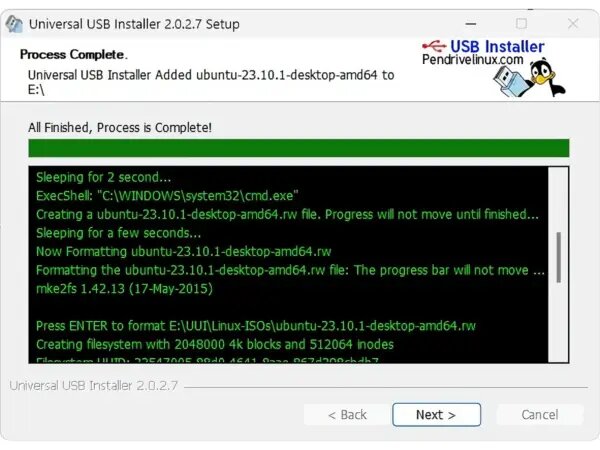
Some boot from USB tools use simple DD (Disk/Data Duplicator) copy and convert commands to directly burn ISO to USB. The DD method of copying, also commonly referred to as "Data Destroyer" works by overwriting the entire file system on a flash drive with that of a CD or DVD image. This process causes the drive to appear limited to the size of the chosen ISO file which can prevent you from continuing to use the drive for storage purposes. However, if the filesystem used by the CD/DVD image supports expansion, it may be possible to recover lost USB drive space by extending the space and creating another partition to use for storage.
UUI offers a more practical method than DD through the use of an exFAT partition for storing bootable ISO files and block images, along with a separate hidden secondary FAT boot partition which is used to boot those files. This method allows your USB drive to appear to Windows as a regular exFAT formatted flash drive and enables you to continue using your removable device for traditional storage purposes.
Persistence feature for saving changes
Another key feature of this bootable USB maker is the use of persistent storage, where available. This persistence feature allows you to save changes and then restore those changes on subsequent boots. Ubuntu based Casper persistence works with FAT32, NTFS, or exFAT formatted drives. Starting with version 2.0.1.6, the USB drive is formatted with an exFAT filesystem, so an option to use a larger than 4GB casper-rw or live-rw persistent block file, (also known as an overlay image) is now possible. Currently supporting up to 40GB persistence.
Drag and Drop ISO Files onto USB
Quickly add new systems by dragging ISO files onto your drive — no need to restart the app. Drag and Drop ISO to USB functionality is supported so long as you don't need persistence, and do not need the tool to keep track of your installs for possible removal at a later point.
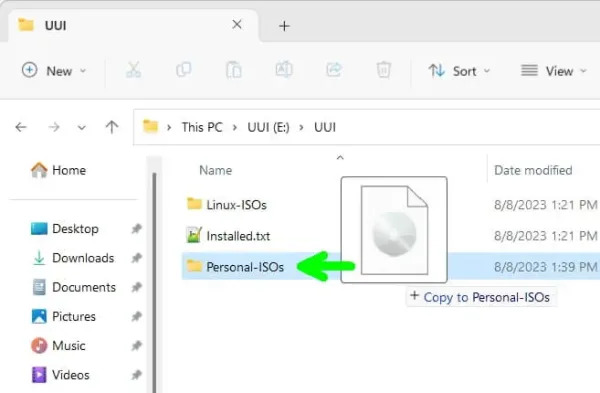
Instead of relaunching this Live Linux USB Creator to add more distributions, you can simply drag additional ISO, IMG, WIM, VHD(x), VDI.vtoy, and EFI files from any folder on your computer and drop them onto any folder under the UUI folder on your flash drive. You can also create your own folders within the UUI folder to use for storage. During bootup, the system will automatically populate the menu entries for those newly discovered items.
Can You Secure Boot from USB?
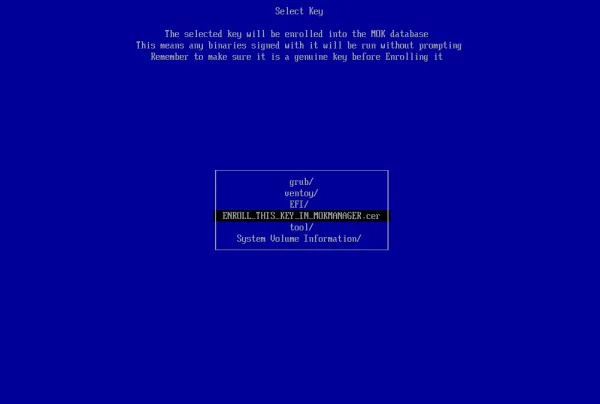
Yes, Secure Boot is supported from USB with UUI. Simply select "VTOYEFI" and then the option to "Enroll_This_Key_In_MokManager.cer" during startup.
Essentials to Create Bootable USB Drives
Important: UUI will show drives detected by Windows as either removable media (USB Drive) or a fixed (Local Disk). See the recommended list of some of the fastest and best USB flash drives to use with this tool.
- Universal-USB-Installer-2.0.2.7.exe toolkit to make a bootable USB drive.
- Windows 11, 10, 8, 7 operating system (or Linux with WINE)
- 8 GB+ USB pendrive (fast SSD solid state USB thumb drive recommended)
- Computer with a system BIOS/UEFI that can boot from USB.
- ...along with your favorite Windows or Linux ISO files and system tools.
Download Universal USB Installer
Updated: 3 April, 2025 Universal-USB-Installer-2.0.2.7.exe
SHA-256: 4e88b7c25f7840fb04086668e52966efdd71ddd06458958ee117faf53351dcb2
⚠️ WARNING: You must backup any data you wish to keep before using this tool on any Disk. When choosing the "Prepare this Device" option, all volumes and partitions on the select (Disk #), even if they are hidden, will be wiped clean.
Universal USB Installer (UUI) Changelog
The following changelog outlines the most recent changes made to the software.
- 4/3/2025 - Universal-USB-Installer-2.0.2.7: Update to use the Ventoy 1.1.05 bootloader to address resolution issue when booting Windows, WinPE ISO in UEFI mode.
- 12/26/2024 - Universal-USB-Installer-2.0.2.6: Created Penetration Testing, Anonymous Browsers, and Tiny Linux Distros Directories. Added Void Linux, updated a few broken links.
- 10/4/2024 - Universal-USB-Installer-2.0.2.5: Allow for Unlisted .ISO or .IMG file detection under option "Try Unlisted ISO/IMG". Improve method for detecting remaining space on drive. Return to menu instead of abort if not enough space remains on drive for the selected distro.
- 7/22/2024 - Universal-USB-Installer-2.0.2.4: Update to use the Ventoy 1.0.99 bootloader. Added a feature to exclude drives from being detected by placing a blank text file named "excludedrive.txt" on the drive.
- 5/22/2024 - Universal-USB-Installer-2.0.2.3: Update to use the Ventoy 1.0.98 bootloader which provides upstream support for newer KAOS and Archlinux releases.
- 2/3/2024 - 2.0.2.2: Version 2.0.2.1 was corrupted and would lock up preparing drive. Added missing files.
- 1/26/2024 - 2.0.2.1: Updated to use Ventoy 1.0.97 bootloader which provides upstream support for Proxmox 8.1 and FreeBSD 14.0. Remove www from Pendrivelinux site links.
How to Install Universal USB Installer in Linux?
You can use the UUI4Linux UUI.sh bash shell script to prepare and make a Multiboot bootable USB from Linux. After the drive is prepared, you can proceed to add ISO distributions and create persistence files by running the Universal-USB-Installer-2.0.2.7.exe executable from WINE.
Note: The following process assumes that gzip and WINE packages are already installed on your system. If not, you'll need to install them before proceeding.
To create a bootable USB on Linux:
- First, open a terminal. Ctrl+Alt+T
- Next, from the open terminal window, cd to your desktop:
cd Desktop - Now download UUI4Linux gzipped tarball using the wget command:
wget https://pendrivelinux.com/downloads/UUI4Linux.tar.gz - Then, use the following tar command to extract the archive:
(Note: you may be able to just double click the file to extract.)tar xzvf UUI4Linux.tar.gz - Use the cd command to switch to the UUI4Linux folder:
cd UUI4Linux - To set permissions and run the bash script from a terminal, type the following commands:
(note that this assumes you have sudo installed)chmod +x ./UUI.sh && sudo ./UUI.sh
Once finished, the included Universal-USB-Installer-2.0.2.7.exe executable can be run from within WINE to learn more about a distro, download related ISO files, and install additional distributions + create persistence files on any prepared drive.
Note that distros can be conveniently added or removed with the .exe at any time on prepared drives. To do this, simply issue the wine command from the directory containing the executable as follows:
wine Universal-USB*How to Boot from USB?
Booting from the UUI prepared bootable USB drive; Here are the steps to get your computer to boot from USB into any portable operating system or bootable tool that is stored on the drive.
- Access BIOS/UEFI Settings; Restart your computer and proceed to access BIOS settings during system post. This is usually done by pressing a specific key (often referred to as a hotkey) during the boot process. Common keys include F2, F12, Delete, or Esc. Refer to your device's manual for the correct BIOS key.
- Change Boot Order; In the BIOS/UEFI settings, navigate to the "Boot" or "Boot Order" section. Change the boot order so that the USB drive is the first boot option. This allows the computer to check the USB drive for bootable media before trying the internal storage.
- Save Changes and Exit; Save the changes (usually F10) you made to the boot order and exit the BIOS/UEFI settings.
- Start PC from Bootable USB; Continue to start your computer booting from the USB drive you set as the first boot device.
- Choose an OS to Boot from; Your computer should now boot from the USB drive into a Boot Menu. Simply select the Operating system or Tool you wish to boot from and then press enter, following any additional prompts to make selections for custom booting.
- Boot from USB into your OS; If all went well, you should be booting up your chosen Operating System or Tool from USB.
USB Bootable ISO Files
Operating Systems & Tools You Can Launch from a USB Drive. UUI helps you build a customized flash drive loaded with operating systems, recovery tools, installers, and antivirus environments — all from ISO files. Choose from a selection of Windows Installers and popular Live Linux distributions to put on your flash drive. It's as easy as 1-2-3.
Note that this list is not all inclusive. Almost any Live ISO file can be made to boot from USB.
| Main Distro or USB Bootable Software | Supported USB Bootable ISO |
|---|---|
| Ubuntu Live with persistence | Ubuntu offers a variety of live versions suitable for different use cases, including secure remixes and specialized versions like Backbox and Ubuntu Studio.
|
| Linux Mint with persistence | Linux Mint is based upon Ubuntu or Debian, offering various desktop environments like Cinnamon and MATE.
|
| Debian Live | Debian Live offers a portable version of the Debian system, useful for various setups and installations, especially for advanced users.
|
| Fedora Linux with persistence | Fedora is a community driven project sponsored by Red Hat, offering cutting edge features and a reliable Linux experience.
|
| OpenSUSE | OpenSUSE is a versatile Linux distribution known for its stability, performance, and flexibility, with both desktop and server versions.
|
| Linux Distros for Kids | Linux distros designed for children, offering an intuitive and educational interface to help young users explore technology safely.
|
| Tiny Distros | Lightweight Linux distributions that provide essential functionality in a minimalistic setup. Many of these run well on older and newer systems alike.
|
| System Tools | Distros that include tools for system management, disk cloning, partitioning, and other useful utilities for maintenance and recovery.
|
| Penetration Testing | Distributions tailored for penetration testing, ethical hacking, and security auditing.
|
| Anonymous Browsers | Distributions designed to protect users' privacy and anonymity while browsing, often featuring Tor-based tools.
|
| Other USB Bootable Distros | Alternative Linux distributions and tools for specialized needs such as recovery, backup, or creative work.
|
| Live Antivirus | Offline antivirus tools that allow scanning a system without booting into the native OS.
|
| Other USB Bootable Tools | USB Bootable tools for password recovery, diagnostics, or custom system environments.
|
| Install Windows from USB | Tools for creating Windows bootable USB drives for installing Windows versions.
|
| Windows PE from USB | Windows PE (Preinstallation Environment) for recovery and troubleshooting.
|
| Try Unlisted Bootable ISO or IMG | Try booting ISO or IMG files that aren't officially listed, allowing flexible testing.
|
More Live ISOs, USB Windows Installers, portable Linux distributions and System tools will be added as time permits. Let me know about any unlisted Live Linux distributions that should be included or version revisions, and I will do my best to update the UUI tool to support them. Feel free to contact me to submit your recommendations and suggestions.
FAQ, Troubleshooting, Issues, Bugs
The following section outlines the most frequently asked questions. It is where issues and known bugs are recorded and where you'll find any related troubleshooting help and workarounds.
Excluding a Drive from Detection
To exclude drives from being detected by UUI, simply create a blank text file named excludedrive.txt and place it at the root of the drive.
Persistent Block and File Storage Support
The Persistence feature works with most Arch Linux, Fedora, Ubuntu, and even Debian-based distributions like KALI Linux. However, for some reason, the persistent option is broken with the newest official Debian distribution.
The Debian persistent block file and label are currently being named persistence, and hold a persistence.conf file containing / Union. Perhaps Debian no longer supports persistence in a loopback mounted file and will only detect partitions? If you have any information regarding why this might be, please contact me and let me know so I can try to make the necessary changes to fix it.
Forcing Undetected ISO Files
If an ISO filename does not appear when browsing for a selected distribution, you can try to force the selection of that ISO file. This is useful in situations where, for example, you know that a distribution like Cinnamon is Ubuntu-based, but an installable entry for it does not exist yet.
- Select Ubuntu for the distribution to install.
- Then when browsing to the ISO file, begin to type ubuntucinnamon ISO filename into the file name: box.
- Select the filename from the dropdown as its name is auto-populated.
- Then click Open to override and force the selection.
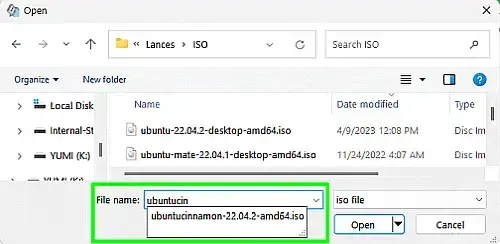
Is Universal USB Installer Safe?
This bootable USB software was created to be useful and free of viruses, malware, or anything intentionally malicious. Being open source, the source code is also made available for each release. That source pertaining to the released version can be found next to the download link for anyone to view.
Which is better: Rufus or Universal USB Installer?
Both tools are excellent choices to make bootable USB drives, and their popularity has varied depending on use case and evolution over the years. Today, the modern version of UUI supports the use of an exFAT file system for storage (a feature that originated with Rufus), along with the Multibooting feature which was recently adopted from YUMI with a Ventoy bootloader.
Out of this group of easy to use bootable USB creation software, the Universal USB Installer was the first boot from USB tool created for Windows, having been developed several years before Rufus, Ventoy, and YUMI.
Since its original inception as a simple tool meant to boot DOS from USB, Rufus has also evolved over time, adopting many of the Universal USB Installer's unique features. In addition, it offers some options that are not currently available in UUI. Rufus was the first tool to offer a Fat16/32 boot partition with a separate NTFS or exFAT partition to use for storage through the use of custom drivers. Thanks to Pete Batard's work, his NTFS and exFAT drivers and methods of using multi partitioning for separate boot and storage are now used in most modern USB boot tools, including Ventoy, YUMI, and UUI.
Final Notes: Turn Your Flash Drive into a Portable Toolkit
Universal USB Installer (UUI) is a fast, simple solution for creating multi-purpose USB drives from ISO files. Whether you're testing out a Linux distro, installing Windows on a new machine, or keeping essential recovery tools at your fingertips, UUI makes it simple — no advanced setup or command line needed.
Designed with flexibility in mind, it supports multiboot configurations, persistent storage (so changes carry over between sessions), drag-and-drop support for ISOs, Secure Boot compatibility, and an exFAT file system for added storage flexibility. Your USB stick becomes a launch-ready platform, capable of booting operating systems, running diagnostics, or storing files — all in one.
Trusted by IT professionals, PC enthusiasts, and everyday users, it streamlines the process of building custom, bootable USB drives. It's the perfect tool for carrying portable environments, setting up new systems, or troubleshooting on the go.
Ready to build your toolkit? Download Universal USB Installer today and transform any flash drive into a portable hub for operating systems, rescue tools, and more.