How to Create a Knoppix Bootable USB Flash Drive Using the Built-In Flash Installer. Knoppix Linux, created by Klaus Knopper, is a bootable Live Operating System renowned for its excellent automatic hardware detection capabilities. This makes it an excellent choice for system recovery, troubleshooting, or just trying out Linux without installing it to a hard drive.
In addition, there is a version called ADRIANE, which includes the Orca screen reader, making it more accessible to visually impaired users.
Running Knoppix from a Bootable USB

- Distribution Home Page: knopper.net
- Persistent Feature: Yes (You can store data persistently on the USB)
Running Knoppix from a bootable USB offers the advantage of portability and persistent storage. Once installed, you can use this USB flash drive to boot any compatible computer, carry your files, and work in a consistent Linux environment. Below are the steps to create a bootable USB using the Flashdisk Installer included with the Knoppix Live CD or DVD.
Create a Knoppix Bootable USB using Flashdisk Installer
- Download Knoppix ISO file from the official mirrors, then burn the ISO to a CD or DVD using a tool like InfraRecorder or ImgBurn.
- Restart your computer and enter your BIOS or Boot Menu. Set your boot device to the Live CD or DVD. Save your settings and reboot from the optical drive.
- After Knoppix boots, you'll see the ADRIANE menu. Use the arrow keys to navigate down and select Setup, then press Enter.
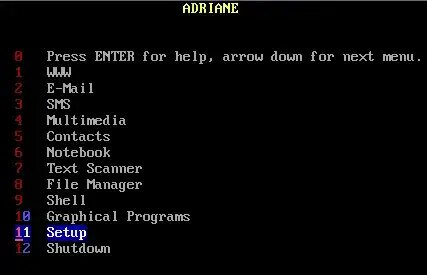
- Next, arrow down to select Store on Flashdisk, then press Enter.
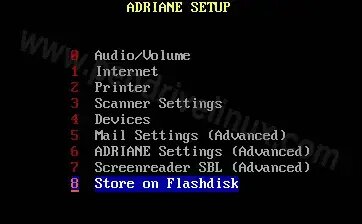
- Follow the remaining onscreen instructions to complete the process. The Knoppix Flashdisk Installer will format your USB drive and copy the necessary files.
- Once the installation finishes, remove your CD or DVD, then reboot your computer. During the reboot, enter the BIOS or Boot Menu again and set your boot device to your USB flash drive. Now you can boot Knoppix from your USB!
Additional Boot Options for Knoppix
At startup, you can enter additional boot options that control how Knoppix runs. These options can help with troubleshooting and compatibility:
adriane - (default option) Start ADRIANE with a speech assistant.
knoppix - Skip the menu and speech assistant, booting directly into the full graphical X environment.For troubleshooting, you can append the following to either boot option:
- acpi=off - Disables Advanced Configuration and Power Interface, useful for fixing power management issues.
- noapic - Disables the Advanced Programmable Interrupt Controller, which can resolve hardware compatibility issues.
- nolapic - Disables the Local APIC.
- pci=bios - Forces PCI device enumeration via BIOS, which may resolve PCI bus problems.
This process allows you to quickly create a bootable USB flash drive and use Knoppix on any compatible system. The persistent feature is particularly helpful for carrying files and keeping system changes across reboots.
