How to Create a PCLinuxOS Bootable USB Drive: PCLinuxOS is a clean, compact, and visually appealing Live Linux CD compilation developed by Texstar. Originally derived from Mandriva Linux, it has grown into a standalone Linux distribution known for its stability, rolling release model, and user-friendly design. This Live Linux OS is a versatile option for creating a portable operating system you can carry on a USB flash drive.
PCLinuxOS MiniMe Running from USB
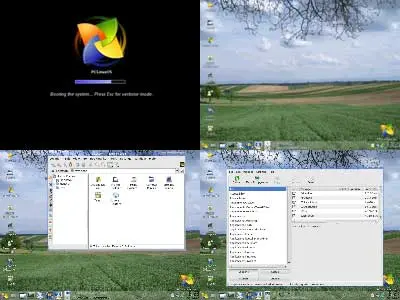
Above is a classic version of MiniMe, a lightweight edition designed to be minimal yet functional. While older, it remains a popular choice for those who prefer simplicity. Visit the official project page for the latest versions and updates.
The History and Highlights of PCLinuxOS
Founded by Texstar in 2003, PCLinuxOS (PCLOS) was initially based on Mandriva Linux. It has since transitioned into an independent project, introducing innovations like the rolling release model, which ensures users always have access to the latest software updates without reinstalling the operating system. This feature sets it apart from many traditional distributions.
Known for its Synaptic Package Manager, PCLinuxOS makes installing and updating software simple, even for beginners. Its KDE Plasma desktop environment is polished and customizable, but lightweight variants like MiniMe cater to users who prefer streamlined setups. These features have cemented its reputation as a distribution for both power users and newcomers.
What Sets PCLinuxOS Apart?
Here's a recap of some key features that set this Live Linux Distro apart from the others:
- Rolling Release: Unlike fixed-release distributions, PCLinuxOS ensures you always have the latest updates without the need to reinstall.
- Synaptic Package Manager: A robust tool for managing software, making it simple to install, update, or remove applications.
- Diverse Editions: Options range from the feature-rich KDE Plasma desktop to lightweight variants like XFCE and the minimalistic MiniMe, catering to users with varying hardware and preferences.
- Hardware Compatibility: Renowned for its ability to work out of the box on a wide range of systems.
- Supportive Community: A vibrant forum of users and developers who actively assist with troubleshooting and share resources.
Why Run PCLinuxOS from a USB Drive?
- Portability: Carry your Linux environment and files with you anywhere.
- No installation required: Test or use PCLinuxOS without altering your PC's hard drive.
- Enhanced speed: Faster than running from a Live CD/DVD.
- Flexibility: Ideal for troubleshooting, backups, or using public computers securely.
Essentials for Creating a PCLinuxOS Bootable USB
- A fast USB flash drive (at least 8 GB recommended).
- The latest
pclinuxos*.isofile, available from the official website. - A PC running Windows 8, 10, 11, or later or use WINE on Linux.
- The YUMI Multiboot USB Creator tool.
Steps to Create a USB Bootable PCLinuxOS
- Download and install YUMI on your Windows computer.
- Launch YUMI and complete these steps:
- Select your USB drive from the dropdown menu.
- Choose PCLinuxOS from the distribution list.
- Locate and select your
pclinuxos*.isofile. - Click Create to start the bootable USB creation process.
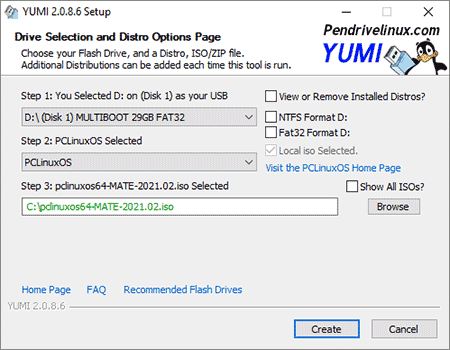
- After completion, reboot your PC.
- Access BIOS or your boot menu and set the USB drive as the first boot device.
- Save the settings and restart, booting from the USB stick.
Default Login Credentials
Use the following credentials to log in:
Root access: Username: root, Password: root
Guest access: Username: guest, Password: guest
Advanced Troubleshooting for USB Boot Issues
Encountering boot problems? Here are detailed solutions to common issues others have encountered:
USB Drive Not Detected in BIOS:
- Double-check the USB drive is formatted as FAT32 or NTFS using a tool like UUI.
- Try plugging the USB into a different port, preferably a USB 2.0 port for older systems.
- Update your BIOS firmware to ensure it supports USB booting.
System Freezes on Boot:
- Check the integrity of the ISO by verifying the checksum (usually provided on the download page).
- Disable secure boot in BIOS settings if enabled.
- For persistent errors, you can try to create a new bootable USB using an alternative direct copying tool like Etcher.
Slow Boot Performance:
- Use a high-speed USB flash drive or an SSD-based solid state USB stick for faster data transfer rates.
- Ensure the drive is connected to a USB 3.0 or faster port for optimal speed.
Boot Menu Missing USB Option:
- Access the full boot menu by pressing keys like
F2,F12, orDelduring startup (varies by manufacturer). - Enable "Legacy Boot" in the BIOS if "UEFI Boot" does not recognize the USB.
Additional FAQs
Can I install PCLinuxOS directly from the USB drive?
Yes! Once you boot into the Live environment, you can install PCLinuxOS on your PC by following the on-screen instructions.
Is YUMI the only tool I can use?
No, alternatives like Etcher or Rufus also work for creating bootable USB drives.
Will running from USB affect my PC's hard drive?
No, running PCLinuxOS in Live mode does not modify your hard drive unless you choose to install it.
How do I save changes while running PCLinuxOS from a USB?
You can enable persistence (if supported) during the USB creation process. This allows you to save files, settings, and installed applications directly to the USB drive for reuse.
What are the minimum hardware requirements for PCLinuxOS?
- KDE Plasma Edition: 2GB RAM, 20GB of free disk space, and a modern dual-core processor.
- MiniMe Edition: Runs efficiently on as little as 512MB of RAM and older processors.
Can I customize my USB version of PCLinuxOS?
Absolutely! You can install additional software or modify configurations in Live mode. For long-term customization, consider enabling persistence.
Is there an option to dual-boot PCLinuxOS with Windows?
Yes, PCLinuxOS supports dual boot configurations. During installation, the installer will guide you through partitioning your drive to coexist with Windows.
Final Thoughts
Creating a USB bootable drive for PCLinuxOS provides a powerful and portable Linux experience. Whether you're troubleshooting systems, exploring Linux for the first time, or simply looking for a secure, portable OS, PCLinuxOS stands out as a reliable choice. Its rolling release model, hardware compatibility, and versatile editions make it appealing for both beginners and advanced users. By following the steps outlined here, you can enjoy a smooth setup process and get the most out of this USB bootable Linux distribution. For more tools and resources, visit our USB Tools section.
