How to Create a DreamLinux Bootable USB Flash Drive using the Persistent Dream Installer while running from the Live CD. DreamLinux was a Brazilian remix based on Debian Linux. It was unfortunately discontinued October 2012. It featured many useful applications. Tools such as Firefox, Thunderbird, Inkscape, Gimp, Open Office, Pidgin, Evince, Gthumb, Xsane, Avant-Window-Navigator, Engage, Rhythmbox, SoundJuicer, SoundConverter, Totem Media Player, Avidemux, EasyTag, Brasero and more were included by default.
This installation process also makes use of a persistence feature. Allowing you to save your changes and then restore them on subsequent boots.
DreamLinux running from a FlashDrive
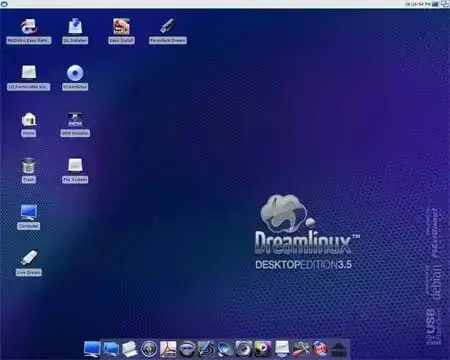
Distribution Home Page: DreamLinux (discontinued)
Persistent Feature: Yes
Prerequisites:
- DreamLinux CD
- Computer with a working CD/DVD Drive
- USB Flash Drive
Creating a Dream Linux Bootable USB from CD
- Download the ISO and burn it to a CD or DVD.
- Restart your PC, then enter your BIOS or Boot Menu and select to boot from the CD or DVD.
- (1) Click the Persistent Dream shortcut from the Desktop, (2) Then click Next.
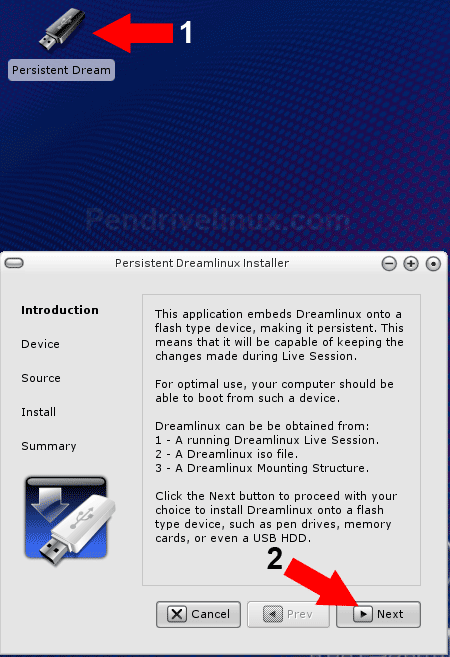
- (1) Now type the size of partition you wish to use for DreamLinux, (2) Then click Ok.
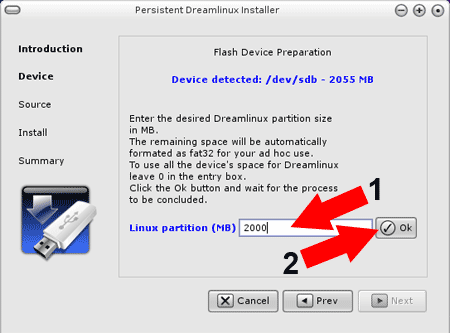
- Once the partition has been setup, Click Next
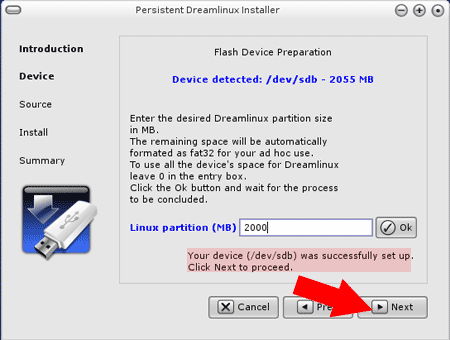
- You should now see a percentage indicator displaying progress. After the script has finished, click Done.
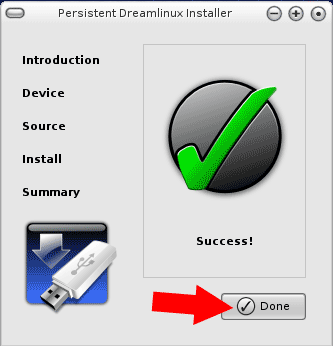
- Remove the CD, and then Reboot your computer setting your BIOS or Boot Menu to boot from the USB device.
If all goes well, you should now be running Dream Linux from your Bootable USB device.
