Learn how to create a bootable Xubuntu Live USB flash drive with persistence using the Startup Disk Creator while running from a Live CD or DVD. This guide walks you through the entire process, including enabling Ubuntu’s Casper Persistence option so you can save changes and restore them between boots.
Note: This post is archived as most people don't use DVD/CD drives anymore: If you're looking for modern Live Xubuntu USB creation methods (Windows, Linux, MacOS based), see our newer guide here:
Create a Xubuntu Bootable USB from Windows.
Xubuntu is a fork of Ubuntu that uses the lightweight XFCE desktop environment instead of GNOME. It's designed to consume fewer system resources, making it ideal for older or lower-powered hardware.
Distribution Home Page: Project Page
Persistent Feature: Yes
USB Xubuntu Boot Requirements
- Xubuntu Live CD or DVD
- Computer with a working CD/DVD Drive
- A fast USB flash drive – recommended USB drives
- Startup Disk Creator (USB Creator)
Install Startup Disk Creator (if missing)
NOTE: Older versions of Xubuntu include Startup Disk Creator by default. Newer versions may require a manual install.
Open a terminal (Ctrl + Alt + T) and run:
sudo apt install usb-creator-gtkPress Y when prompted.
Important: Back up all files on your USB drive before proceeding.
Steps to Create a Bootable Persistent Xubuntu USB
- Download the Xubuntu ISO and burn it to a CD or DVD.
- Restart your computer and boot from the Live CD/DVD.
- Insert your USB flash drive.
- a) In newer Xubuntu versions:
Go to All Applications > Startup Disk Creator
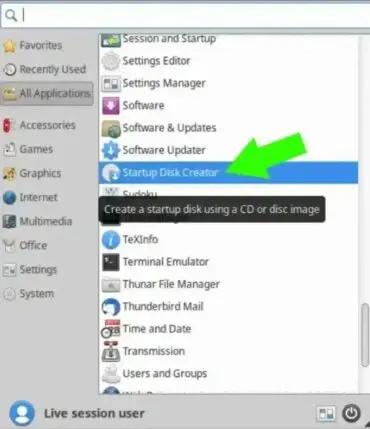 b) In older Xubuntu versions:
b) In older Xubuntu versions:
Go to Applications > System > Startup Disk Creator
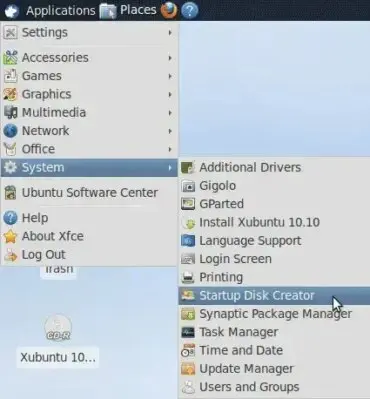
- (1.) Select your USB device under Disk to use
(2.) Click Erase Disk
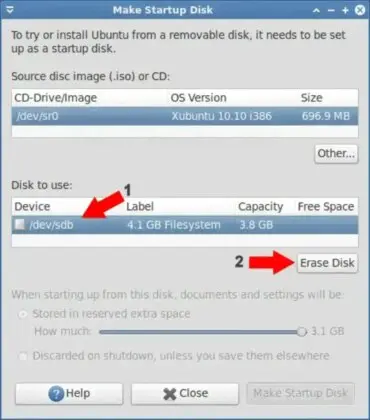
- (1.) Select the USB partition under Device
(2.) Check Stored in reserved extra space to enable persistence and adjust the slider
(3.) Click Make Startup Disk
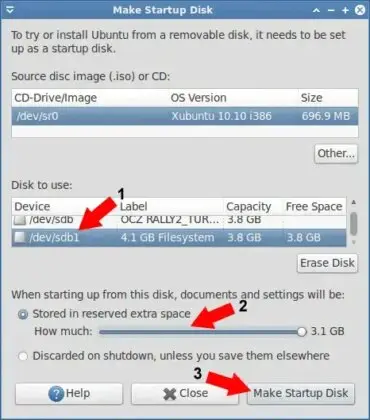
- When finished:
(1.) Remove the CD/DVD and restart your system
(2.) Enter your BIOS or Boot Menu
(3.) Set the system to boot from USB
Booting from the Xubuntu Live USB
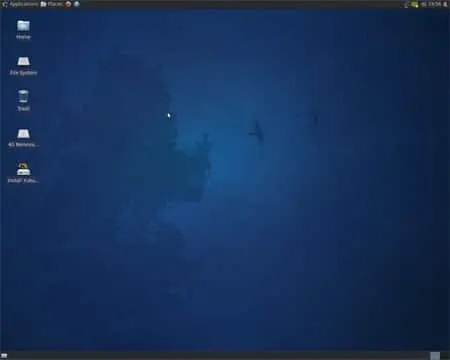
You should now be running Xubuntu from your bootable USB flash drive, complete with persistence. This setup is excellent for testing Xubuntu or installing it onto a hard drive.
Xubuntu Persistence FAQ
Can I use this USB to install Xubuntu?
Yes. The same Live USB can be used to install Xubuntu onto another machine.
What does persistence mean?
Persistence allows you to save files, settings, and changes so they remain after reboot.
Can I create this USB from Windows instead?
Yes. Tools like the Universal USB Installer support making persistent Xubuntu USB drives from Windows.
Next Steps
Want to try other distros? Explore our bootable USB guides.
Questions? Send a message or check our Linux USB help section.
