Make a USB bootable Sugar on a Stick flash drive; Sugar on a Stick (SoaS) is a compressed version of Fedora Linux. It was created as a portable Linux for kids; as an alternative to using Fedora's office style desktop. It essentially consists of a learning platform for children that promotes collaborative learning through activities that encourage critical thinking.
Sugar on a Stick running from USB
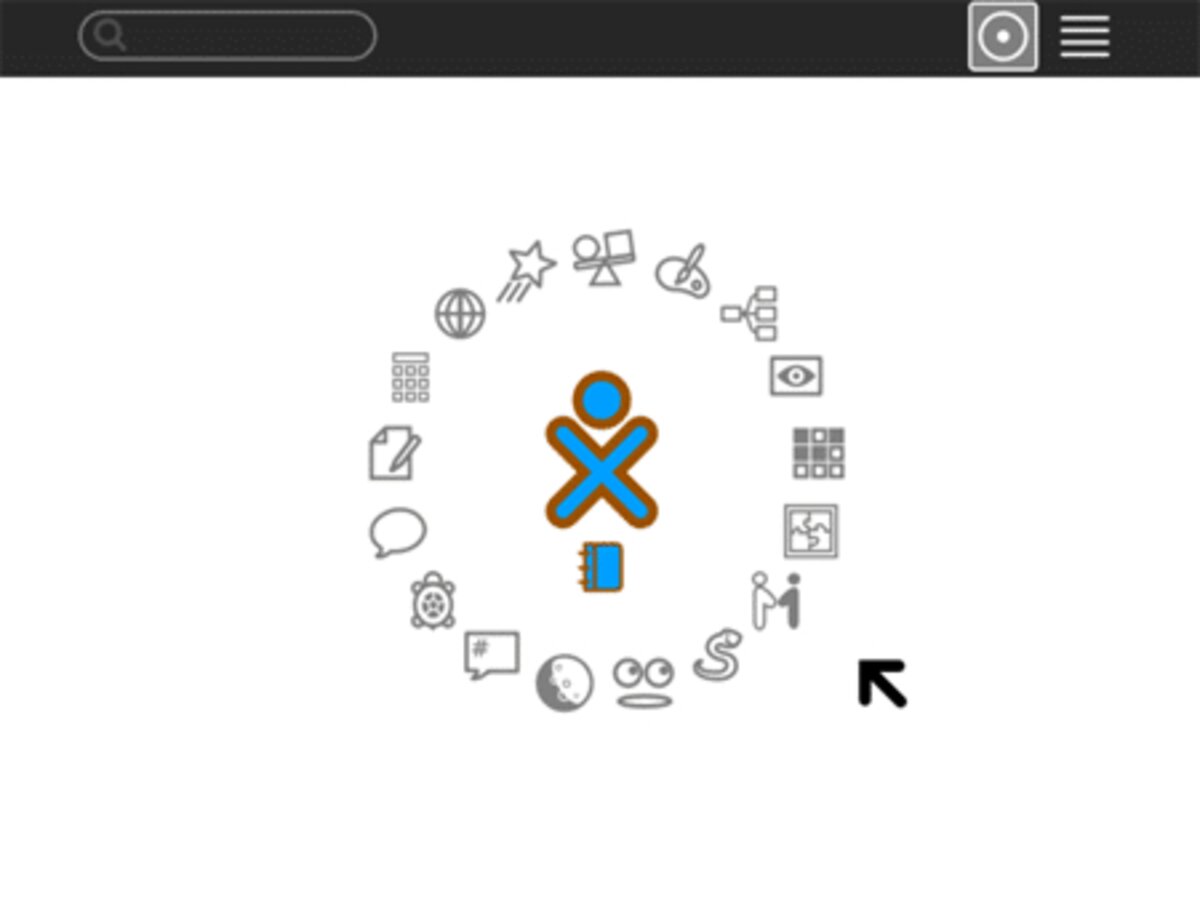
Sugar is used daily in an educational environment by millions of children worldwide and is available in several languages. A Linux based operating system that incorporates the Sugar Learning Platform. Sugar is an educational software suite that provides a child friendly interface and a collection of activities that promote interactive and collaborative learning. Originally developed for the One Laptop per Child (OLPC) project, Sugar aims to provide an engaging and intuitive environment for students.
(SoaS) Key Features
- Portable Learning Environment: Allows users to carry the educational environment with them on a USB flash drive. This makes it easy to use the system on different computers without installing it locally.
- Child-Friendly Interface: Sugar has a unique interface designed with children in mind. It features a graphical and colorful design, with an emphasis on simplicity and ease of use.
- Activities: Comes with a variety of educational activities that cover subjects such as math, language, science, and more. These activities are designed to be interactive and collaborative, encouraging hands-on learning.
- Collaboration: It has a strong focus on collaboration. Students can work together on projects, share activities, and learn from each other in a social and interactive environment.
- Low Resource Requirements: Was designed to run on low-resource hardware, making it suitable for older computers or less powerful devices.
- Open Source: It is open source. This means that the software is freely available, and its source code can be modified and redistributed by the community.
- Support for OLPC Activities: Many of the activities in Sugar were initially developed for the OLPC project, and they are designed to support the specific needs of educational initiatives in developing countries.
Creating your own Bootable USB from the distributed ISO file is relatively straight forward and can easily be accomplished in just a few clicks with the help of YUMI multiboot software.
Sugar on a Stick Specifications
- Distribution Home Page: Sugar Labs
- Release Date: Initially released in tandem with the OLPC XO-1 laptop in 2007
- Developer: Sugar on a Stick is closely associated with the Sugar Learning Platform, and both projects were initiated by the One Laptop per Child (OLPC) association. The OLPC project was founded by Nicholas Negroponte and other researchers at the Massachusetts Institute of Technology (MIT) Media Lab.
- Persistent Feature: Yes
Sugar on a Stick (SoaS) FAQ
- What is Sugar on a Stick?
- Sugar on a Stick (SoaS) is a Fedora-based live USB operating system that features the Sugar Learning Platform. It is designed for educational purposes and includes various activities to enhance learning, particularly aimed at children.
- Can I create a Sugar on a Stick USB drive?
- Yes, you can create a Sugar USB drive using tools like Fedora Media Writer or YUMI from Windows, or using the
ddcommand on Linux. - What are the system requirements for running SoaS?
- SoaS can run on most computers with at least 1 GB of RAM and a USB port. It is lightweight and optimized for older hardware, making it accessible for a wide range of devices.
- Can I save my work and settings on a USB drive?
- Yes, SoaS supports persistence, which allows you to save your work and settings between sessions. Make sure to allocate space for persistent storage when creating the bootable USB.
- Is Sugar on a Stick suitable for classroom use?
- Yes, SoaS is designed specifically for educational environments and is widely used in classrooms. It provides a robust learning platform with a variety of interactive activities that enhance the educational experience.
- What activities are included in Sugar on a Stick?
- SoaS includes a range of educational activities covering subjects like mathematics, science, language arts, and more. These activities are designed to be interactive and engaging, encouraging children to learn through exploration.
- Can I install additional activities?
- Yes, you can download and install additional activities from the Sugar Activity Library. Simply download the activity files and place them in the Activities folder on your USB drive.
- What should I do if my Sugar USB drive doesn’t boot?
- Ensure your BIOS/UEFI is set to boot from the USB drive. Access BIOS/UEFI settings during startup (typically by pressing F2, F12, DEL, or ESC) and adjust the boot order to prioritize the USB drive. If the issue persists, recreate the bootable USB or verify the integrity of your ISO file.
- Can I use SoaS on a Mac?
- Yes, SoaS can be used on a Mac. Create the bootable USB using a tool compatible with macOS, such as UNetbootin or Fedora Media Writer, and boot from the USB by holding the Option key during startup and selecting the USB drive.
- How can I contribute to its development?
- You can contribute to the project by participating in the Sugar Labs community. Help with reporting bugs, providing feedback, and assisting with documentation. Visit the Sugar Labs website for more information on how to get involved.
Essentials to Make a Bootable SoaS USB
- Windows 11, 10, or 8 computer
- USB flash drive
- YUMI (used for USB boot conversion)
- Sugar Live ISO file. You can also find and download the latest version here.
How to create a Sugar on a Stick USB using YUMI
Here's how to create a portable Sugar using YUMI:
- Download and launch the YUMI USB Boot Maker software.
- (1.) Select your flash drive from the list of devices, and select prepare device.
(2.) Choose Sugar on a Stick or "Try Unlisted ISO/IMG" from the list.
(3.) Browse to your ISO, and then click Create.
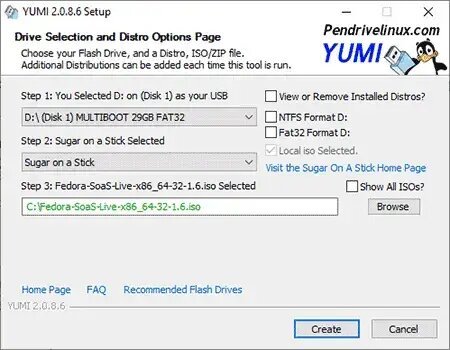
- Once YUMI has finished installing to your thumb drive:
- Restart your PC and set your BIOS or Boot Menu to boot from the USB drive.
- Save your changes and then reboot.
If all goes well, you should now be booting into your own portable Sugar from your USB flash drive. Enjoy!
