Create a USB Bootable MoonOS LXDE USB Flash Drive using the Live CD. In the following tutorial, I will show you how to create your own Portable USB MoonOS LXDE Persistent Linux Operating System from the Live CD by using the USB Creator (created by the Ubuntu Team). MoonOS LXDE edition is a Linux Remix based on Ubuntu, but uses the LXDE desktop environment. The MoonOS project a Mix of Art and Operating System was designed and founded by Chanrithy Thim a Cambodian artist.
USB Bootable MoonOS LXDE

Distribution Home Page: moonos.co.cc (no longer active)
Minimum Flash Drive Capacity: 1GB
Persistent Feature: Yes
MoonOS LXDE Flash Drive Creation essentials
- moonos-lxde-2-kachana-desktop-i386.iso
- CD Reader/Burner
- 1GB or larger USB device
Creating a Portable MoonOS Linux on USB via Live CD
- Download the MoonOS LXDE ISO and burn it to a CD
- Restart your Computer, booting from the MoonOS CD
- Once up and running, from the upper panel, click the MoonOS Menu Icon > Accessories > Terminal
- In Terminal type sudo apt-get install usb-creator and press Enter
- Now type usb-creator and press Enter to launch the USB Creator
- (1) Select the USB disk to use (2) Check the option Stored in reserved extra space and drag the slider to set how much space to use for saving changes (3) Click Make Startup Disk
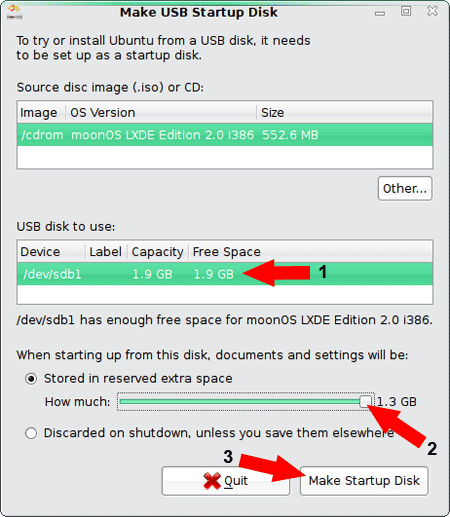
- USB Creator will proceed to install MoonOS to your USB device
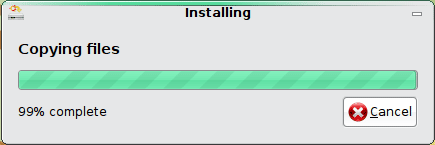
- Once the installation has finished, click Quit

Correcting the USB MoonOS syslinux.cfg file
Although the MoonOS USB installation is complete. The syslinux.cfg file still needs to be modified to allow for persistence.
- Download (right click and save link as) the new syslinux.cfg file that contains the persistence menu option
- Copy the new syslinux.cfg file to the syslinux directory on your USB device, overwriting the old syslinux.cfg file
- Finally, reboot your system, remove the MoonOS CD and set your boot options to boot from the USB device
If all goes well, you should now be presented with your very own USB MoonOS LXDE edition that will allow you to save and restore your basic changes.
