SARDU (Shardana Antivirus Rescue Disk Utility) is a powerful multiboot USB and DVD creation tool for Windows and Linux systems. Designed for IT professionals, system administrators, and tech enthusiasts, it supports multiple Live Linux ISOs, Windows setup installers (Windows 11, 10, 8, 7, XP), antivirus boot utilities, and recovery tools, all from a single USB flash drive.
The utility can also be used to create a multiboot CD or DVD. It enables you to create a multiboot UFD containing your basic essential utilities, antivirus, Live Linux, and Windows 11, 10, 8, 7, XP Installers. On top of that, this bootable USB software offers the built in ability to defragment your USB Drive, and burn an ISO to CD or DVD.
SARDU: Create a Multiboot USB with Antivirus, Linux & Windows Installers
SARDU is a versatile bootable USB software developed by Davide Costa. It enables users to consolidate multiple operating systems, utilities, and recovery tools onto one bootable medium. Whether you're recovering a system, installing an OS, or scanning for malware, SARDU simplifies the process.
It can be used to create a multiboot USB drive or DVD housing various Live Linux bootable operating systems, Windows setup installers, offline antivirus scanners and other utility tools. Here are some of its most commonly known features:
- Multiboot USB/DVD Creation: SARDU stands out by allowing users to create not only a multiboot USB but also a DVD with multiple bootable ISO images. This makes it easy to store various OS installations, system utilities, and recovery tools on a single device.
- Multiple USB Windows Setup Installers: Can be used to store and run the most widely used Windows Installers from one single USB. Boot Windows 11, 10, 8, 7, or XP installers from USB.
- Live Linux ISO support: Can be used to store multiple Live Linux ISO files on the same USB drive. Include various Linux distros (Ubuntu, Debian, Kali, etc.).
- Bootable Antivirus Tools: Supports several well known stand alone antivirus rescue disks, allowing users to include multiple antivirus solutions on a single bootable medium. Add bootable ISOs from Bitdefender, Kaspersky, AVG, and more.
- Bootable System Utilities: Supports various system tools. Run partition tools, cloning software, system repair utilities, and recovery suites from USB.
- Built in USB Defragmenter: Optimize flash drive performance pre boot.
SARDU Software Details
- Authors Website: Project Home Page
- Developer: Originally created by Davide Costa
- Release Date: It was first released in 2010
Note: This post was originally written Jan 2011, at that time, this tool was freely available. However, it appears that there are now free and pro versions. As a result, the free version may no longer include all of the features it once did.
Frequently Asked Questions (FAQs)
- What is SARDU?
- SARDU (Shardana Antivirus Rescue Disk Utility) is a multiboot USB and DVD creation tool that allows users to store multiple bootable ISOs, including Linux distros, Windows installers, and antivirus utilities.
- Is SARDU free?
- Both a free and a pro version are available. The free version includes basic features, while the pro version unlocks additional functionality.
- What are some SARDU alternatives?
- Some popular alternatives include YUMI, Universal USB Installer, and Ventoy.
- Does SARDU work with UEFI?
- Yes, it supports both BIOS and UEFI boot modes, but you may need to disable Secure Boot in some cases.
Making a Multiboot USB with SARDU (Windows)
To create a Multiboot USB bootable flash drive using SARDU from within Windows:
- Download SARDU, unzip or untar and run latest free version.
- (1.) Click the ISO Icon to select the folder containing your ISO files.
(2.) Select your USB Drive.
(3.) Click the Flash Drive Icon to Create the Multi-Bootable USB.
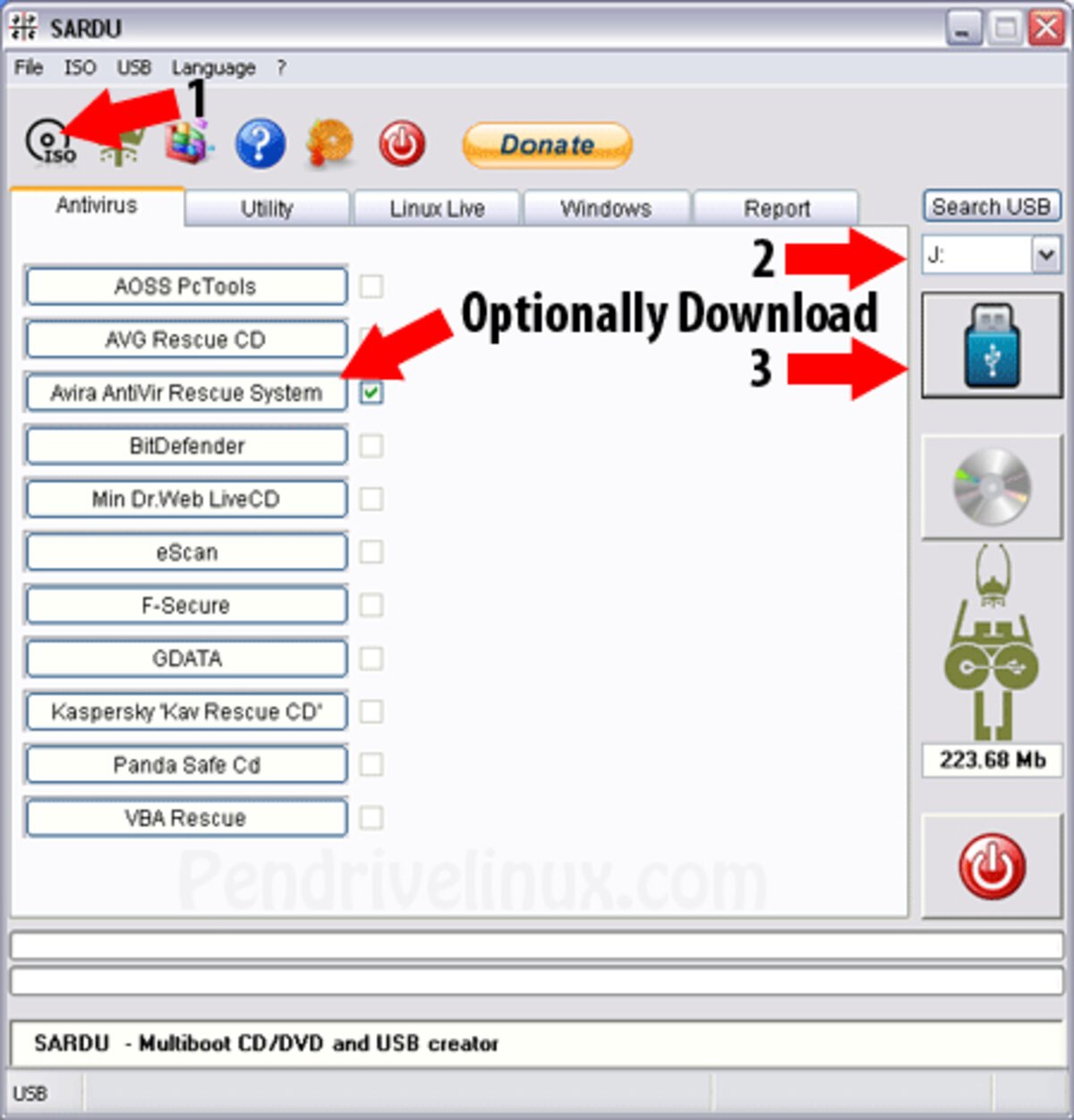
- Once the utility has finished:
(1.) Leave your flash drive inserted and restart your PC.
(2.) During system post, enter the UEFI/BIOS using your motherboard hotkey.
(3.) Set your system to boot from the USB drive, and then save changes (F10).
(4.) Proceed to boot from your flash drive, and enjoy.
Create a Multiboot USB Drive with SARDU (Linux)
A Linux version is available that can be run directly without the need for Wine. Here's how you can use it:
- Download SARDU for Linux: Select the Linux version and download the tarball (.tar.gz) file.
- Open your terminal and navigate to the folder where the tarball was downloaded:
cd ~/Downloads - Extract the tarball with the following command. Replacing * with the specifically downloaded version:
tar -xzf sardu_*-linux.tar.gz - After extracting the files, navigate into the extracted directory:
cd sardu-linux - Run SARDU using the command:
./sardu - Once running, select your ISOs, choose the USB drive, and proceed with your bootable creation.
Common SARDU Troubleshooting Tips
Encountering issues? Here are some common problems and solutions:
- USB Drive Not Recognized
- Make sure your USB drive is formatted as FAT32 or NTFS. Additionally, try a different USB port and ensure the drive is properly connected.
- ISO Files Not Detected
- Ensure that the ISO files are in a folder specified within SARDU. Confirm that the ISOs are compatible (e.g., supported Linux distros, Windows installers, or antivirus rescue disks).
- Boot Failure
- If your system fails to boot from the USB, double check your BIOS or UEFI settings. Ensure the USB is set as the primary boot device. Try recreating the USB drive, ensuring that no processes interrupted the initial setup.
- Missing Operating System on Boot
- Some systems require Secure Boot to be disabled in BIOS/UEFI settings. After disabling Secure Boot, reboot and try again.
Best Alternatives to SARDU
If you're interested in other multiboot creation tools, consider YUMI - Your Universal Multiboot USB Installer. YUMI is a free and fully open source tool that is constantly updated and supports a wide range of Linux distributions, Windows versions, antivirus utilities, and much more.
Final Thoughts
SARDU multiboot USB creator is a powerful tool for making bootable USB drives and DVDs, allowing users to store multiple OS installations, antivirus tools, and system recovery utilities in one place, making it an excellent choice for IT professionals and tech enthusiasts. Whether you need a bootable antivirus toolkit, a collection of Linux distributions, or a Windows installation medium, it offers a flexible solution. While the free version has limitations, it still remains one of the most capable multiboot creation tools on the market. With its support for a wide range of ISOs and dual Windows/Linux compatibility, it's an essential inclusion for any technician's toolkit.
