How to Check Your Linux Kernel Version: Wondering which Linux kernel version your system is running? Whether you're troubleshooting, installing new drivers, or verifying compatibility with a software package, knowing your exact kernel version can be crucial. Luckily, Linux provides multiple easy ways to find this information directly from the terminal.
In this guide, we'll show you how to quickly find your Linux kernel version, release, and system info using commands like uname, hostnamectl, and by reading /proc/version.
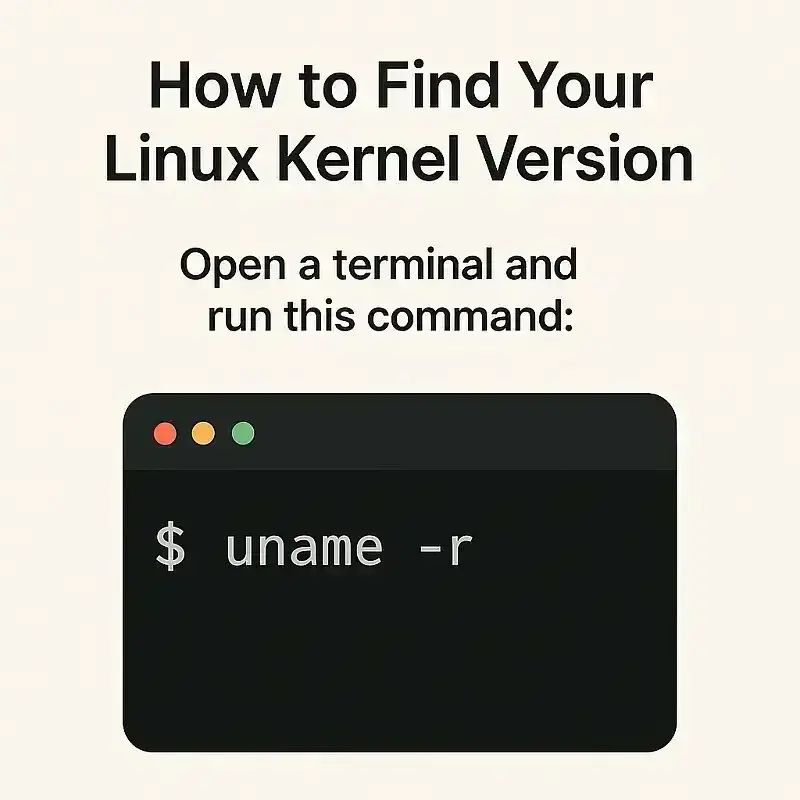
Why You Might Need to Check Your Kernel Version
- You're installing proprietary drivers or third-party software that require kernel compatibility.
- You want to verify if you're running an up-to-date kernel for performance or security reasons.
- You're troubleshooting hardware or system issues that might be kernel-related.
3 Top Ways to Check the Kernel Version in Linux
1. Using the uname Command
The uname command is the most commonly used method to retrieve kernel and system information. You can combine it with different flags to get specific outputs:
uname -aDisplays all available system info: Kernel name, hostname, release, version, architecture, and OS.
uname -rPrints only the kernel release: For example, 5.15.0-84-generic
uname -vShows the kernel version with build info: Includes timestamps and compiler version used.
uname -oOutputs the operating system type: Useful when running inside containers or custom distros.
2. Using the /proc/version File
Linux keeps system info in virtual files under /proc. To read the kernel version directly:
cat /proc/versionThis will display: Kernel version, build timestamp, and compiler used to build it. Example output:
Linux version 5.15.0-84-generic (buildd@lcy02-amd64-055) gcc version 11.3.0 (Ubuntu 11.3.0-1ubuntu1~22.04)
3. Using the hostnamectl Command (Systemd-Based Systems)
If you're using a systemd-based distribution (e.g., Ubuntu, Debian, Fedora), you can get the kernel version along with other system details using:
hostnamectlLook for the "Kernel" entry in the output, which might look like this:
Kernel: Linux 6.1.0-13-amd64
Quick Commands for Checking Linux Kernel Version
Here's a quick command cheat sheet to check your Linux kernel:
uname -r→ Print kernel releaseuname -a→ Print full system informationcat /proc/version→ Kernel and build infohostnamectl→ Systemd systems only
Pro Tip:
To check whether you're using an LTS kernel or a specific upstream build, use:
dpkg -l | grep linux-imageImportance of Knowing Your Running Linux Kernel Version
Knowing your Linux kernel version is essential for system maintenance, performance tuning, and compatibility checks. Whether you're on Debian, Ubuntu, Arch, Fedora, or any other distribution; these methods work universally. Keeping your kernel up to date ensures better hardware support and improved security.
Looking for more Linux tips? Check out our other tutorials on:
