Create a xPUD Persistent USB Flash Drive from Windows. xPUD is an intuitive minimal Linux Operating system. It was created by Penk and functions like a Kiosk. It ships with the Firefox Browser, Gnome Media Player, Transmission Bit torrent Client, Geany Text Editor, Gpicview Picture Viewer, EPDFView and Xterm Terminal Emulator. More apps can be installed for other tasks.
This Linux distribution is optimized for Netbooks but it can be run from a Desktop or Laptop just as well (drivers are available). The entire Operating environment can boot in just a few seconds from a USB device.
xPUD Desktop USB Boot
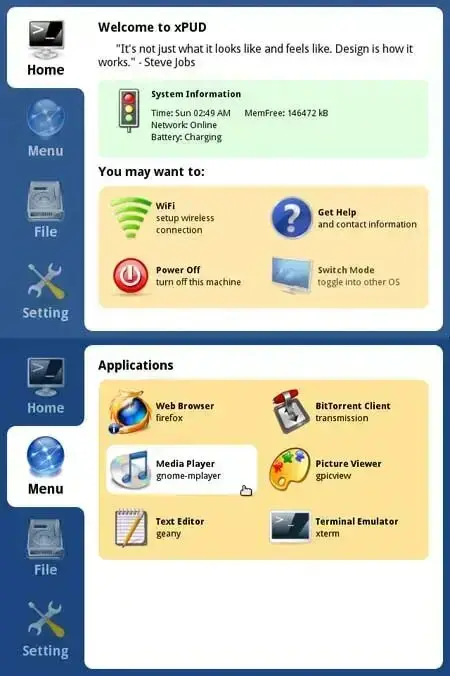
Distribution Home Page: Project Page
Minimum Flash Drive Capacity: 128 MB (but YUMI requires >2GB)
Persistent Feature: Yes
Prerequisites for creating a Live USB (with Persistence)
- Windows PC
- ISO
- USB flash drive (Fat32 formatted)
- YUMI (to perform the Live USB conversion)
How to Create a Live USB XPUD Flash Drive using YUMI
- Download and launch -> YUMI Multiboot Bootable USB Tool
- (1) Select your Flash Drive. (2) Choose xPUD from the selection of distros. (3) Browse to your ISO file, and then click Create.
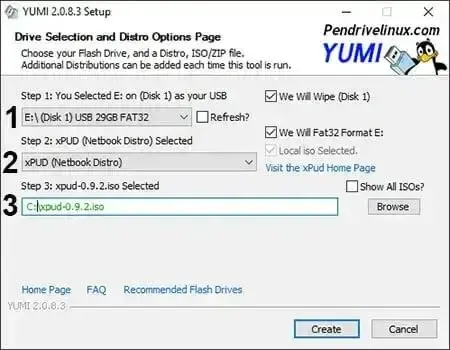
- When the YUMI script has finished, restart your PC and set your BIOS or Boot Menu to boot from the USB device, save your changes and reboot
- Once you have things setup the way you want them,
(1) Click Settings > Backup.
(2) Make sure set Backup to: location to your USB device.
(3) Click Backup.
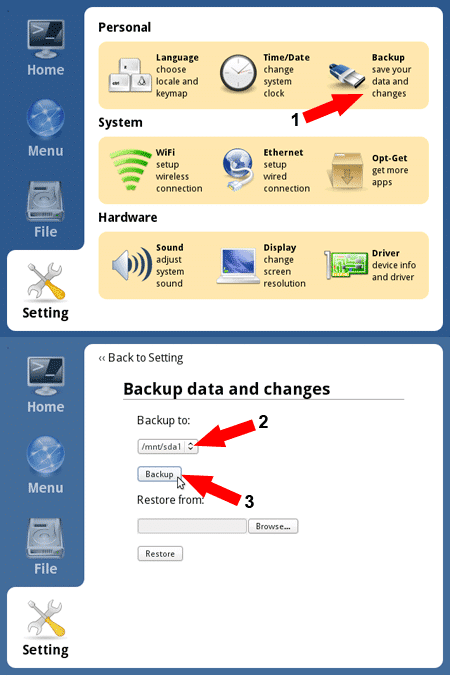
You should now have your own personal Live USB xPUD that will also save most of the changes that you make back to the USB device, restoring them on subsequent boots.
