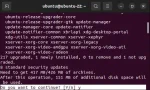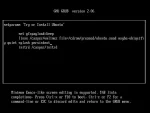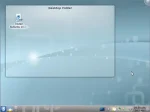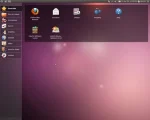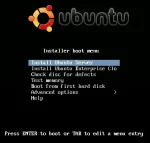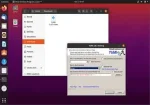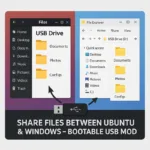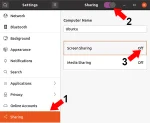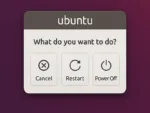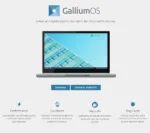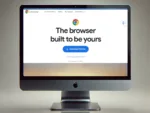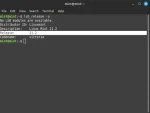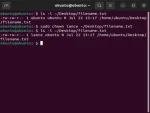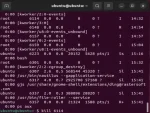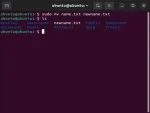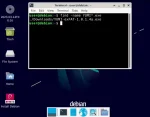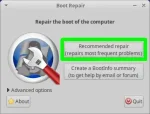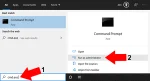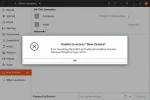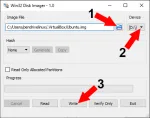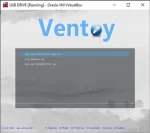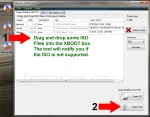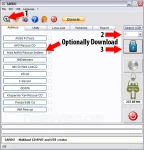Updating Linux: Ubuntu, Fedora, CentOS, Arch
Updating Linux: Keeping your Linux system updated is essential for maintaining stability, security, and getting the latest features. This guide will walk you through updating and upgrading packages and moving to the latest release on several popular Linux distributions, including Ubuntu, Fedora, CentOS, and Arch Linux.