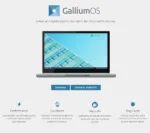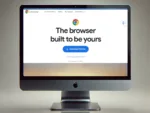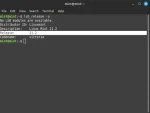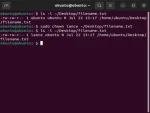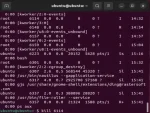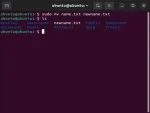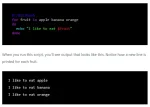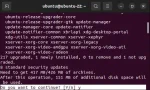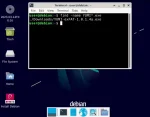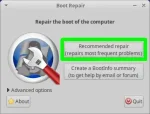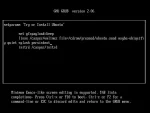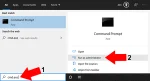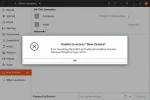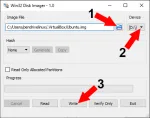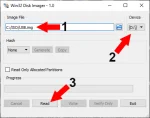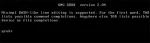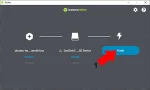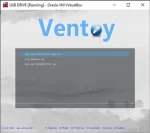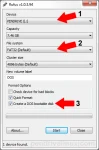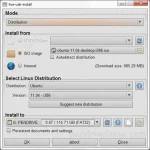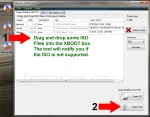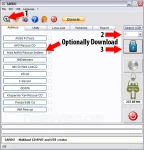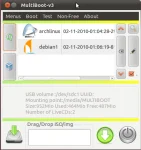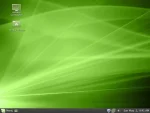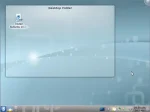GalliumOS: The Best Linux for Chromebooks
GalliumOS is often heralded as the best Linux distribution for Chromebooks and Chromeboxes. Designed specifically for ChromeOS devices, this lightweight operating system is optimized for performance, compatibility, and efficiency. By combining the speed of Xubuntu with Chromebook-specific tweaks, it offers a seamless experience for users looking to repurpose their Chromebook hardware.